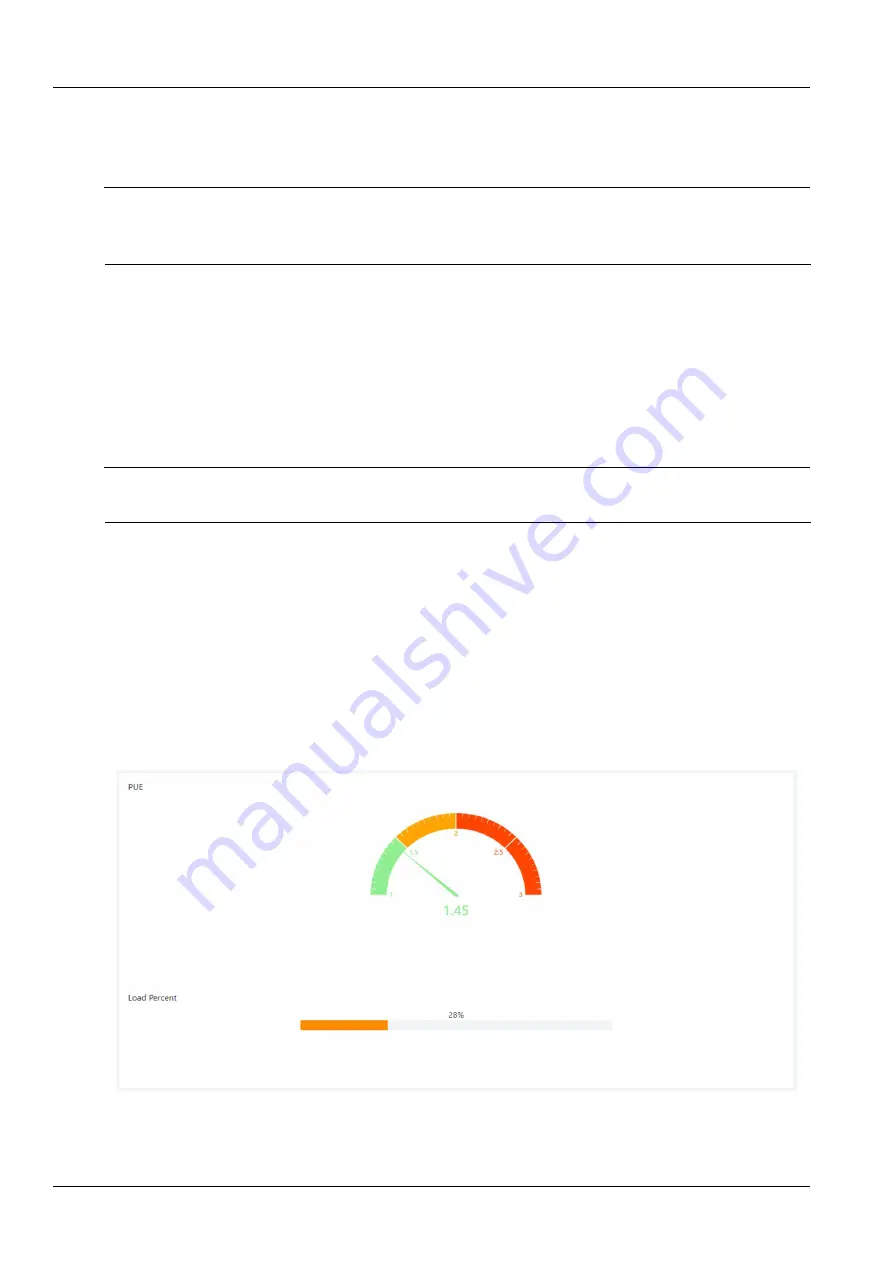
48
Chapter 3 Web Interface of RDU501
RDU501 Intelligent Monitoring Unit User Manual
13) Select the signal of the associated fault state device in the
Associated Fault Status Device Signal
drop-down
box and select only in the DI access;
14) Click the
Save
button to add air conditioner to complete the air conditioner operation. The basic information of the
air conditioner will also be displayed in the parent page list.
Note
1.
The set air conditioner index cannot be greater than the number of air conditioners in the group.
2.
The standard version will only display DME air conditioners, SmartRow V2 built-in air conditioners, and other models of air
conditioners cannot be displayed.
The procedures to modify the air conditioner are as follows:
1) Select the air conditioner to be modified in the air conditioner list, and modify the air conditioner index, temperature
sensor correlation and air conditioner fault alarm signal.
2) After the modification is completed, click the
Save
button to complete the modification of the air conditioning
operation. The basic information of the air conditioner will also be displayed in the parent page list.
The procedures to delete the air conditioner are as follows:
Select the air conditioner to be deleted in the air conditioner list, click the Delete button on the right to delete the air
conditioner, and the basic information of the air conditioner will be deleted from the page list.
Note
After modifying the air conditioner parameters, you need to click the save button at the bottom of the group parameter settings to
make it effective, otherwise the data will be lost after switching pages.
3.4.5 Power Management
The
Power Management
function displays real-time and historical energy consumption data in accordance with
user-defined rules to help users analyze the overall energy consumption of the equipment room.
In the RDU501 home page, click on the
Power Management
menu on the left to see three submenus, including:
real-time energy consumption, history, and energy consumption settings.
Real-time energy consumption
Click the
Real-time energy consumption
sub-menu under the
Power Management
menu to display the real-time
PUE and real-time system load rate according to the user-defined energy consumption settings (see the energy
consumption settings in this section), as shown in Figure 3-64.
History record
Figure 3-64 Real-time energy consumption






























