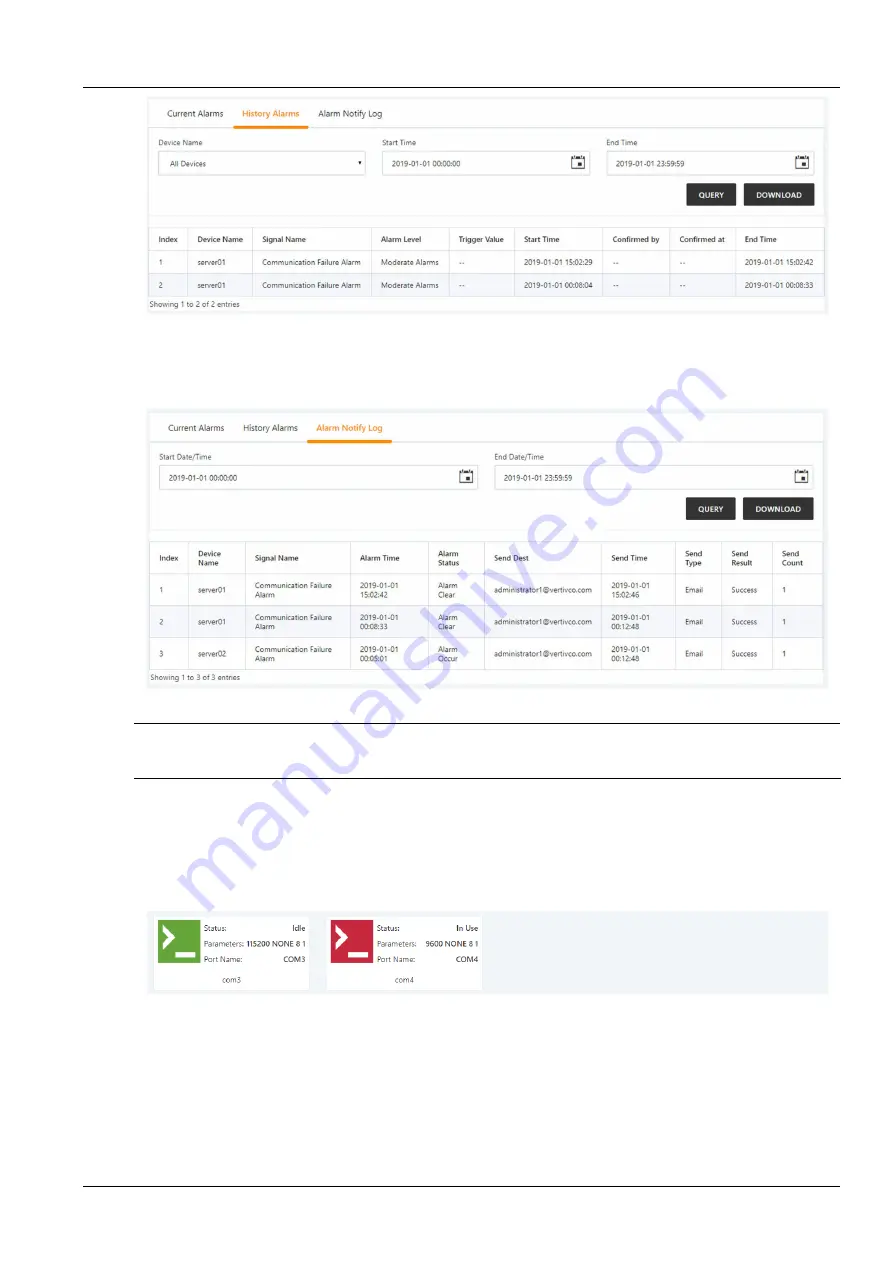
Chapter 3 Web Interface of RDU501
37
RDU501 Intelligent Monitoring Unit User Manual
Figure 3-43 IPMI historical alarm
Click the
Alarm Notification Log
tab to display the page shown in Figure 3-44. Select the start time and end time,
and click the
Query
button to query the historical alarm of the IPMI device. Click the
Download Query Result
button
to download the corresponding alarm notification log list.
Figure 3-44 IPMI Alarm Notification Log
Note
The alarm notification log page and the historical alarm page display up to 500 query results. If there are more than 500 PCS, you
need to download through “
Download query results
” to download all query results.
Console device management
Click the
Console Device List
submenu under the IT Management menu to open the page shown in Figure 3-45.
When a user accesses the device through RDU501, the device is defined as idle and the card is displayed in green.
When the device is being accessed by the user through RDU501, the device is defined as being in use and the card
is displayed in red.
1. Console device details
Figure 3-45 Console Device List
You can open the terminal viewer by clicking the card in the console device list. If the device status is in use, you
cannot open the terminal viewer for access. Open the terminal viewer window as shown in Figure 3-46, which
simulates the terminal display. You can directly input commands to operate the serial port target device in the
window.






























