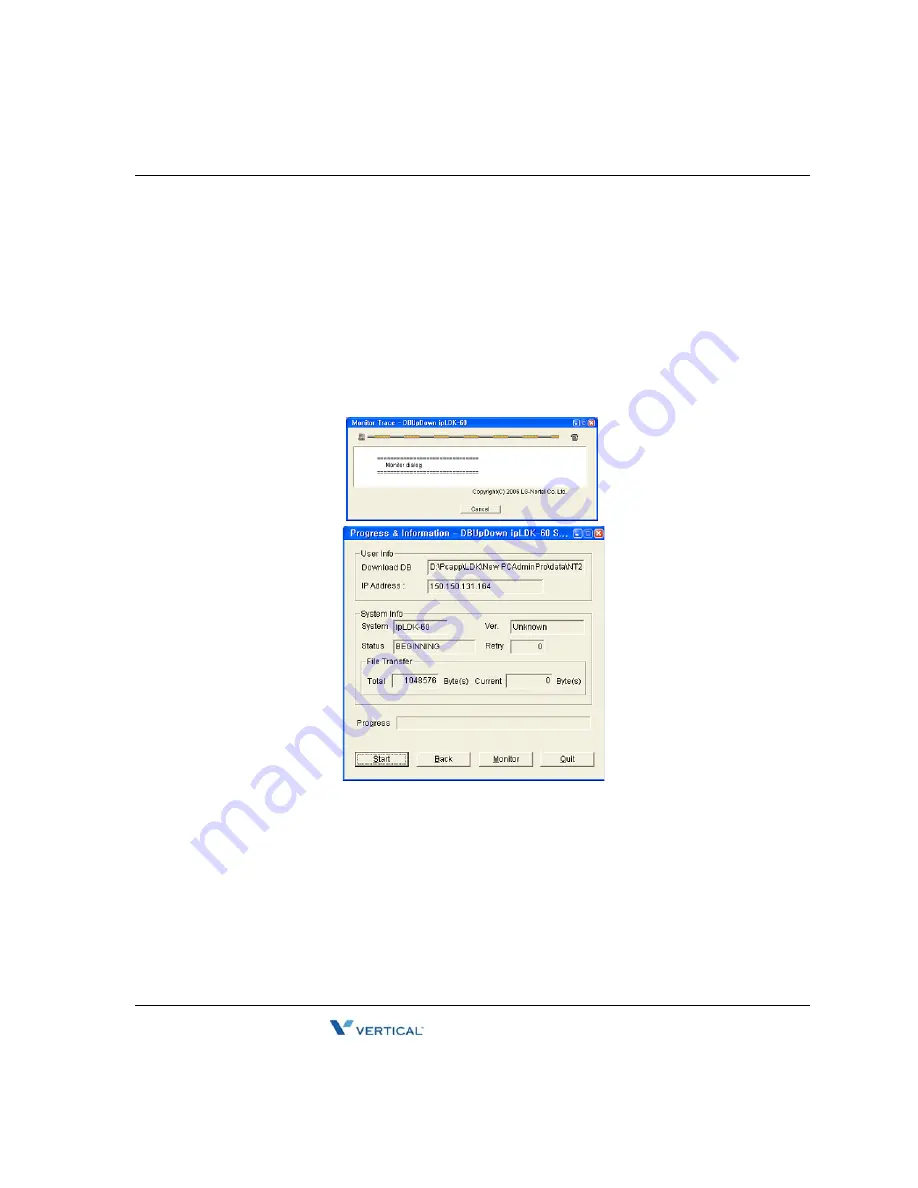
Starting Database File Upload/Download
7
-
7
Chapter 7: Using Database Upload/Download
SBX IP 320 Installation Guide
Starting Database File Upload/Download
After setting the detailed configuration for the selected connection type, you are ready to start
the SBX IP 320 DB Upload/Download. You have the following choices:
Start.: Database transfer process will start.
Back: Go to the previous step.
Monitor: Monitor Trace window.
Quit: Program will be terminated.
If you press the Start button at this time, all other buttons except the Monitor button will be
deactivated. In the "Monitor Trace" window, the ongoing progress will be displayed.
Note:
In a MODEM connection, after pressing the Start button, you have to select the details
for the MODEM interface in the PC. Press OK to get started.
Содержание SBX IP 320
Страница 1: ...Installation Guide SBX IP 320 ...
Страница 4: ......
Страница 29: ...KSU Installation 3 11 Chapter 3 KSU Installation SBX IP 320 Installation Guide Figure 3 4 Mounting Template ...
Страница 40: ...Expansion KSU Installation 3 22 Chapter 3 KSU Installation SBX IP 320 Installation Guide ...
Страница 58: ...Other Board Installations 4 18 Chapter 4 Board Installation SBX IP 320 Installation Guide ...
Страница 84: ...Basic Programming 6 16 Chapter 6 Starting the SBX IP 320 SBX IP 320 Installation Guide ...
Страница 100: ...Starting S W Upgrade 8 8 Chapter 8 Software Upgrade SBX IP 320 Installation Guide ...
Страница 142: ... Data Display Area 9 42 Chapter 9 Remote Diagnostics SBX IP 320 Installation Guide ...
Страница 148: ...Index IND 4 SBX IP 320 Installation Guide ...
















































