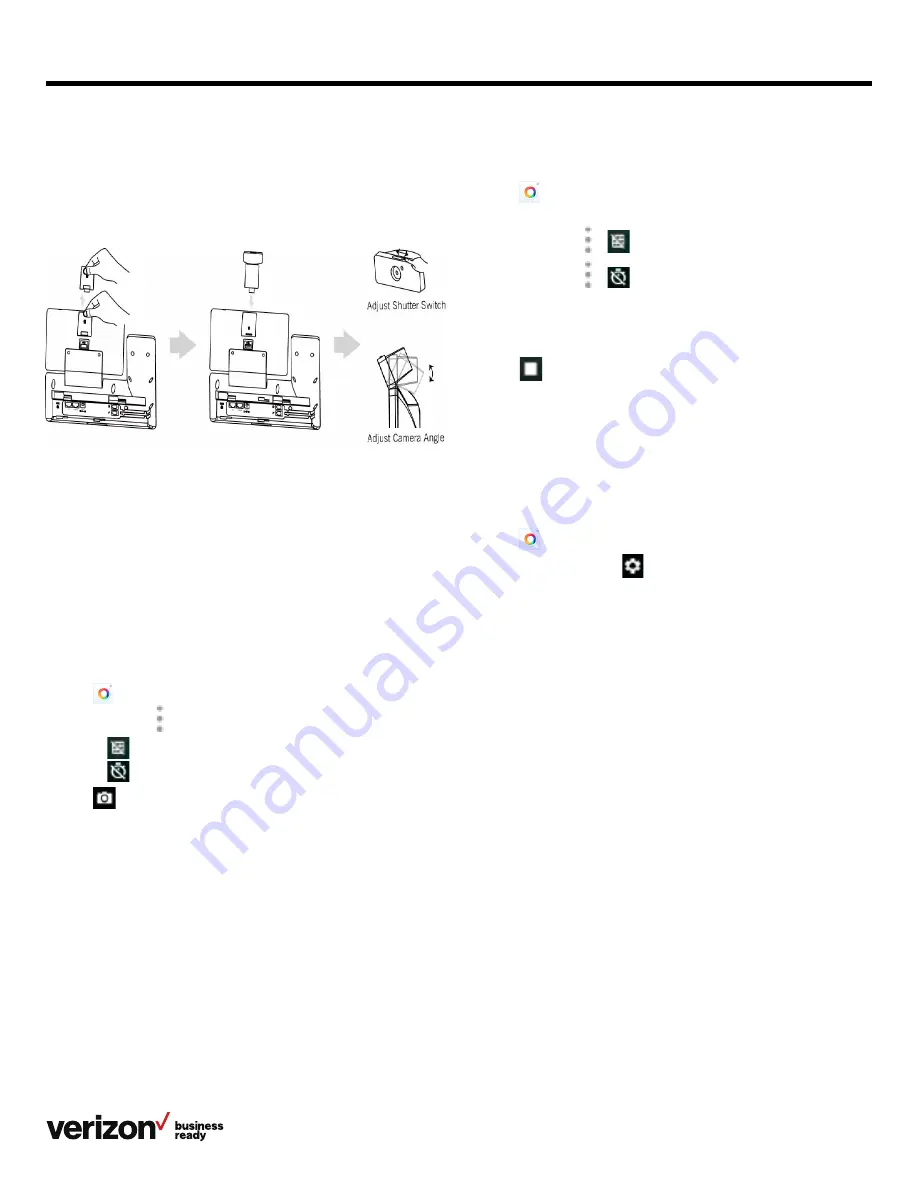
54
User guide
Procedure:
1. Swipe left or right to go to the second idle screen
2. Tap
to launch the camera
3. Swipe right, and then select
Video
4. Optional: Tap
>
to turn on the camera grid
5. Optional: Tap
>
to set the time delay
6. Tap to start recording
The recording time will appear on the top left of the
phone screen.
7. Tap
to stop recording
You can swipe left to view all videos taken by the camera.
Camera settings
After you insert the USB camera into the phone, you can set
the camera to get better photo effects.
Procedure:
1. Swipe left or right to go to the second idle screen
2. Tap
to launch the camera
3. Swipe right, and tap
on the top right of the
phone screen
4. You can do the following:
• Tap
Resolution & quality
to configure the resolution of
the camera
• Tap
Advanced
to configure whether to use
manual exposure
Inserting the USB camera into the phone
Before using the camera, you should insert the USB camera
into the phone.
The following illustrates how to insert the camera into
the phone.
Note: The phone only supports the One Talk VZP59 original
USB camera.
Taking pictures
You can easily take pictures with the camera when the phone
is in the idle screen.
Before you begin:
Make sure you have inserted the camera to the phone.
Procedure:
1. Swipe left or right to go to the second idle screen
2. Tap
to launch the camera
3. Optional: Tap , and then do the following:
• Tap
to turn on the camera grid
• Tap
to configure the camera timer
4. Tap
to take a picture
You can swipe left to view all pictures or videos taken by
the camera.
Recording videos
You can easily record videos with the camera when the phone
is in the idle screen.
Before you begin:
Make sure you have inserted the camera into the phone.






























