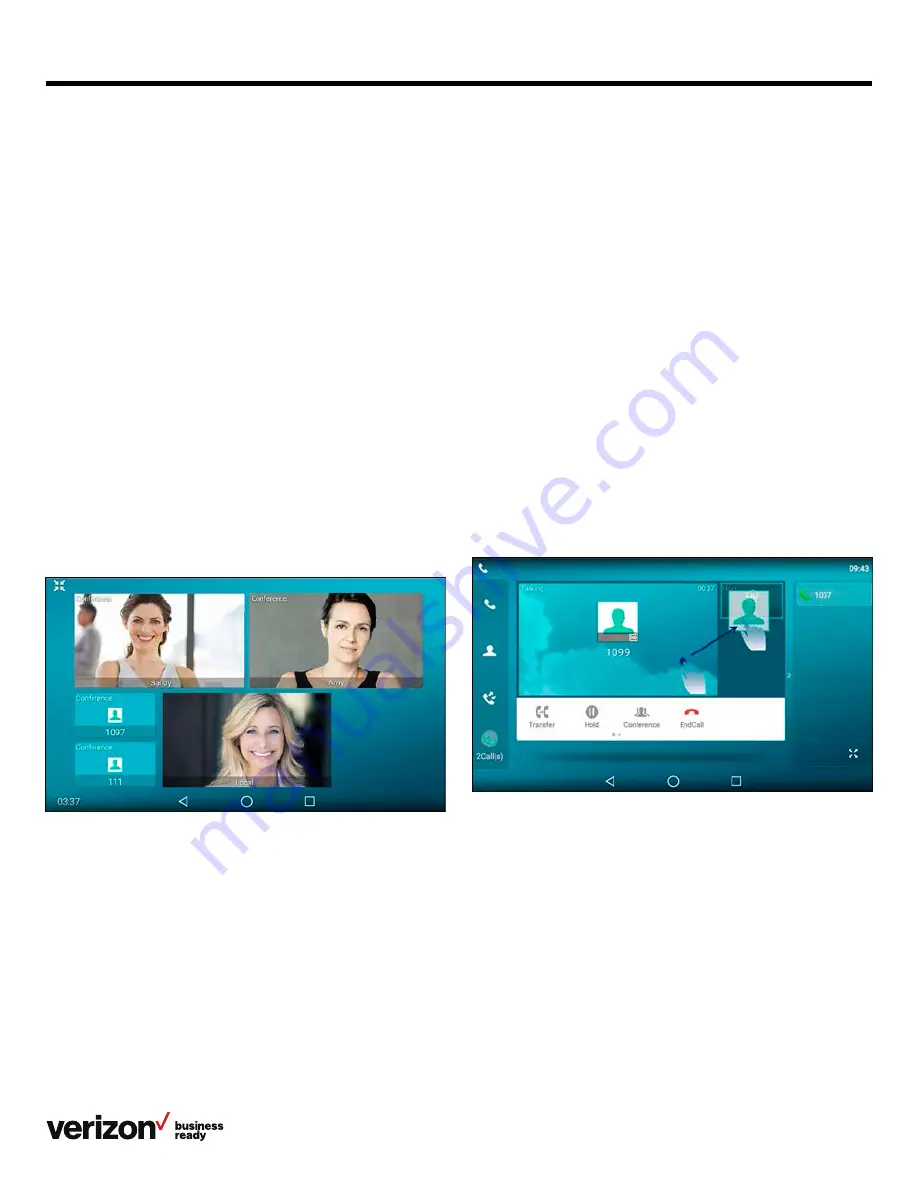
30
User guide
Setting up a local conference call
You can set up a local conference call with up to four contacts.
Procedure:
1. Place a call to the first party
2. When the first party answers the call, select
Conference to
place a new call. The active call is placed on hold
3. Dial the second party’s number
4. When the second party answers the call, select
Conference again to invite two the parties to join
the conference
Merging two calls into a conference
You can invite a held call into a conference call with the
active call.
Procedure:
1. Place two calls on the phone
2. Do one of the following:
• Drag one far-site window to another far-site window and
then tap
Conference
from the pop-up box
• Tap the desired call for a conference and ensure that the
call is active. Tap
Conference
, and then tap the call on
hold call to join the calls in the conference
Conference calls
The phone supports local and network conference calls.
During a conference call, follow these tips:
• Use the handset or a headset if you’re in an open
environment
• Mute your microphone when you are not speaking, especially
in noisy environments
• Avoid tapping or rustling papers near the microphone
• Speak in your normal voice without shouting
Topics:
• Local conference
• Network conference
Local conference
Your phone supports up to five parties (including yourself) in a
conference call.
You can create mixed conference calls with up to five audio-
only and three video participants.
The following figure shows what the phone screen looks like in
a mixed conference call with three-way video calls and two-
way audio-only calls:
Topics:
• Setting up a local conference call
• Merging two calls into a conference
• Creating a hybrid conference
• Holding or resuming a conference call
• Muting or unmuting a conference call
• Splitting a conference call
• Managing conference participants
• Ending a conference call






























