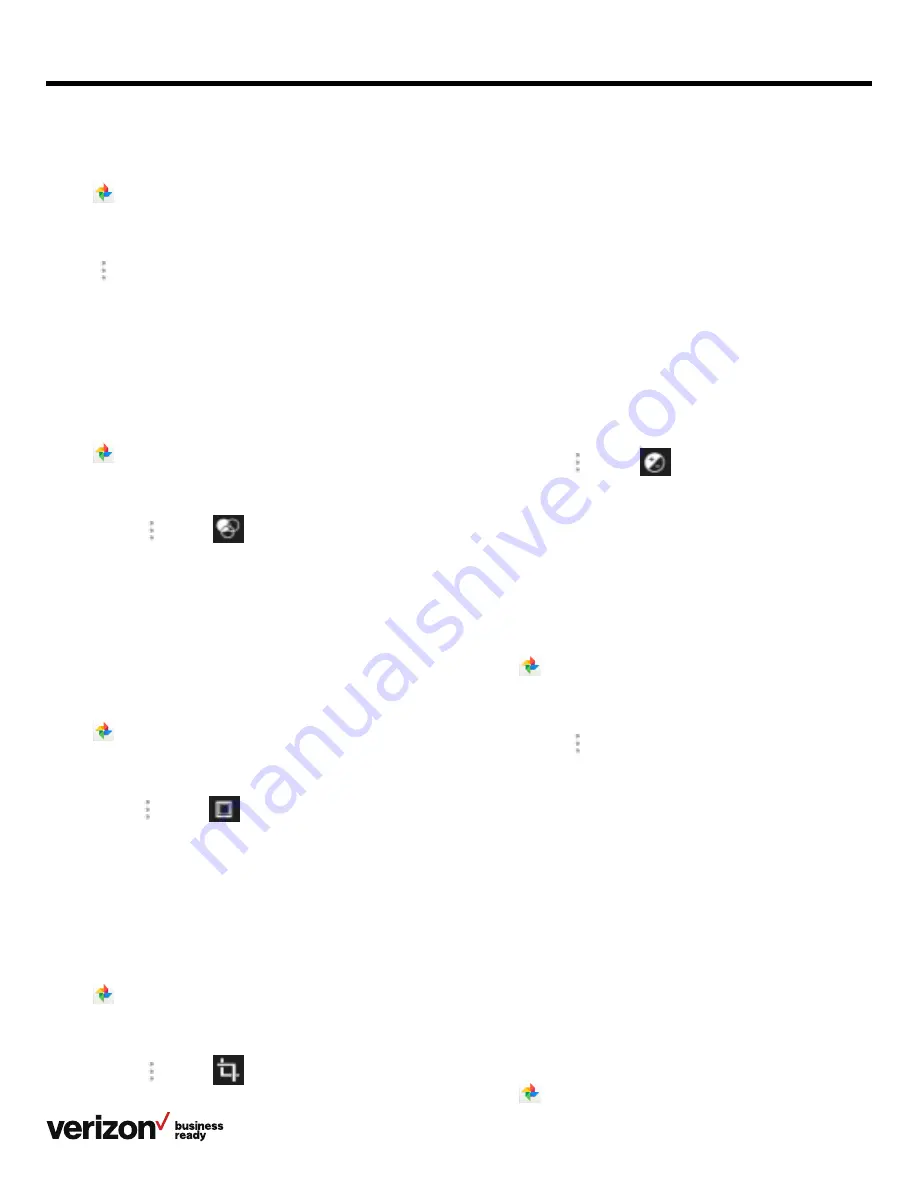
50
User guide
6. Do the following:
• Tap
Crop
to resize the picture
• Tap
Straighten
to straighten the picture
• Tap
Rotate
to rotate the picture clockwise
• Tap
Mirror
to flip the picture symmetrically
• Tap
Draw
to draw the picture
7. Tap
Save
Coloring pictures
You can edit pictures to make them display better.
Procedure:
1. Swipe left or right to go to the second idle screen
2. Tap to launch the Gallery
3. Tap the desired picture
4. Navigate to
> Edit >
5. Adjust the desired exposure, contrast, saturation and so on
6. Tap
Save
Setting a picture as wallpaper
You can set a desired picture as wallpaper to make your phone
more personalized.
Procedure:
1. Swipe left or right to go to the second idle screen
2. Tap
to launch the Gallery
3. Tap the desired picture album
4. Tap the desired picture
5. Navigate to
> Set picture as
6. Do one of the following:
• If you want to set the picture as your phone’s wallpaper,
tap
Wallpaper
and then tap
Set wallpaper
on the top
right of the screen
• If you connect EXP50 to your phone, tap
Exp
Background
and then tap
Set as exp background
on the top right of the screen
Printing pictures
You can print the desired pictures in the Gallery.
Before you begin:
Before printing the picture, make sure your phone has been
connected to the network printer. For more information, refer
to the documentation from the printer manufacturer.
Procedure:
1. Swipe left or right to go to the second idle screen
2. Tap
to launch the Gallery
Procedure:
1. Swipe left or right to go to the second idle screen
2. Tap
to launch the Gallery
3. Tap the desired picture album
4. Tap the desired picture
5. Tap
>
Rotate left/Rotate right to rotate the picture
left/right
6. Tap
Save
Adding a filter for pictures
You can add a filter to the picture to change its display style.
Procedure:
1. Swipe left or right to go to the second idle screen
2. Tap
to launch the Gallery
3. Tap the desired picture album
4. Tap the desired picture
5. Navigate to
> Edit >
6. Select the desired filter
7. Tap
Save
Adding a frame for pictures
You can add a frame for the picture to make it display
more vividly.
Procedure:
1. Swipe left or right to go to the second idle screen
2. Tap
to launch the Gallery
3. Tap the desired picture album
4. Tap the desired picture
5. Navigate to
> Edit >
6. Select the desired frame
7. Tap
Save
Cropping pictures
You can crop a picture to the desired size.
Procedure:
1. Swipe left or right to go to the second idle screen
2. Tap
to launch the Gallery
3. Tap the desired picture album
4. Tap the desired picture
5. Navigate to
> Edit >






























