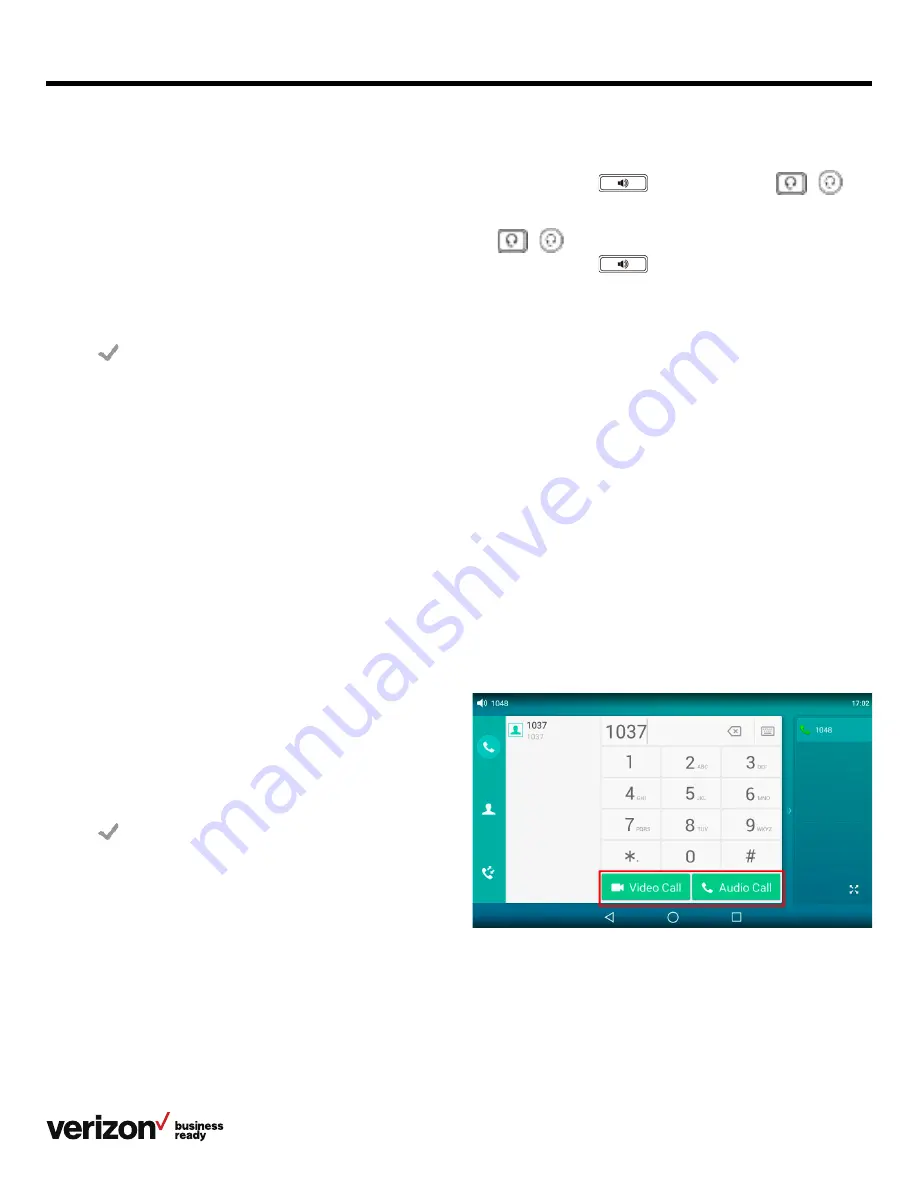
22
User guide
Answering a call automatically
Auto answer enables you to automatically answer an incoming
call in speakerphone (hands-free) mode when your phone
is idle.
Procedure:
1. Swipe left or right to go to the second idle screen
2. Navigate to
Settings > Features > Auto Answer
3. Select the desired line
4. Select
On in the desired line
5. Tap
If the auto answer feature is enabled for the default
account, the auto answer icon appears on the phone
screen.
Tip: You can also swipe down from the top of the screen to
enter the control center, tap
Auto Answer to enter the Auto
Answer setting screen and then enable the feature for the
desired line.
Disabling call waiting
If the call waiting feature is disabled, when there is already a
call, the new incoming call will be rejected automatically.
Before you begin:
Check with your system administrator to determine whether
the call waiting on code or off code is required and get the
code if necessary.
Procedure:
1. Swipe left or right to go to the second idle screen
2. Navigate to
Settings > Features > Call Waiting
3. Select
Off in the Call Waiting field
4. Select
Off in the Play Tone field
5. Optional: Enter the call waiting on code or off code
respectively in the On Code or Off Code field
6. Tap
Switching among the handset,
speakerphone and headset modes
You can select the desired mode before placing a call, or can
alternate among speakerphone, headset and handset modes
during a call.
When using the speakerphone or the headset, the LED
indicator glows green.
Procedure:
During the call, pick up the handset, and press either the
Speakerphone key
or the
Headset key
(
)
For example, if you’re using the handset, press the
Headset
key
(
) to switch to the headset, or press the
Speakerphone key
to switch to the speakerphone.
Note: Your system administrator can disable the handset,
speakerphone (hands-free) or headset mode.
Audio-only/video call selection
You can choose to establish an audio-only call or a video call
while dialing or ringing, or toggle between an audio-only call
and a video call. This feature should be preconfigured by your
system administrator.
Topics:
• Placing an audio-only/video call
• Answering a video call
• Switching between a video call and an audio-only call
Placing an audio-only/video call
You can choose to initiate an audio-only call or a video call.
Procedure:
1. When the phone is idle, do one of the following:
• Enter the desired number
• Tap the line key and enter the desired number
2. Tap
Video Call/Audio Call to place a video call or
audio-only call






























