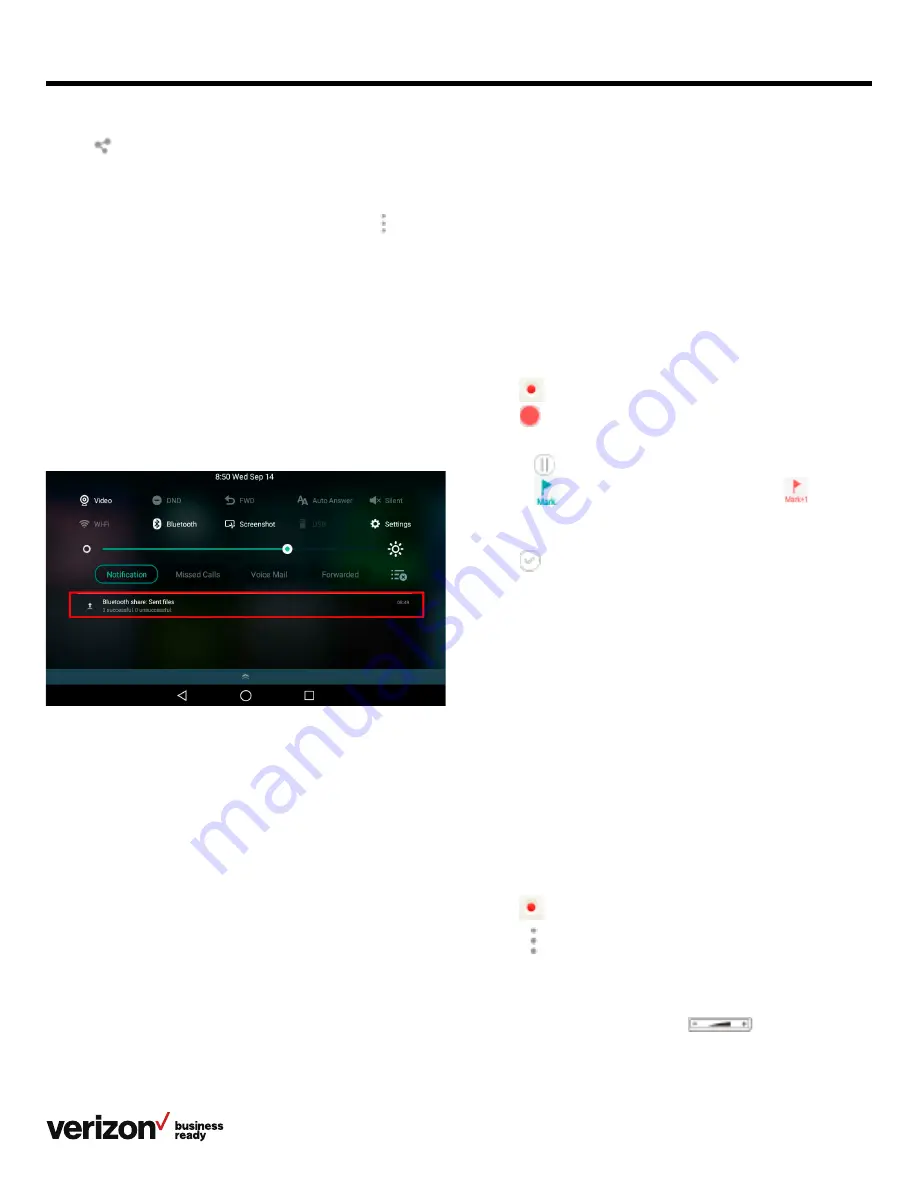
52
User guide
• Renaming the recording
• Deleting a recording
• Deleting all recordings
• Checking storage space
Recording audio
By default, the recorded audio is saved in the internal SD card.
You can connect a USB flash drive to your phone, and the
recorded audio will be saved in the USB flash drive instead of
the internal SD card.
Procedure:
1. Swipe left or right to go to the second idle screen
2. Tap
to launch the recorder
3. Tap
to start recording
4. You can do one of the following:
• Tap
to pause the recording
• Tap
to set a mark.
The icon changes to
; the
number will increase if you set more marks and there will
be a red flag on these moments when playing
5. Tap to end the recording and save the recording
The recorded audio will be displayed on the right
list automatically.
Playing a recorded audio
You can browse and play back the recordings on your phone.
The recorded calls include a date and time stamp and the other
party’s number/IP address/name (or the number/IP address/
name of the first person you called). For example, 20160302-
1452-Tom was created on March 2, 2016, at 14:52 during a call
with Tom. The recorded audio-only calls are saved in *.aac
format and the recorded video calls are saved in *.mkv format.
You can view the recorded files in the recorder or File Manager.
Tip: You can also play back the recorded calls on the phone or
on a computer using an application capable of playing .aac and
.mkv files.
Procedure:
1. Swipe left or right to go to the second idle screen
2. Tap
to launch the recorder
3. Tap
before the desired recorded call to play the
recorded call
The length of the recording and a progress bar are
displayed as the recording plays.
You can press the
Volume key
to adjust the
volume of audio output.
5. Tap , and then select Bluetooth
6. If the Bluetooth is deactivated, it will prompt you to tap
Turn
on to activate the Bluetooth mode. The phone scans and
displays the available Bluetooth device automatically.
If there is no Bluetooth device found, navigate to
> Refresh to search for the Bluetooth devices
7. Tap the desired Bluetooth device to share the
pictures/videos. The phone screen will display the message
“Sending n file to “XXX”” (n represents the number of
pictures/videos that are being sent)
8. Accept the request of transferring files via Bluetooth on the
Bluetooth device
If the pictures/videos are successfully transferred,
the notification center will display the message
“Bluetooth share: Sent files n successful, n unsuccessful.”
(n represents the number of files that are sent successfully
or unsuccessfully.)
You can tap the notification to view the detail information
about the shared files.
Recorder
You can use the recorder to record audio and manage
the recording.
During recording, you can mark specific moments so that you
can quickly find and listen to them later. You can record up to
12 hours in one file. The recording is saved in *.amr format with
the name consisting of the prefix “record@” and a date
and time stamp.
Topics:
• Recording audio
• Playing a recorded audio
• Pausing/resuming a playback
• Fast forwarding/rewinding a playback
• Stopping a playback






























