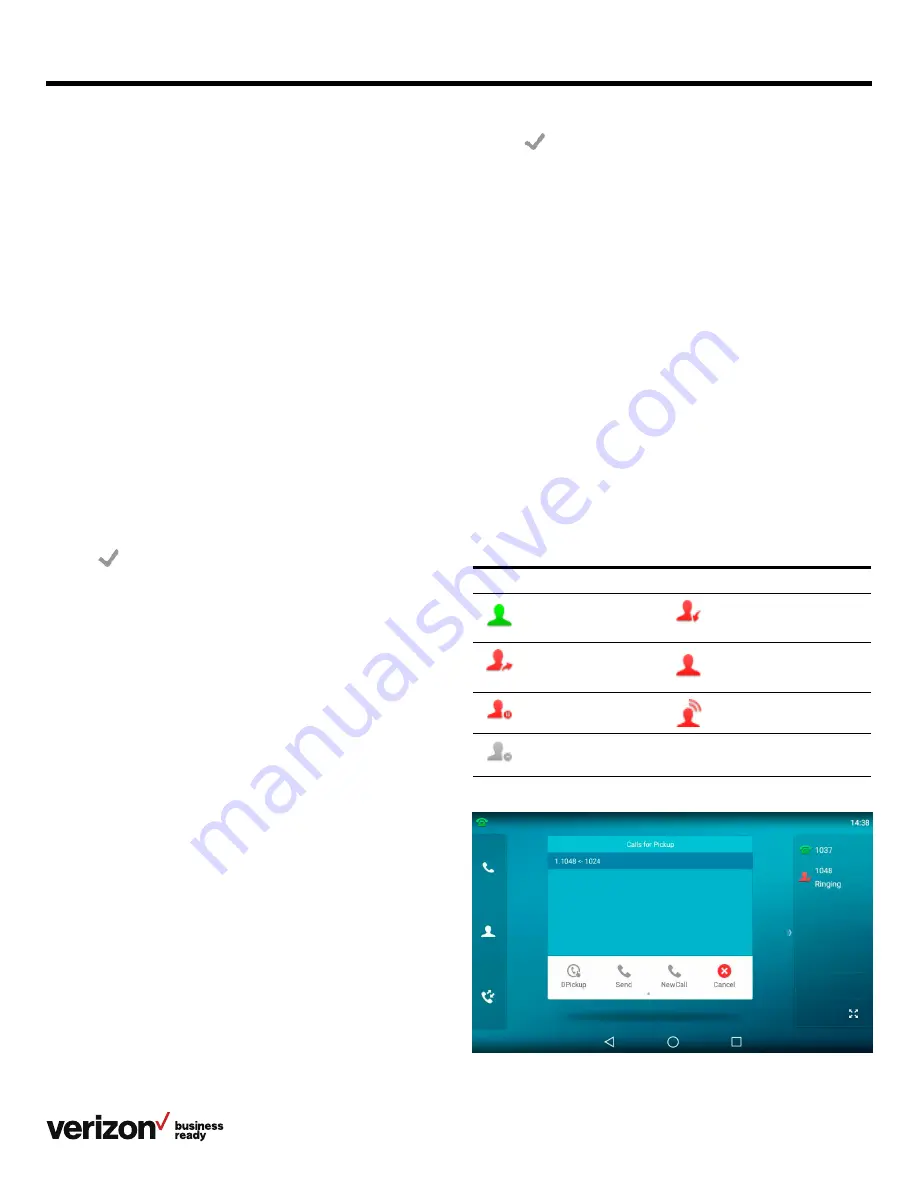
35
User guide
8. Tap
Tip: By default, you can drag the line key to the Edit field to
set it.
When there is a call parked on the extension or the shared
parking lot, you can tap the
Retrieve key on the idle screen,
and the call will be retrieved from the parked extension or
shared parking lot directly.
Busy Lamp Field (BLF)
You can monitor a specific remote line using a BLF key for
status changes on the phone.
Topics:
• Picking up a remote call by BLF key
• Transferring a call by BLF key
• Parking or retrieving a call by BLF key
• Visual alert for monitored lines
• State indicator of remote line by BLF key
State indicator of remote line by BLF key
You can get the monitored line’s status by viewing the icon
indicator of the BLF key.
Icons
Description
Icons
Description
The monitored line
is idle.
(flashing)
The monitored line
is ringing.
(flashing)
The monitored line
is dialing.
The monitored line is busy
or in a call.
The monitored line
places a call on hold.
A call is parked to the
monitored line.
The monitored line
fails to register or does
not exist.
Parking a call using a Park key
You can set a line key as a Park key, and specify an extension
or a shared parking lot to which you want to park a call for this
key. By using the Park key, you can park a call quickly.
Before you begin:
Check with your system administrator to determine whether
Transfer mode is set on your phone, and if an account ID is
necessary for this key.
Procedure:
1. Swipe left or right to go to the second idle screen
2. Navigate to
Settings > Features > Dsskey, and then select
the desired line key
3. Select
Key Event from the Type field
4. Select
Call Park from Key Type field
5. Optional: Select the desired line from the Account ID field
6. Optional: Enter the string that will appear on the touch
screen in the Label field
7. Enter the park extension number or the shared parking lot
you want to park the call to in the Value field
8. Tap
Tip: By default, you can drag the line key to the Edit field to
set it.
During a call, you can tap the
Call Park key, and the call will be
parked to the desired extension or the shared parking
lot directly.
Retrieving a parked call using a Retrieve key
You can set a line key as a Retrieve key, and specify a parked
extension or retrieve lot from which you want to retrieve a
parked call for this key. By using the Retrieve key, you can
retrieve a parked call quickly.
Before you begin:
Check with your system administrator to determine whether
Transfer mode is set on your phone, and if an account ID is
necessary for this key.
Procedure:
1. Swipe left or right to go to the second idle screen
2. Navigate to
Settings > Features > Dsskey
3. Select the desired line key
4. Select
Retrieve from the Type field
5. Optional: Select the desired line from the Account ID field
6. Optional: Enter the string that will appear on the touch
screen in the Label field
7. Enter the parked extension or the retrieve lot in the
Value field






























