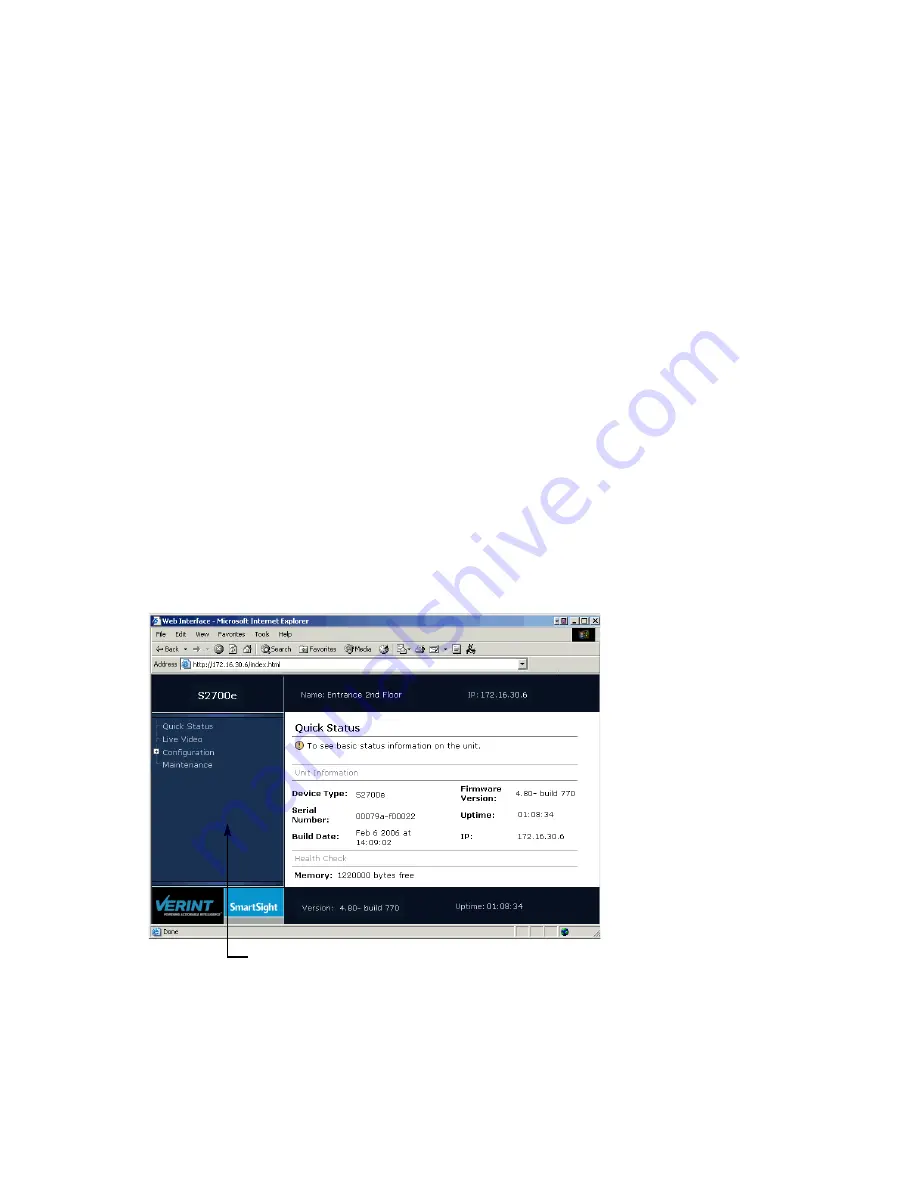
3: Using the Web Interface
36
Verint Video Intelligence Solutions
Getting Started
The first time you use the web interface or after updating your device from a previous
firmware release, you need to install or upgrade the ActiveX controls for live viewing and
firmware update.
Depending on user account and security settings, you may have to provide a user name
and password when logging into the web interface or accessing it in secure mode. For more
information, see the Security parameters on page 41.
To install or upgrade the ActiveX controls:
1. Open a Microsoft Internet Explorer window.
2. Temporarily deactivate the popup blocker of your web browser by selecting Pop-up
Blocker > Turn Off Pop-up Blocker from the Tools menu.
3. If you upgraded the firmware of the device:
a. On the Tools menu, open Internet Options.
b. In the Temporary Internet files box of the General tab, click Delete Files.
c. In the Delete Files window, check Delete all offline content, then click OK.
d. In the
C:\Windows
\
Downloaded Program Files
folder on your computer, delete the
SnPlayer Control
and
FwuEngineAx Class
files.
4. In the Address box, enter the IP address of the device using the
http://
IP_address
format.
5. Select Tools > Internet Options > Security to lower the security level in your web
browser to enable the ActiveX components to install. Select Trusted sites, then click
Sites to add the IP address of the device in the trusted sites list.
Navigation pane
Содержание Nextiva S2700e
Страница 2: ......
Страница 20: ...10 Verint Video Intelligence Solutions...
Страница 68: ...58 Verint Video Intelligence Solutions...
Страница 75: ...Verint Video Intelligence Solutions 65 Factory Default Configuration...
Страница 83: ...73 Verint Video Intelligence Solutions Technical Specifications...
Страница 86: ...76 Verint Video Intelligence Solutions...
Страница 92: ...82 Verint Video Intelligence Solutions...
Страница 96: ...86 Verint Video Intelligence Solutions...
Страница 97: ...Verint Video Intelligence Solutions 87 Compliance...






























