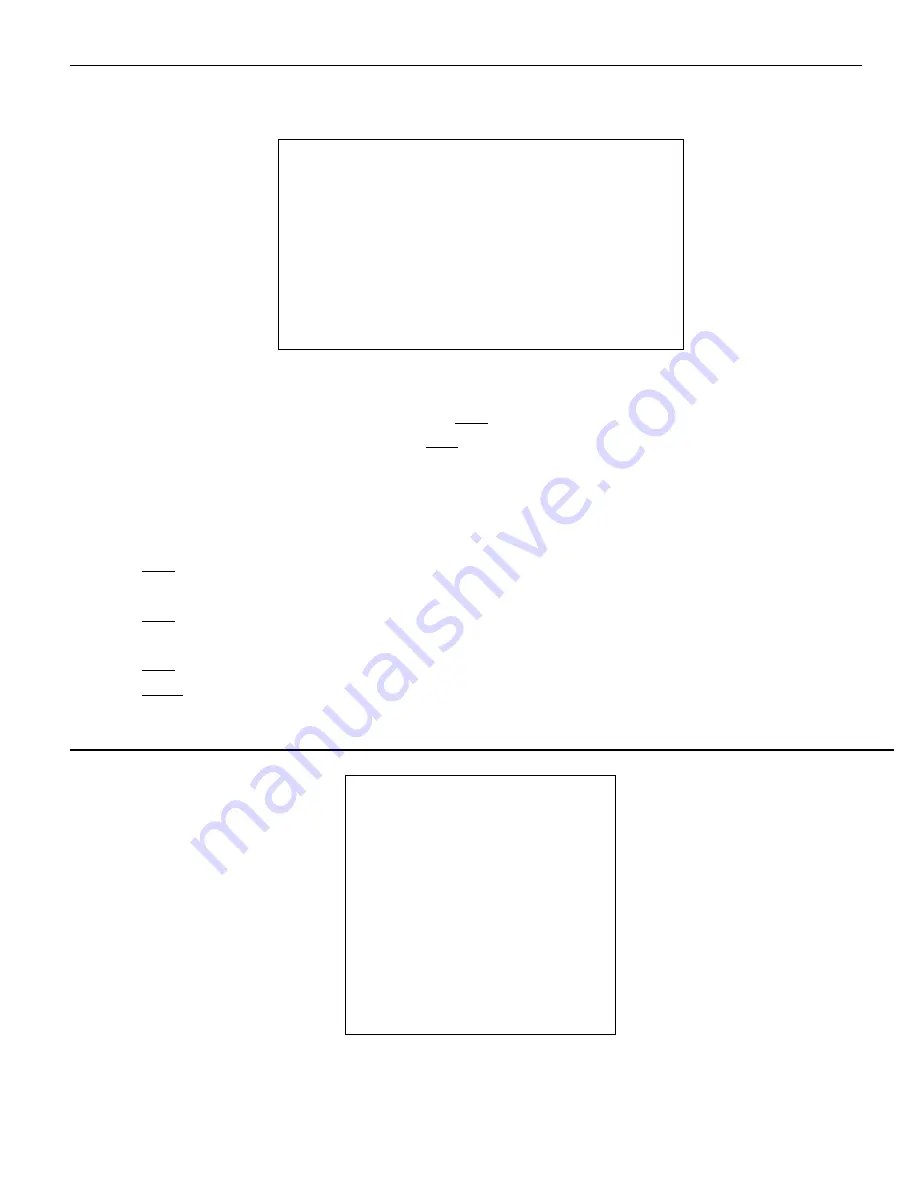
55 / 77
Screen 21: Zone Label
3)
Point the cursor to the first character to be used and press
OPEN
. Point the cursor to “
BP
” to delete it.
4)
After writing the text, point the cursor to
OK
and press
OPEN
to save and go back to the main screen.
EDIT ZONE submenu
This includes all the operations needed to program a zone.
1)
Press “►” on “
EDIT ZONE
”.
2)
Press
OPEN
to confirm.
3)
Use the joystick to point to the required position to define the left limit of the zone to be created.
4)
Press
OPEN
to confirm.
5)
Use the joystick to point to the required position to define the right limit of the zone to be created.
6)
Press
OPEN
to confirm.
7)
Press
CLOSE
to cancel the operation.
4.5.3.2.
PRESETS
ZONE NUMBER
1
ZONE LABEL
1 - - - - -
0 1 2 3 4 5 6 7 8 9 Y Z y z
A B C D E F G H I J K L M N O P Q R S T U V W X
a b c d e f g h I j k l m n o p q r s t u v w x
OK
CN
SP BP
PRESETS
- - - - - - - - - - - - - - - - - - - - - - - - - - - -
- -
1. PRESET NUMBER:
1
* * PRESET NOT DEFI NED* *
2. <EDI T PRESET LABEL>
3. <EDI T PRESET POSI TI ON>
4. <CLEAR PRESET>
5. BACK
6. EXI T






























