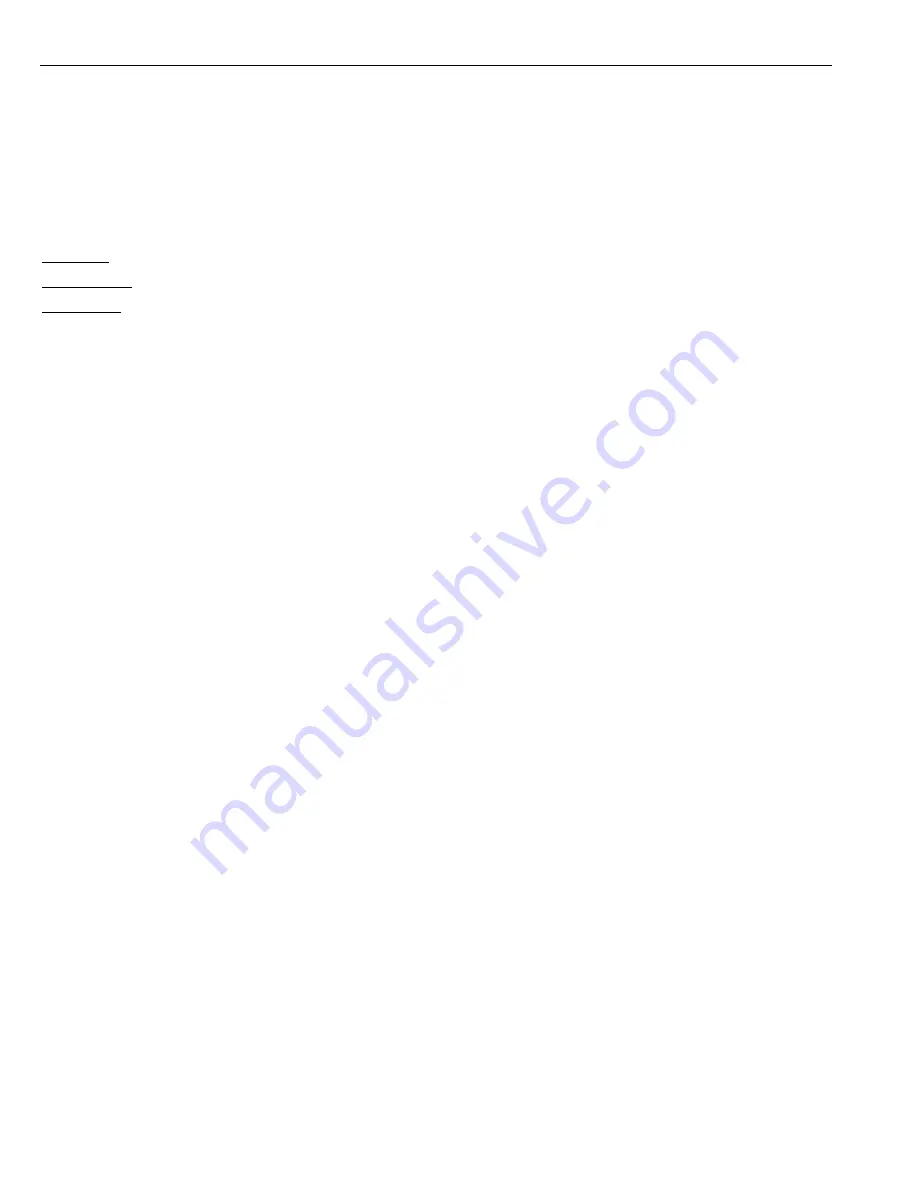
6 / 77
A pattern is a saved, repeating, series of pan, tilt, zoom and preset functions that can be recalled with a command from a controller or
automatically by a programmed function (alarm action or park action or power-up action).
Auto, Random and Frame Scan
Auto Scan: Make the camera scan 360º ranging from the current position.
Random Scan: Make the camera random scan 360º ranging from the current position.
Frame Scan: This feature freezes the scene on the monitor when going to a preset. This allows for smooth transition from one preset
scene to another.
Zones Setting
A zone is a pan area, defined by a left and right limit, on the 360º pan plane. The camera has eight zones, each with a 6-character label.
Alarms Input
The camera has four alarm inputs, which can be programmed as high, medium or low priority. When an alarm is received, an input signal
to the camera triggers the user-defined action (go to preset, run pattern, etc.) programmed for the alarm.
Auxiliary Output
An auxiliary output is a programmable signal from the camera back box that can trigger another device to operate. An auxiliary output is
programmable to trigger from an alarm or from a controller.
Password Protection
The camera features password protection to prevent unauthorized changes to the camera settings. You can open the System Information
and Display Setup Screens, but cannot access any of the camera Settings menus.
Windows Blanking
A set window can be saved so that it is the only blanked tilt area of the scene. All other parts of the tilt area of the scene will be visible.
Windows blanking is only available for Sony Modules at present.











































