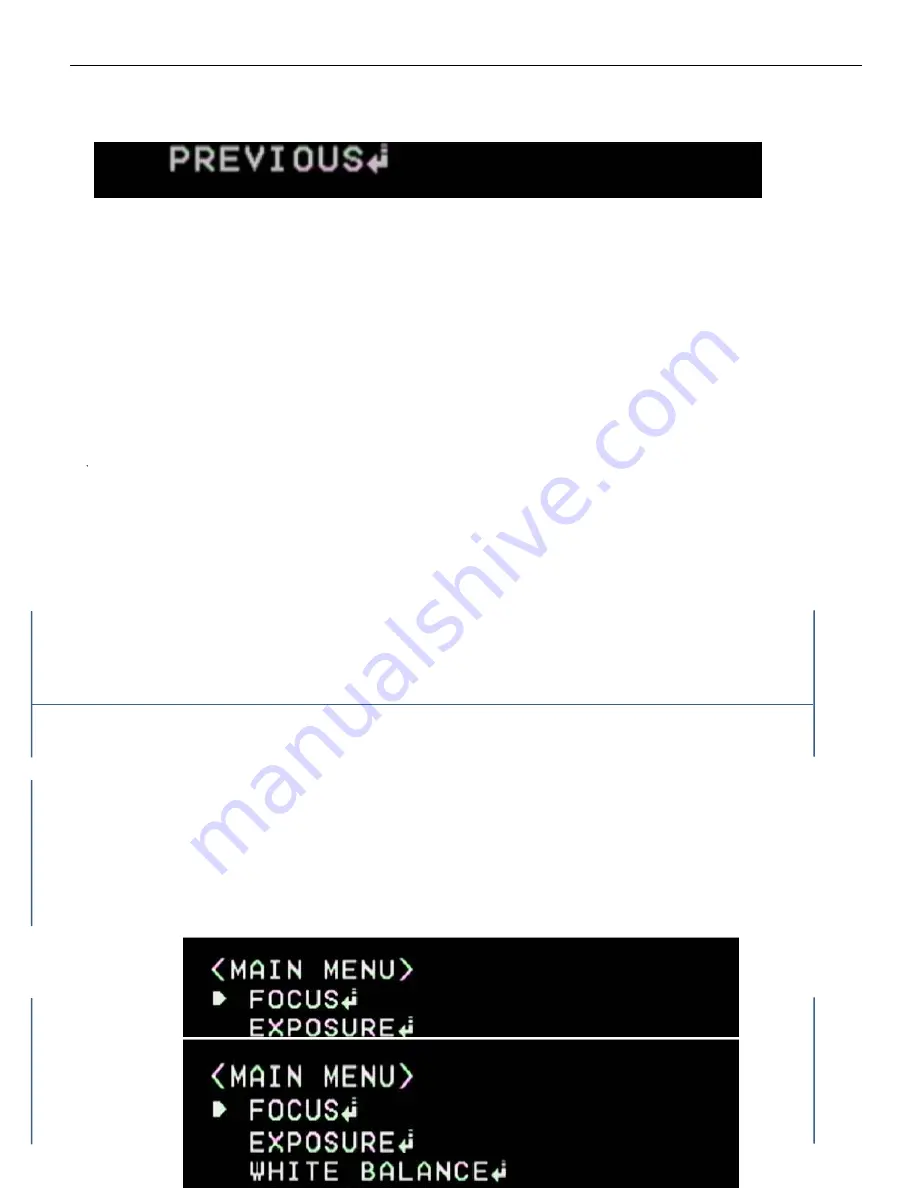
37 / 77
< Figure 10. ECL Menu >
12-1. ECL Area
•
Configures Eclipse Area.
•
Move the cursor to [AREA SETTING], and press [menu Set] button to go into the sub menu.
¾
The total area consists of 16 cells (4 by 4)
¾
Use [LEFT] or [RIGHT] buttons to move to the desired area.
¾
Use [UP] or [DOWN] buttons to turn each Eclipse area ON or OFF
¾
Press [menu Set] button to go back to the upper menu screen
•
Select [ALL AREA SET] option using [LEFT] or [RIGHT] button.
¾ Selects all 16 areas
12-2. Mask Color
•
Selects the Eclipse Mask Color.
•
Move the cursor to [MASK COLOR], and use [LEFT] or [RIGHT] button to change the color.
¾
BLACK, GRAY, and Dark GRAY can be selected.
12-3. ECL activate level
•
Sets the light level for Eclipse activation
•
Move the cursor to [ECL LEVEL], and press [LEFT] or [RIGHT] button to change the value.
¾
Can be selected in between 0 and 100, where 50 is the normal level.
12-4. INITIAL SET (Same for all sub menus)
12-5. PREVIOUS (Same for all sub menus)
13. 3D DNR Menu
•
In the main menu, move the cursor to [3D-DNR], and press the [LEFT] or [RIGHT] button to show different options. Press [menu Set] button when [On] is displayed to go into the
3D DNR Menu Screen.






























