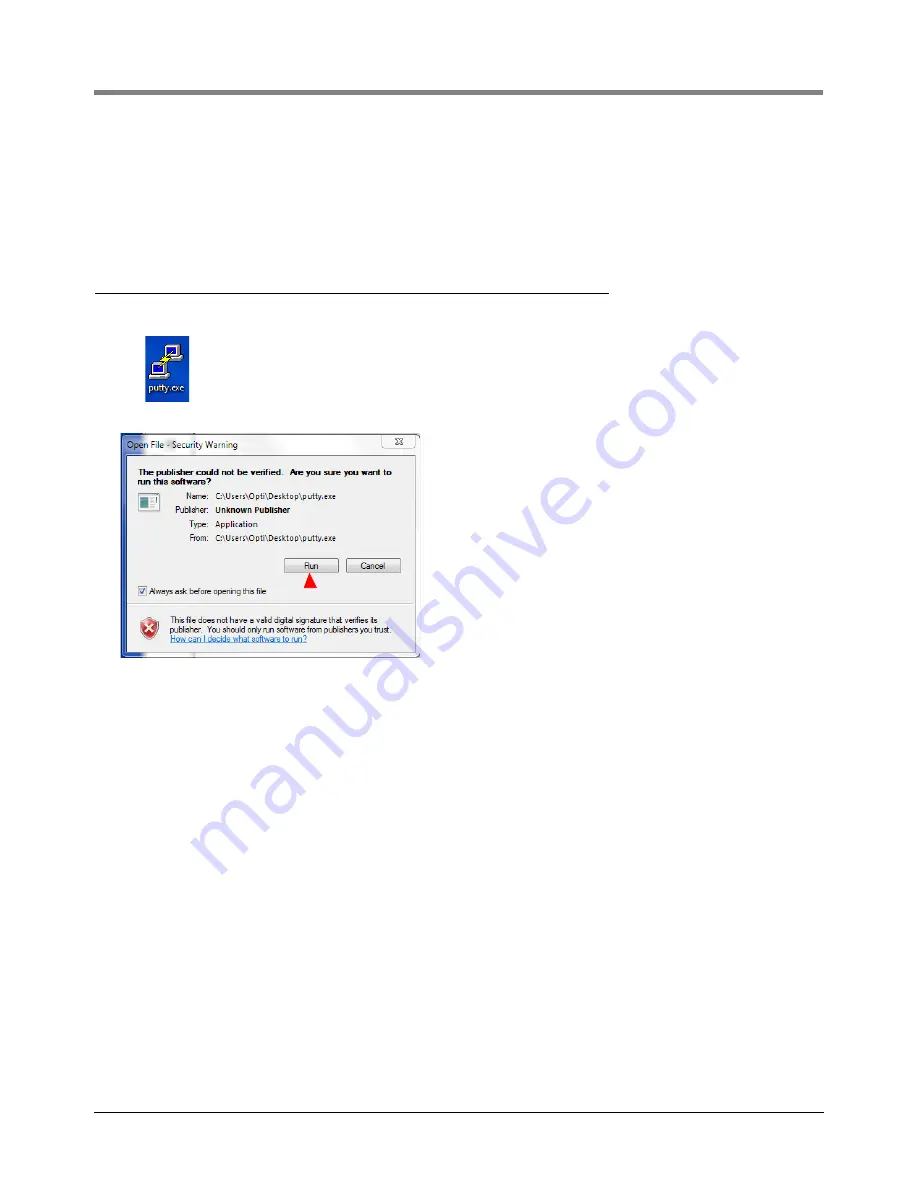
8-6
8
Console Diagnostics Using The TLSTECH Diagnostic Tool
Using Putty And The TLSTECH Diagnostic Tool
4. Laptop/PC is ready to TLSTECH to the TLS-450PLUS console.
5. When you have finished communicating with the TLS-450PLUS console, you will have to reconfigure the
laptop/PC to its original TCP/IP settings. Repeat steps 1-3 above. When the ‘Internet Protocol (TCP/IP)
Properties’ dialog box appears, select the ‘Obtain an IP address automatically’ radio button (this selection is
needed to connect to the internet) and click the
OK
button.
Using Putty And The TLSTECH Diagnostic Tool
1. Doubleclick on the putty.exe icon you downloaded earlier to open the program.
2. Click on
Run
.
3. Make the selections on the Putty Configuration dialog box as shown below and ignore the Category field
selections. In the ‘Host Name for IP Address’ field, enter the IP address of the TLS-450PLUS console
(169.254.21.12). Click the
Open
button to save settings and open the TLSTECH login screen.






























