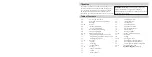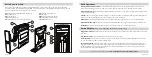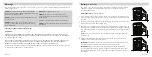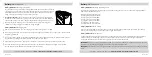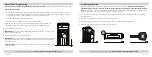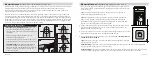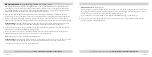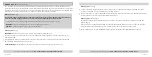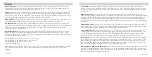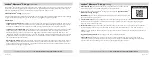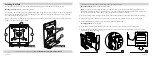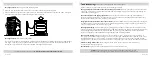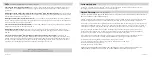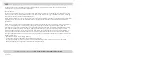Securing Your Safe:
Aftermarket Configuration
Your mounting plate features additional pre-drilled holes for the addition of aftermarket brackets or modifications
(see Figure 1.4 on page 19) using VESA standard fitment. This is great if the environment requires the safe to be
configured in a certain manner beyond the standard mounting options available.
Securing Your Safe:
Removing Safe from Mounting Plate
Open the safe. Locate the release clip on the same side as the attached mounting plate.
Use your thumb or finger to pull the release clip back, and lift the safe off the mount at the same time (see Figure
Q/R). The safe will not remove without pulling the release clip back.
21 Vaultek
®
For setup, tutorials, and FAQs visit
www.vaulteksafe.com/support/slider-series/
Q
R
22 Vaultek
®
Troubleshooting
More online at vaulteksafe.com and select Support
If you experience any issues with your safe, try the following solutions.
The app history clock data does not match up with my phone's clock:
To sync your phone's time with the safe's
history log, simply open and close the battery door and immediately re-pair your phone before performing any
other actions. Refer to page 17.
The unlock feature on the app is grayed out:
By default, the unlock feature on your app will be disabled. If
you wish to enable this feature, press and hold keys '1' and '4' followed by the PROGRAM button together for 3
seconds. Repeat the sequence to disable the unlock feature.
Fingerprint scanner works sometimes and not others:
(Biometric Model Only) The most helpful tip is to program
the same finger 4 or 5 times. You have 20 slots available for programming and you can also try your thumb as it
has more surface area to read. More tips on page 09.
The keypad is flashing:
If Alert of Manual Unlock is toggle ON, and someone opens the safe with either the key
or by picking the lock, the keypad will start flashing. If ON and activated it can only be cleared by entering master
code. To toggle Alert of Manual Unlock press and hold keys '4' and '5' then "PROGRAM" button together for 3
seconds. The keypad will flash GREEN indicating enabled or RED indicating disabled.
Sound is not working:
To toggle the sound press and hold keys '1' and '3' together for 3 seconds. If the ‘2’ '4'
and '5' keys glow GREEN the sound is High; if the ‘2’ and '4' keys glow GREEN the sound is Medium; if the '2' key
glows GREEN the sound is Low, and if the ‘2’ key glows RED the sound is OFF. If the sound is toggled to either
High, Medium, or Low and you still can't hear it then have someone in your house listen. The tones are high pitch.
Unable to change master code:
Refer to page 07 of the user manual or check our tutorials online at
vaulteksafe.com and select Support.
Soft Reset Tip!
Open and close the battery door. This is a soft reset to the safe.
STOP!
Do not return to retailer. If you have any questions about your Vaultek
®
safe or need help configuring the system, please visit Support at vaulteksafe.com.