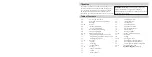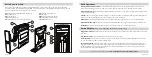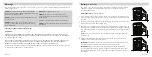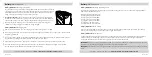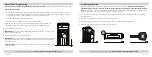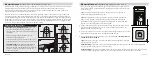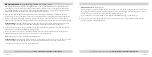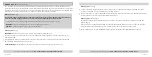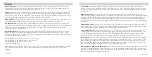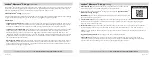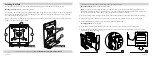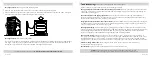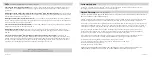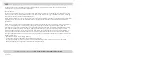07 Vaultek
®
Master Code Programming
First time users should change the default code as soon as possible
to prevent unauthorized access to your safe.
Code Requirements Tips!
Open the safe. Note, keys are included. With the safe open, press and hold the
"PROGRAM" button (3 seconds) (Figure E) until all keys turn RED and let go.
Enter your NEW master code.
IMMEDIATELY
Press and hold the "PROGRAM" button a second time (3 seconds) until
all keys turn RED and let go.
Enter your NEW master code a second time.
IMMEDIATELY
Press and hold the "PROGRAM" button together a third time (3 seconds)
until the safe beeps and all keys turn GREEN and let go. This tone confirms that the
code has been reset.
Troubleshooting!
If you make a mistake and the new code will not work, simply start
over with step 1.
Your code can be a minimum of 4 and a maximum of 8 digits. We recommend a code 6 to 8 digits in length
using at least one of each key to make it more difficult for someone to guess your code. For your security, the
safe will time out and sleep for 4 minutes if 6 incorrect entries are made.
Two keys cannot be pressed simultaneously.
Programming a new code will overwrite your previous code.
E
-
-
-
08 Vaultek
®
Product Registration
Vaultek
®
strongly encourages you to register your safe as soon as you receive it.
Registration provides many
benefits including three year warranty, technical support and ordering replacement keys should you misplace
them.
Your Vaultek
®
safe has a unique product number on the inside of the battery door and a 4-digit ID number
engraved on the keys. You will need these numbers to register your safe.
Locate your product number. It is printed on the first page of this user manual and on the inside of the battery
door (Figure F/G).
Find your 4-digit ID number engraved on the keys (Figure H).
Please visit the Vaultek
®
website at vaulteksafe.com and click Support/Product Registration.
Enter the required information in the form and click submit.
For setup, tutorials, and FAQs visit
www.vaulteksafe.com/support/slider-series/
F
G
H
For setup, tutorials, and FAQs visit
www.vaulteksafe.com/support/slider-series/