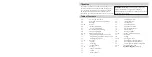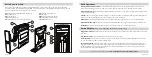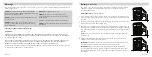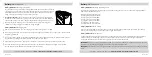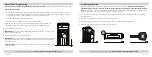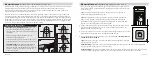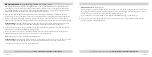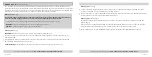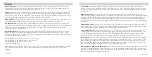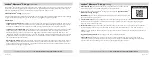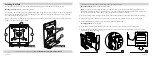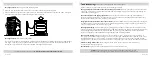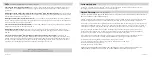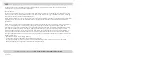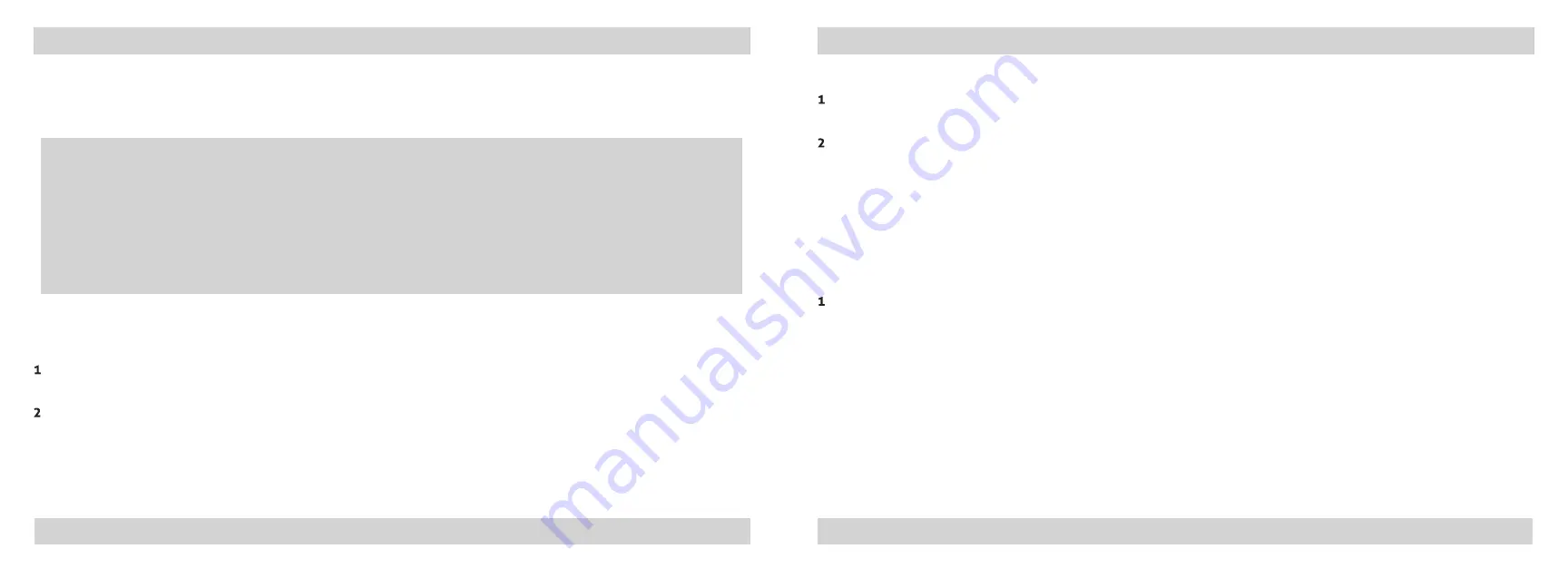
14 Vaultek
®
13 Vaultek
®
For setup, tutorials, and FAQs visit
www.vaulteksafe.com/support/slider-series/
For setup, tutorials, and FAQs visit
www.vaulteksafe.com/support/slider-series/
Nano Key 2.0
(Sold Separately)
Your Vaultek
®
safe supports quick access with Nano Key Bluetooth 2.0. Nano Key 2.0 is not included but can be
purchased separately at vaulteksafe.com or from authorized dealers. Nano Key 2.0, part of Vaultek’s Nano Key lineup,
provides instant access to your safe in the event you need immediate entry. It’s small footprint and mountable base
make it easy to hide and conceal anywhere, making it suitable for use as a panic button.
Nano Key 2.0:
Warnings
Take caution when using this feature and be responsible. Security can be compromised in the event Nano Key
2.0 is lost or stolen. Only pair Nano Key 2.0 after thoroughly understanding the inherent risks.
-
-
-
Nano Key 2.0:
Pairing
IMPORTANT!
You must
be within 6' from the safe to pair Nano Key Bluetooth 2.0.
With the safe open press and hold the '5' key then "PROGRAM" button together (3 seconds) until all keys (1-5)
start blinking RED.
Immediately aim Nano Key 2.0 towards the safe. Press and hold the Nano Key 2.0 button until the safe keypad
flashes GREEN to indicate pairing is successful.
Troubleshooting!
If the keypad does not flash green after step 2 then simply start over with step 1.
Nano Key 2.0:
Unpairing
In the event a Nano Key Bluetooth 2.0 is lost or stolen, you can unpair the lost Nano Key 2.0 from the safe's
memory. This will remove all paired Nano Key 2.0s from the safe.
Press and hold keys '2' '5' then "PROGRAM" button together (3 seconds) until all keys turn GREEN. This indicates
that all paired Nano Key 2.0s have been deleted from memory.
Nano Key 2.0:
Enable/Disable
Enabling/disabling Nano Key Bluetooth 2.0 from the app or keypad will NOT unpair a Nano Key 2.0 from the
safe's memory.
Nano Key 2.0 can be temporarily disabled as needed. When disabled, Nano Key 2.0 can not be used to open a
paired safe. When enabled, Nano Key 2.0 will resume normal operation and open a paired safe.
Press and hold the '4' key and "PROGRAM" button together (3 seconds) to enable/disable Nano Key 2.0.
To avoid unintentional safe opening, Nano Key 2.0 should only be used when safe is in sight.
WARNING
anyone including children can access the safe via Nano Key 2.0.
ALWAYS
unpair Nano Key 2.0 in the event it is lost or stolen.