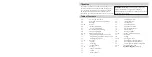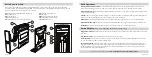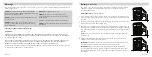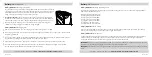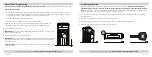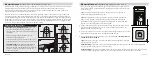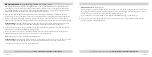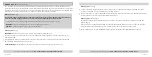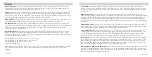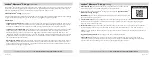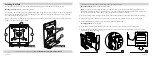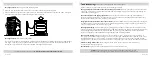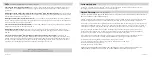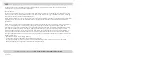Vaultek
®
Bluetooth
®
2.0 App:
Pairing
Download the App:
Scan the QR code with your phones camera to download the
Vaultek
®
Bluetooth
®
2.0 app from Google Play or the Apple Store.
Make sure your phone's Bluetooth
®
settings are set to ON, and
open the Vaultek
®
Bluetooth
®
2.0 app to begin.
IMPORTANT!
You must be within Bluetooth
®
range to pair your phone with your safe.
The approximate range is 25 feet.
Create a Pattern Lock:
This is an added layer of protection to safeguard your safe and prevent unauthorized
access in the event your phone is misplaced. To create your pattern lock, simply drag your finger along the
screen to connect at least four dots.
Select Your Safe:
After a few seconds your safe will appear in the search. You can drag the screen downwards
to refresh if you are not seeing your safe listed. Select your safe, and follow the on screen prompts to pair.
Tip!
This pairing sequence offers enhanced security protection and will allow up to ten different phones to pair
with your safe.
Toggle Remote App Unlock:
Refer to page 17 on how to enable this feature.
Privacy Notice
: Vaultek Safe, Inc. does not access your personal information. The app may require some
permissions to store personal preferences such as your safe settings and Bluetooth settings to communicate
with your safe. In no way do we gain or collect any personal information from you.
Vaultek
®
Bluetooth
®
2.0 app
For setup, tutorials, and FAQs visit
www.vaulteksafe.com/support/slider-series/
17 Vaultek
®
Vaultek
®
Bluetooth
®
2.0 App:
Overview
The Vaultek
®
app lets you get the most out of your safe. Using the app gives you access and control over features
that are not possible using the keypad interface alone. To get started, download and install the Vaultek
®
app for
free from the Google Play store or Apple store, and pair your phone with your safe.
Vaultek Bluetooth
®
2.0 App:
App Features
Unlock Safe Within Range (Optional) | Check Battery Levels | Toggle Sound On/Off | Adjust Interior Light | Manage
Fingerprint IDs (Biometric Model Only) | View History Log | Toggle Nano Key Entry Modes
Helpful Tips!
Toggle App Remote Unlock:
By default, the unlock feature on the Vaultek
®
app will be disabled. If you wish to
enable this feature, press and hold keys '1' and '4' followed by the "PROGRAM" button together for 3 seconds.
If all keys turn GREEN the unlock feature is enabled. If all keys turn RED the unlock feature is disabled.
Toggle App Connection ON/OFF:
ON by default. The connection toggle when OFF stops all app communication,
such as the phone unlock command and eliminates any outside sources from connecting to the safe over
Bluetooth including already paired devices. To toggle app connections ON/OFF press and hold key ‘2’ and
“PROGRAM” together at the same time for 3 seconds. The keypad will flash RED indicating connections are OFF,
or GREEN indicating connections are ON. When OFF, a paired phone will not be able to operate the app until
the connection has been turned ON.
History Log Timestamp:
Any actions recorded in the history log before your phone is paired with the safe will
show a timestamp from the safe's default clock - this may not match your phone's time or date. To sync your
phone's time with the safe's history log, simply open and close the battery door and immediately re-pair your
phone before performing any other actions.
-
-
For setup, tutorials, and FAQs visit
www.vaulteksafe.com/support/slider-series/
18 Vaultek
®
-