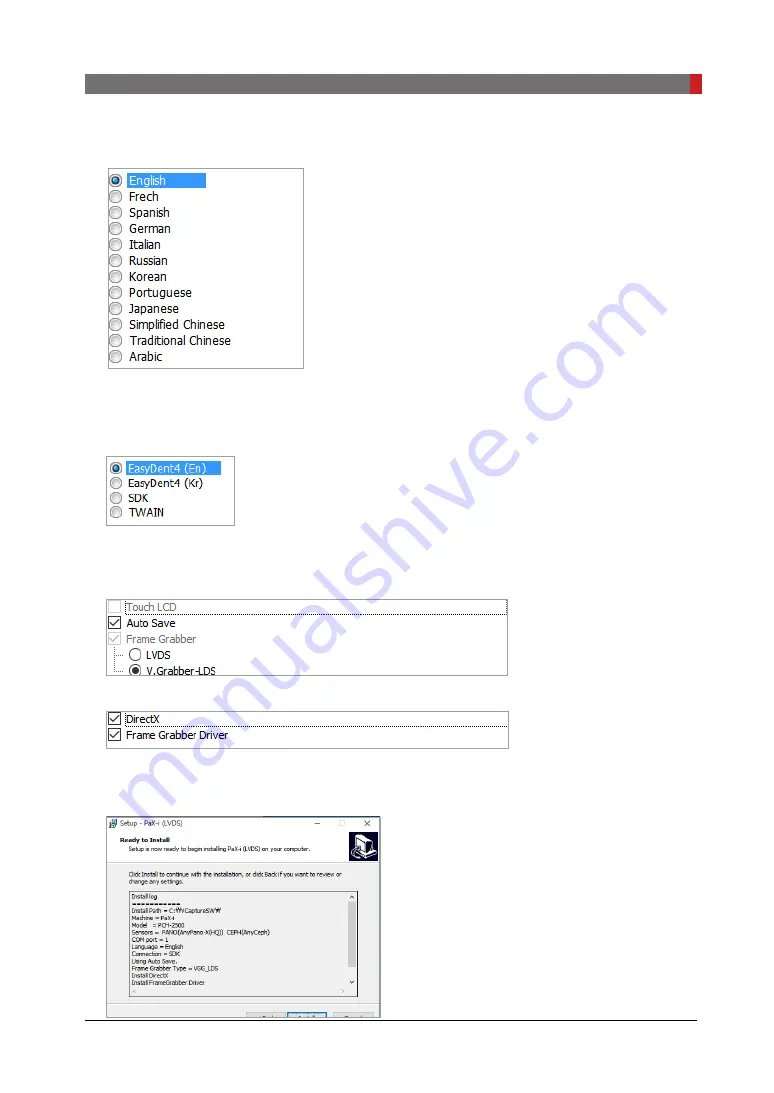
PaX-i
(PCH-2500) Installation Manual
143
9 Installing Software
13.
Select the language and click the
Next
button.
14.
Select the image viewer program and click the
Next
button.
The EazyDent is the software developed by
VATECH
. If the third-party software is to be used,
select the
SDK.
15.
Check the Auto Save and select the
V.Grabber-LDS
. and click the
Next
button.
Note that, when the Auto Save is checked, the image data acquired is saved automatically.
16.
Check the additional options and click the
Next
button.
17.
The components' information is displayed in the log file. Check that all are correct. Otherwise,
go back and modify the related component(s) by clicking the
Back
button. If correct, click
Install
button.
Содержание Pax-i PCH-2500
Страница 1: ...Installation Manual Full version Model PCH 2500 Version 3 06 English...
Страница 2: ......
Страница 3: ......
Страница 46: ...This page is intentionally left blank...
Страница 82: ...This page is intentionally left blank...
Страница 104: ...This page is intentionally left blank...
Страница 124: ...This page is intentionally left blank...
Страница 166: ...This page is intentionally left blank...
Страница 167: ...Acquiring the Test Image 10...
Страница 169: ...11 Technical Specifications...
Страница 176: ...This page is intentionally left blank...
Страница 179: ...PaX i PCH 2500 Installation Manual 179 Appendix Schematic diagram Components supplied...
Страница 183: ...PaX i PCH 2500 Installation Manual 183 Appendix 2 3M 2 2M 2 1M 2 0M 4 Separate the side cover...
Страница 199: ......
Страница 200: ...Postal code 18449 13 Samsung 1 ro 1 gil Hwaseong si Gyeonggi do Korea www vatech co kr...






























