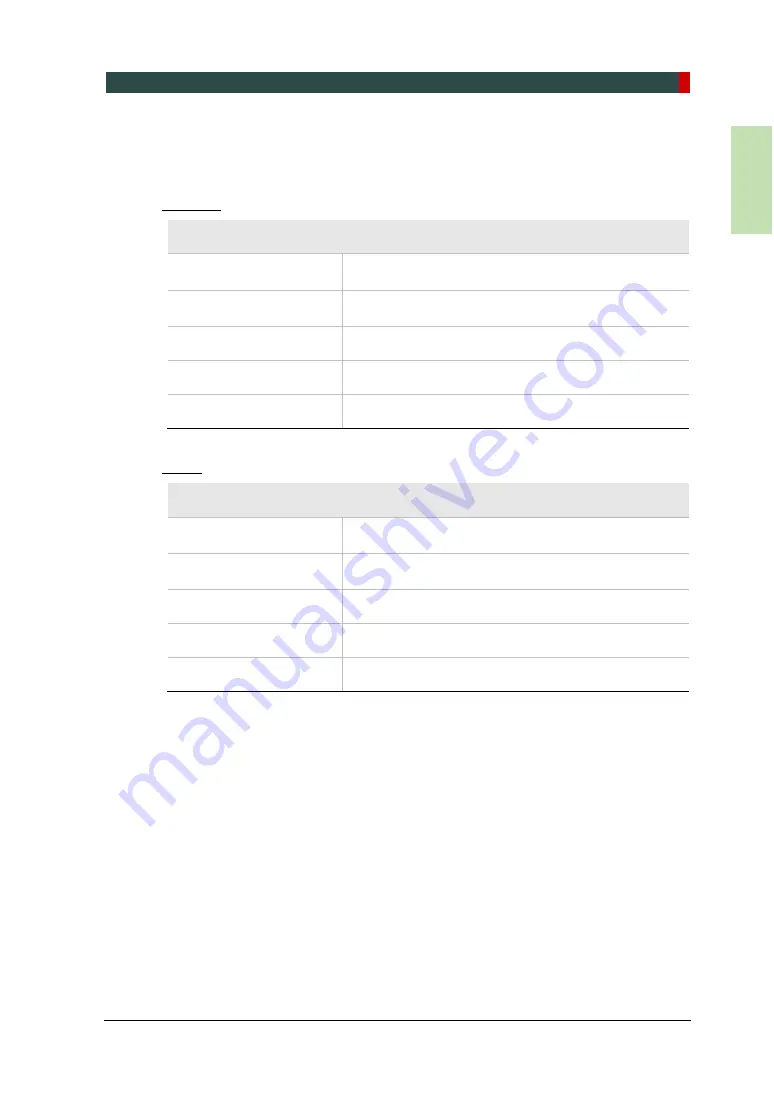
Appendix
Green16/18 Installation Manual
145
En
glis
h
F. Installation Checklist
1. General Information:
Customer
Information about the Equipment Purchaser
Name of Clinic or Hospital
Address
Phone
Web site
Dealer
Information about the Equipment Seller
Name of Dealer
Address
Phone
Web site
Содержание Green 16
Страница 1: ...Installation Manual Model PHT 65LHS Version 1 49 English Full Version...
Страница 2: ......
Страница 8: ......
Страница 22: ...2 Choosing an Installation Site 14 Green 16 18 Installation Manual Ceiling Height 2 435 5 mm H or higher...
Страница 31: ...2 Choosing an Installation Site Green 16 18 Installation Manual 23 English This Page Intentionally Left Blank...
Страница 51: ...3 Before Installing the System Green 16 18 Installation Manual 43 English This Page Intentionally Left Blank...
Страница 92: ...5 Installing the Equipment Wall Mount 84 Green 16 18 Installation Manual This Page Intentionally Left Blank...
Страница 111: ...8 Setting Up PC Environment Variables Green 16 18 Installation Manual 103 English This Page Intentionally Left Blank...
Страница 145: ...Appendix Green16 18 Installation Manual 137 English Schematic Diagram Components Supplied...
Страница 159: ...Appendix Green16 18 Installation Manual 151 English This page intentionally left blank...
Страница 160: ......
Страница 162: ...Postal Code 18449 13 Samsung 1 ro 2 gil Hwaseong si Gyeonggi do Korea www vatech com...










































