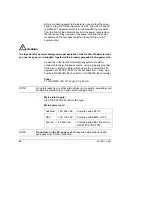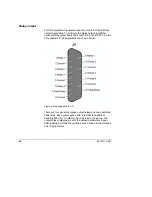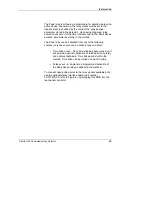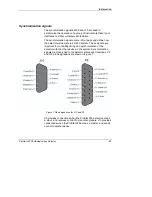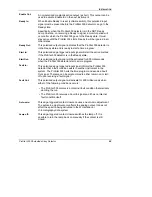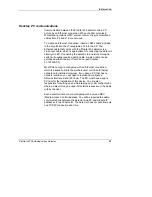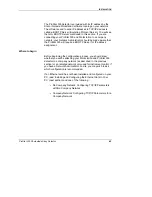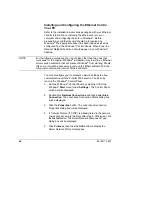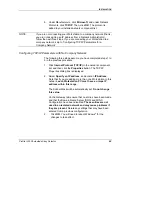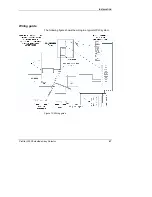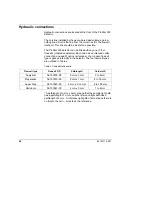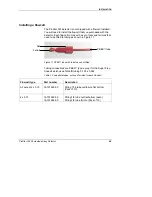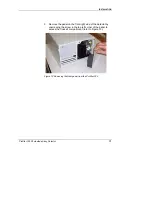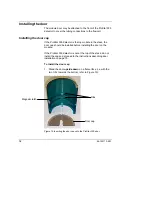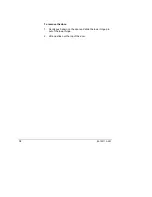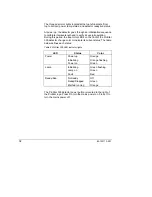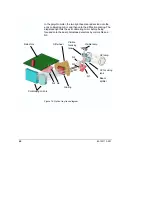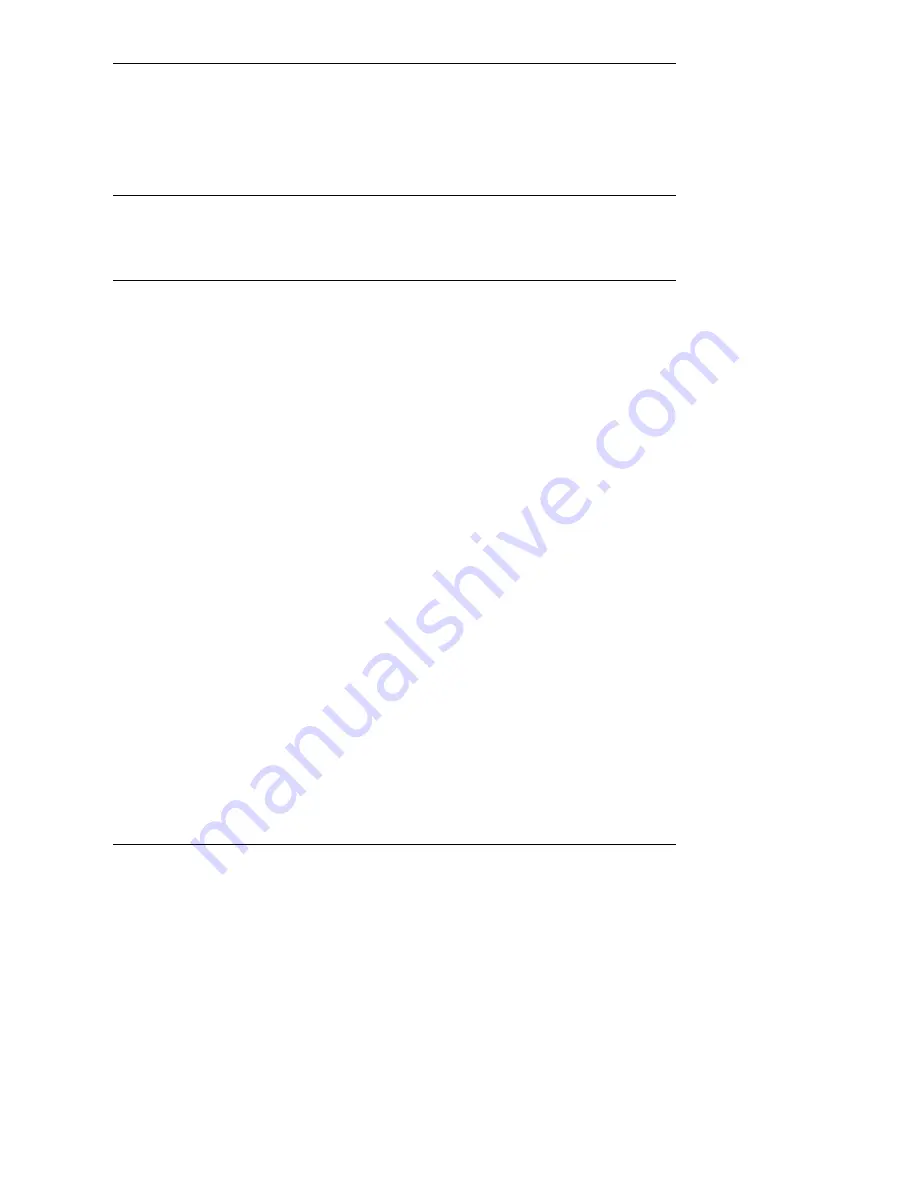
I
NSTALLATION
ProStar 335 Photodiode Array Detector
65
6. Under Manufacturers, click Microsoft, and under Network
Protocols, click TCP/IP. Then, click OK. The protocol is
added to your installed network component list.
NOTE: If
you
are not connecting your Workstation to a company network (that is,
you are not assigning an IP address from a Network Administrator),
follow the next three steps. If you are connecting your Workstation to a
company network, skip to ‘Configuring TCP/IP Parameters for a
Company Network’.
Configuring TCP/IP Parameters with No Company Network
The following three steps assume you have completed steps 1 to
6 in the previous procedure.
1. Click
Internet Protocol (TCP/IP) in the network component
list, and then click the Properties button. The TCP/IP
Properties dialog box is displayed.
2. Select
Specify an IP address, and enter an IP Address.
Note that if you are adding more than one Workstation to this
network, each Workstation PC must have a unique IP
address within this range.
The Subnet Mask will be automatically set. Do not change
this value.
On the Gateway tab, ensure that no entries have been made
and that the Domain Name Server (DNS) and WINS
Configuration have been disabled. These entries are not
used in an isolated network and may cause problems if
they are present. Delete any settings that may have been
entered from a previous configuration.
2. Click
OK. You will need to reboot Windows
®
for the
changes to take effect.
Содержание ProStar 335
Страница 4: ......
Страница 92: ...86 85 102113 00 1 This page is intentionally left blank...
Страница 114: ...108 85 102113 00 1 This page is intentionally left blank...
Страница 120: ...114 85 102113 00 1 This page is intentionally left blank...