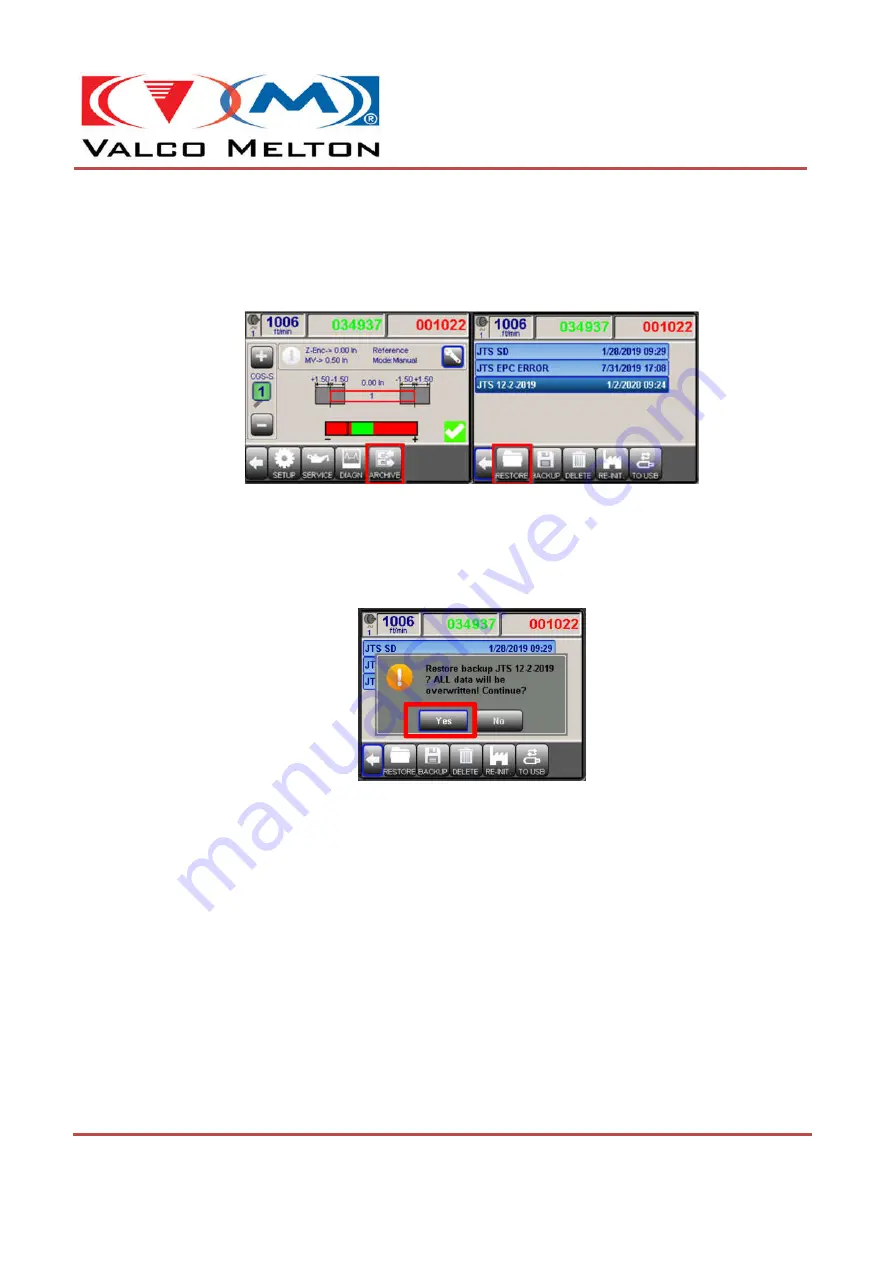
© Valco Cincinnati, Inc.| 411 Circle Freeway Dr.| Cincinnati, OH 45246 | USA
www.valcomelton.com | TEL: (1) 513-874-6550 | FAX: (1) 513-874-3612
Doc. IS0xxx
Rev.04 | Date: August 25, 2021
MCP-8I Quick Start Guide
How to Perform a System Settings Restore
1. Navigate to the ‘
Archive Window
’ by pressing the button labeled ‘
ARCHIVE
’ on the main
function bar located at the bottom of the screen. Select the settings backup file that you wish
to restore and then press the button labeled ‘
RESTORE
’.
Figure 6: Archive Window Restore
2. Confirm the ‘
Settings Restore
’ by pressing the button labeled ‘
Yes
’.
Note –
All current data on the control will be
lost and overwritten
and it can not be recovered
afterwards. Before performing a
system restore
, it would be safer to perform a backup first.
Figure 7: Settings Restore Overwrite Warning
Note –
When a USB Stick is in the MCP-8I’s USB Port, the desired directory should be selected
before continuing.
If the last button on the tool bar is labeled ‘
TO USB
’ the controls internal SD
Card Directory is currently selected, and saved backups are loaded from there. If the last button
on the tool bar is labeled ‘
TO SD
’ the USB Sticks Directory is currently selected, and saved
backups are loaded from there.





















