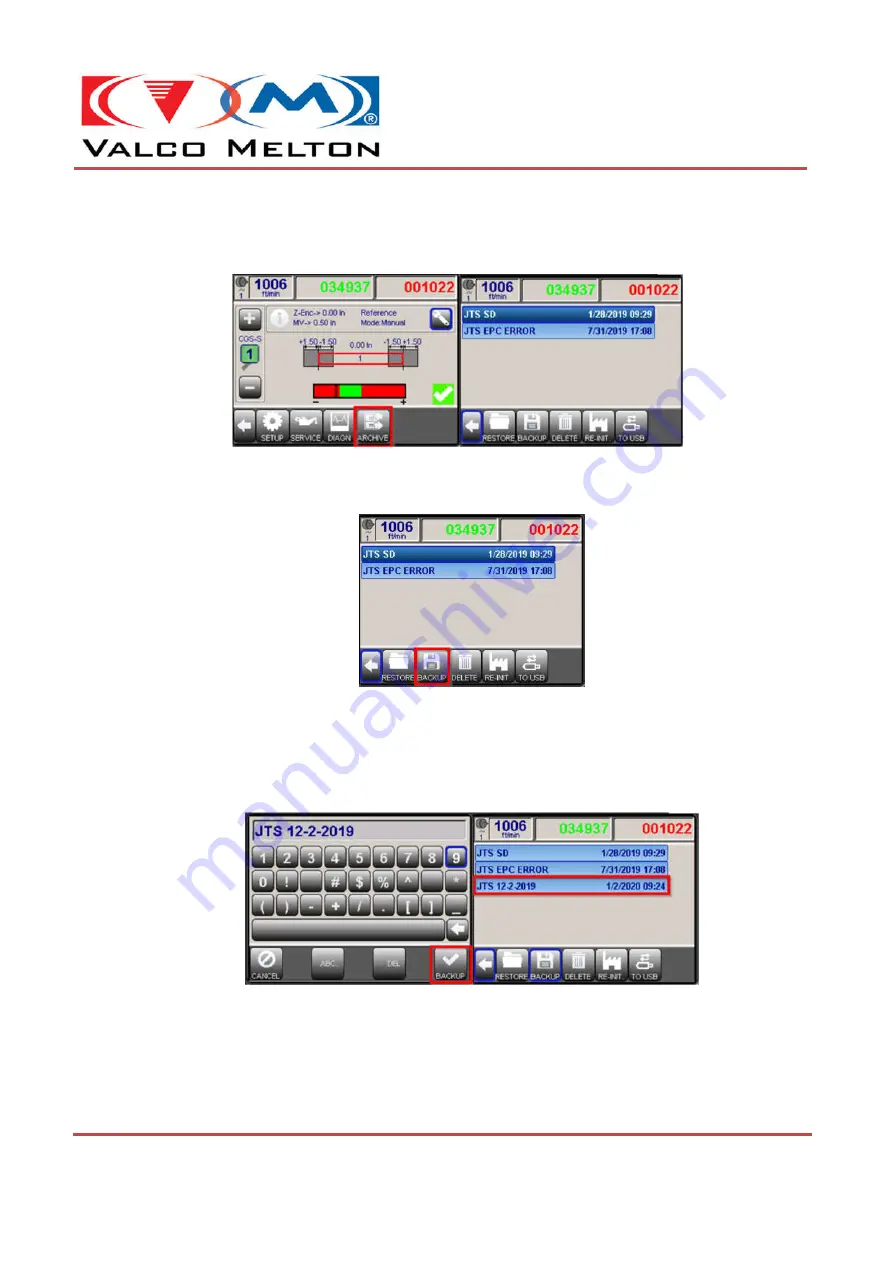
© Valco Cincinnati, Inc.| 411 Circle Freeway Dr.| Cincinnati, OH 45246 | USA
www.valcomelton.com | TEL: (1) 513-874-6550 | FAX: (1) 513-874-3612
Doc. IS0xxx
Rev.04 | Date: August 25, 2021
MCP-8I Quick Start Guide
How to Perform a System Settings Back-Up
1. Navigate to the ‘
Archive Window
’ by pressing the button labeled ‘
ARCHIVE
’ on the main
function bar located at the bottom of the screen.
Figure 3: Navigate to Archive Window
2. Press the button labeled ‘
BACKUP
’.
Figure 4: Select "Backup" Key
3. A keyboard will appear for the user to enter the name that the settings file will be named.
Typically, members of Technical Service and Engineering name them using their initials as
part of the name to identify who performed the backup. After the desired file name is entered,
press the button labeled ‘
BACKUP
’ to complete.
Figure 5: Insert Backup Name & Save
Note –
When a USB Stick is in the MCP-8I’s USB Port, the desired directory should be selected
before performing the backup.
If the last button on the tool bar is labeled ‘
TO USB
’ the controls
internal SD Card Directory is currently selected, and backups will be saved to the SD Card. If the
last button on the tool bar is labeled ‘
TO SD
’ the USB Sticks Directory is currently selected, and
backups will be saved to the USB Stick.




















