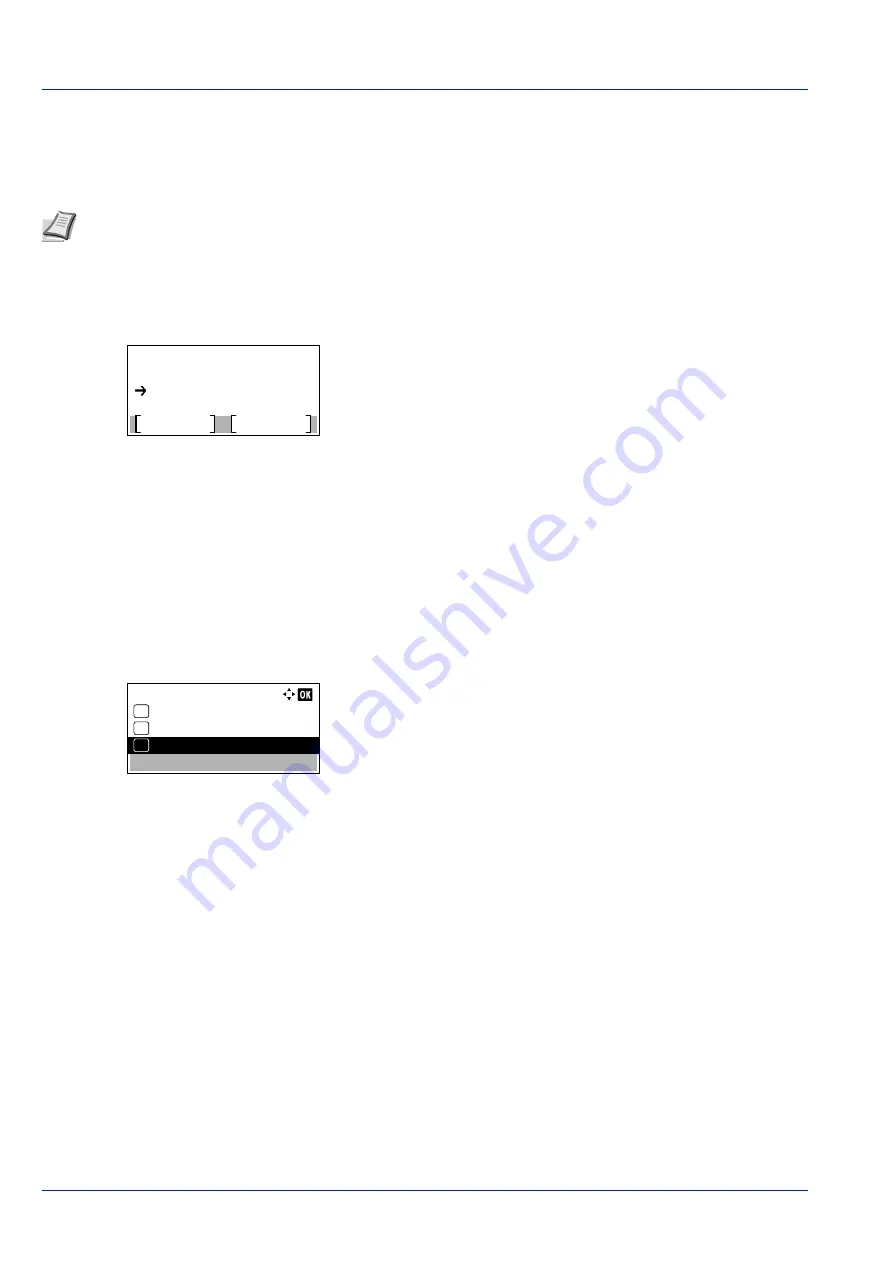
Operation Panel
4-102
Format SD Card (Formatting the SD card)
The printer is equipped with a slot for an SD card.
A SD card must be formatted before it can be used in the printer. Formatting allows data to be written to the SD card.
When a new SD card is inserted in the printer's slot,
Format SD Card
will appear on the message display.
1
In the
Device Common
menu, press
or
to select
Format SD
Card
.
2
Press
[OK]
. A confirmation screen appears.
3
Press
[Yes]
(
[Left Select]
). The
Formatting SD card...
screen appears and SD card formatting begins. Once the formatting
ends, the standby screen reappears.
Pressing
[No]
(
[Right Select]
) returns to the
Device Common
menu without formatting the SD card.
Display Bright. (Display brightness setting)
Sets the brightness of the message display.
1
In the
Device Common
menu, press
or
to select
Display
Bright.
.
2
Press
[OK]
. The
Display Bright.
screen appears showing the
available brightness settings.
The list shows the following brightness settings:
Darker -2
Darker -1
Normal 0
L1
L2
3
Press
or
to select the desired brightness.
4
Press
[OK]
. The brightness is set and the
Device Common
menu
reappears.
Note
Formatting will destroy any existing data on a storage device including a used SD card.
Formatting of the SD card must be executed from the printer.
Format.
Are you sure?
Yes
No
SD Card
Display Bright.:
Darker -2
01
Darker -1
02
*Normal 0
03
Содержание P-4531DN
Страница 1: ...Operation Guide P 4531DN P 5031DN P 5531DN P 6031DN ...
Страница 22: ...Machine Parts 1 6 ...
Страница 68: ...Preparation before Use 2 46 ...
Страница 78: ...Printing 3 10 ...
Страница 284: ...Maintenance 7 12 ...
Страница 312: ...Troubleshooting 8 28 ...
Страница 342: ...Appendix A 30 ...
Страница 351: ......
















































