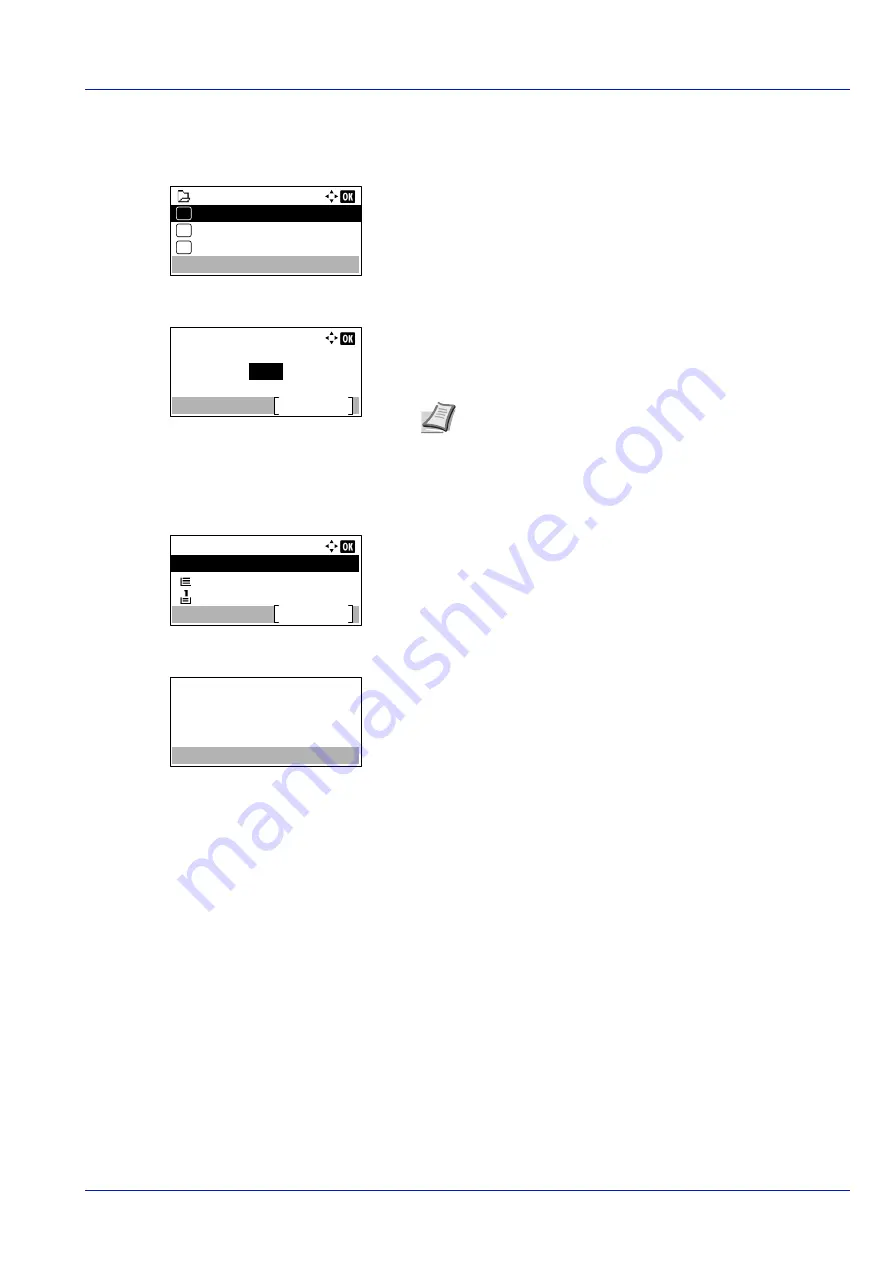
5-15
Document Box
Print a File (Changes to the print settings)
To change the print settings for a file selected in a Custom Box and print it.
1
In the file list screen, select the item and press
[OK]
. The
/
Delete
menu screen appears.
2
Press
or
to select
Print(ChangeSet)
.
3
Press
[OK]
. The
Copies
menu screen appears.
If you want to change the number of remaining copies to be printed,
use the numeric keys or press
or
to set the number of copies to
be printed.
4
Press
[OK]
. The
Paper Source
menu screen appears.
5
Press
or
to select the tray containing the paper you want to use.
6
Press
[OK]
. The message
Accepted.
appears and printing begins.
When
On
Del. afterPrint (Setting for file deletion after
, the selected file will be deleted from the
Custom Box after it is printed.
Print Function Settings
When printing, the print settings can be changed.
Options available in Print Function Settings are as follows:
• Quiet Mode (Selecting the Quiet Mode)...5-16
• Duplex (Setting the duplex printing)...5-16
• EcoPrint (Selecting the EcoPrint mode)...5-17
• File Name Entry (entering a file name)...5-17
• JobFinish Notice (Settings for notification when jobs are finished)...5-18
• Del. after Print (Delete data after printing setting)...5-18
0001 Box 01
Print(ChangeSet)
Delete
03
02
01
Copies:
(1 - 999)
Function
copies
1
Note
If Job Accounting is enabled, enter the account ID in
the login screen that appears. The
Copies
menu screen
appears after login.
[Function] (
[Right Select]
) can be pressed to change the print
settings. For details, refer to
Print Function Settings on page
Paper Source:
A4
Function
A4
Labels
Plain
Auto
Accepted.
Содержание P-4531DN
Страница 1: ...Operation Guide P 4531DN P 5031DN P 5531DN P 6031DN ...
Страница 22: ...Machine Parts 1 6 ...
Страница 68: ...Preparation before Use 2 46 ...
Страница 78: ...Printing 3 10 ...
Страница 284: ...Maintenance 7 12 ...
Страница 312: ...Troubleshooting 8 28 ...
Страница 342: ...Appendix A 30 ...
Страница 351: ......






























