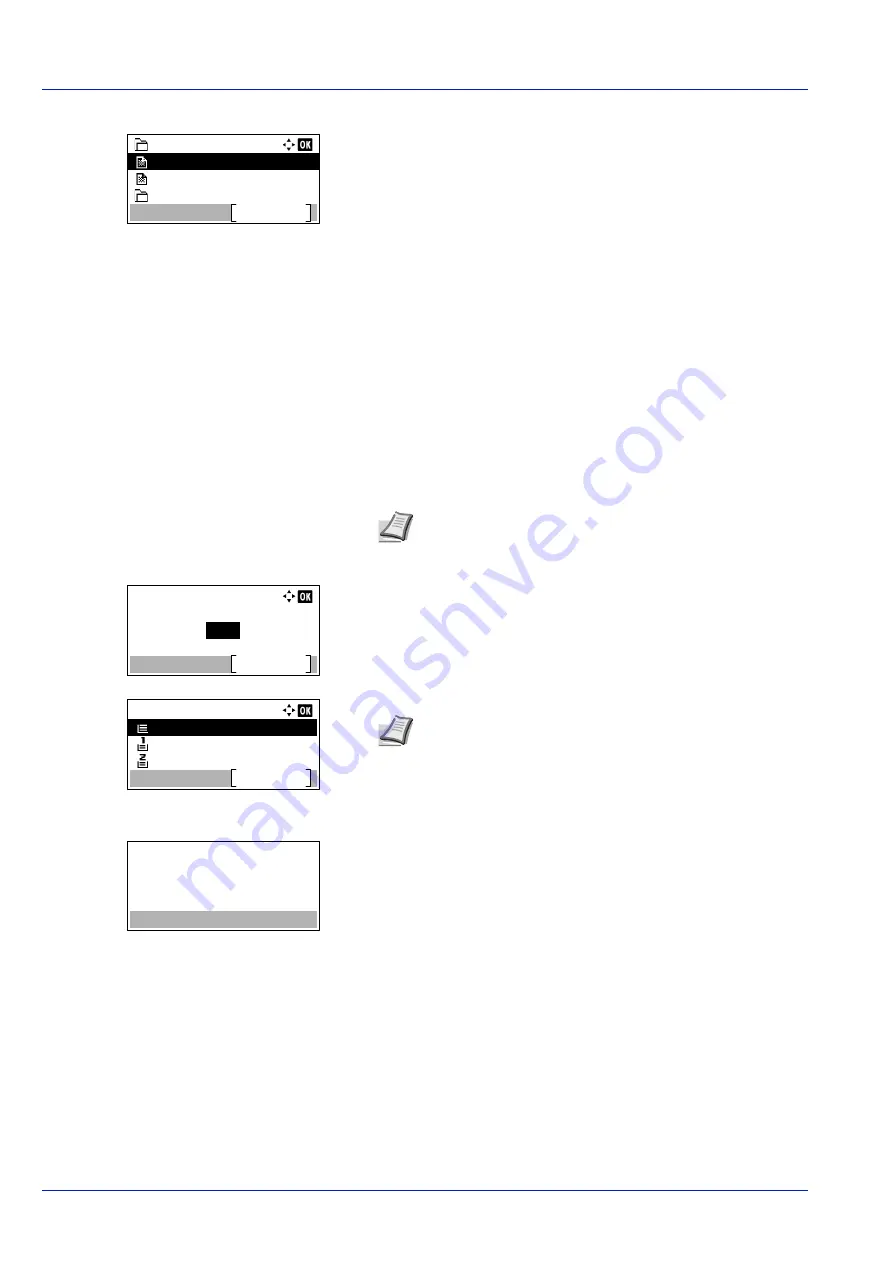
Operation Panel
4-22
Press
or
to select a folder and then press
[OK]
.
The folders and files in the selected folder are displayed.
Print File (Printing the selected file)
You can use this to specify printing for files in the USB memory.
1
Use the procedure described in
Print File (Printing and checking the
files in the USB memory) on page 4-21
to display a list of the files in
the folder containing the file you want to print.
2
Press
or
to select the file you want to print.
3
Press
[OK]
. The
Copies
menu screen appears.
4
To print 2 or more copies, Use the numeric keys or press
or
to
set the number of copies to be printed.
5
Press
[OK]
. The
Paper Source
menu screen appears.
6
Press
or
to select the tray containing the paper you want to use.
7
Press
[OK]
. The message
Accepted.
appears and printing begins.
Folder-1
Detail
Folder-11
File-2.tif
File-3.pdf
IMPORTANT
Print File only shows the PDF, TIFF, JPEG, XPS
and OpenXPS files in the USB memory. Up to 3 folder levels can
be displayed. Depending on the USB memory capacity and the
number of files, the list may take some time to appear.
Note
When Job Accounting is set but user login is not set,
the screen for entering Job Accounting information is
displayed. Enter the Account ID and press
[OK]
.
Copies:
(1 - 999)
Function
copies
1
Paper Source:
A4
Function
A4
A3
Labels
Plain
Plain
Note
[Function]
(
[Right Select]
) can be pressed to
change the print settings. For details, refer to
Accepted.
Содержание P-4531DN
Страница 1: ...Operation Guide P 4531DN P 5031DN P 5531DN P 6031DN ...
Страница 22: ...Machine Parts 1 6 ...
Страница 68: ...Preparation before Use 2 46 ...
Страница 78: ...Printing 3 10 ...
Страница 284: ...Maintenance 7 12 ...
Страница 312: ...Troubleshooting 8 28 ...
Страница 342: ...Appendix A 30 ...
Страница 351: ......
















































