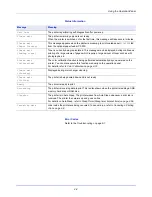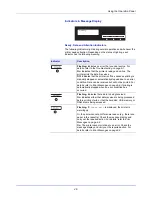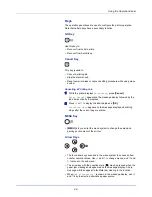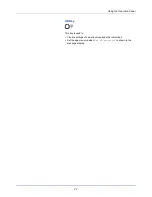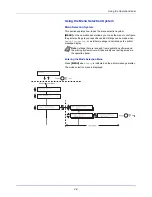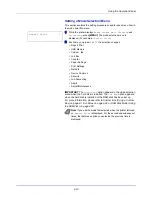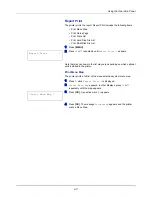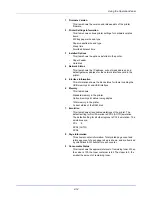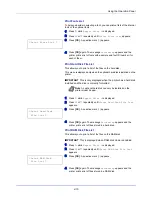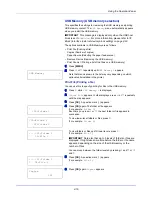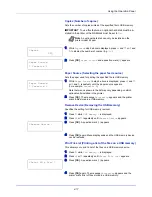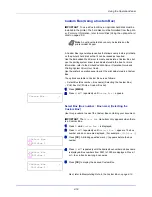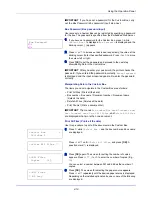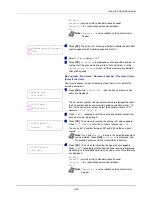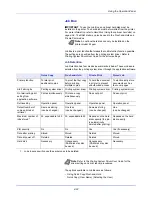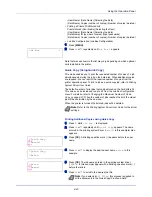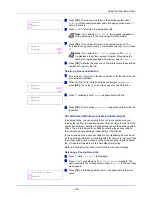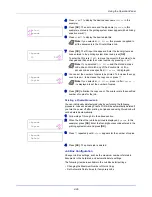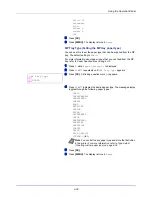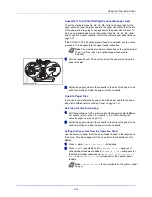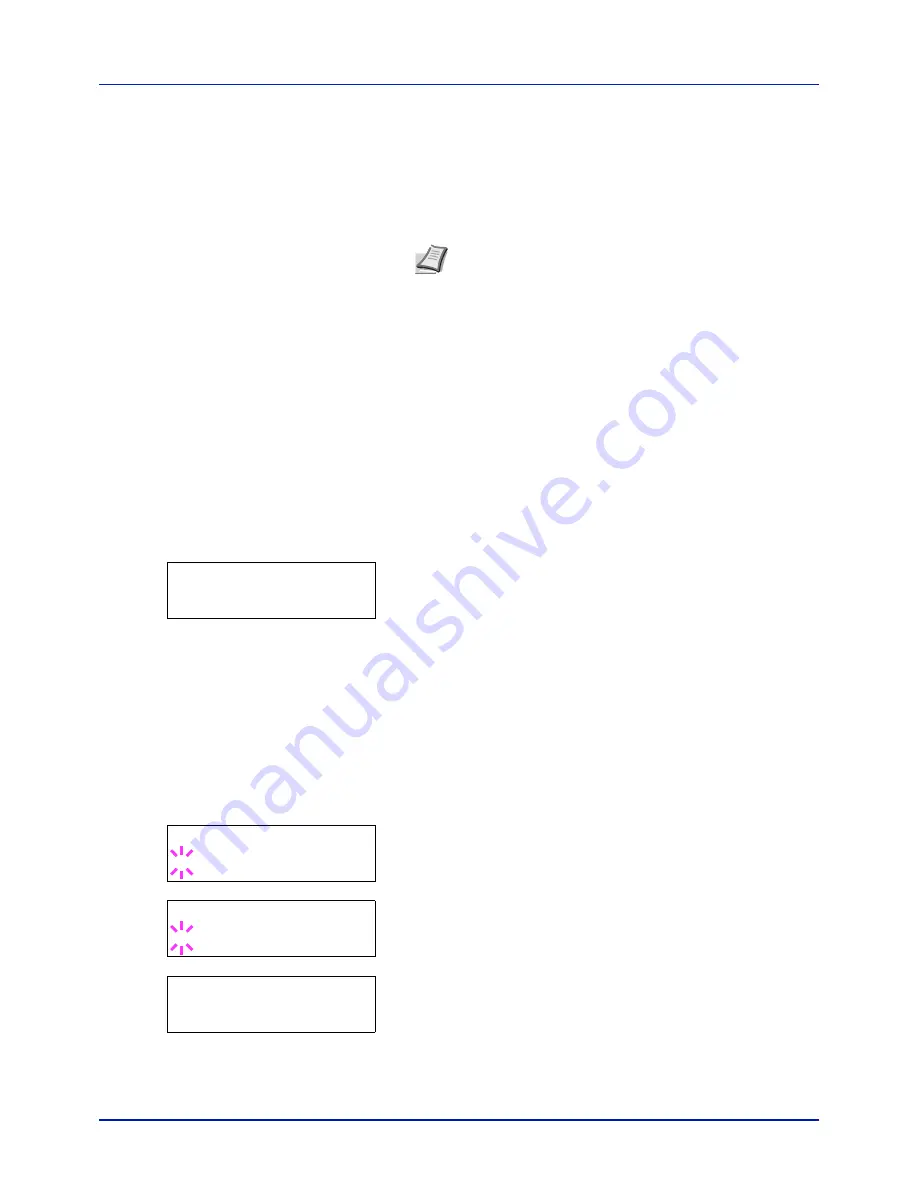
Using the Operation Panel
4-18
Custom Box (Using a Custom Box)
IMPORTANT
To use a Custom Box, an optional hard disk must be
installed in the printer. The hard disk must be formatted from the print-
er. For more information, refer to
Hard Disk (Using the optional hard
disk) on page 4-56
.
A Custom Box is general-purpose box that allows users to store print data
on the printer's hard disk so that it can be reused as required.
Use the printer's operation panel to print the print data stored in a Custom
Box.
The options available in Custom Box are as follows:
• Select Box (Box number : Box name) (Selecting the Custom Box)
• Print Box List (Prints a Custom Box list)
1
Press
[MENU]
.
2
Press
U
or
V
repeatedly until
Custom Box >
appears.
Select Box (Box number : Box name) (Selecting the
Custom Box)
Use this procedure to select the Custom Box containing your document.
IMPORTANT
The
Select Box
menu item only appears when there
is a Custom Box.
1
Press
Z
while
Custom Box >
is displayed.
2
Press
U
or
V
repeatedly until
>Select Box >
appears. The box
number and box name are displayed. (For example
:
0001:Box 1
)
3
Press
[OK]
. A blinking question mark (
?
) appears before the box
number.
4
Press
U
or
V
repeatedly until the desired box number and box name
is displayed. Box numbers from 0001 to 1000 are displayed. Press
Y
or
Z
to scroll and view long box names.
5
Press
[OK]
to display the desired Custom Box.
Next, refer to
Manipulating Data in the Custom Box on page 4-19
.
Note
An optional hard disk can only be installed on the
printer model 26 ppm
.
Custom Box
>
>Select Box
?0001:Box 1
>Select Box
?0001:Box 1
>Select Box
>
0001:Box 1
Use the
Embedded Web Server
to create and delete a Custom Box, but
use the print
ing system
driver to send data stored in the box. For more
information,
refer to the
Embedded Web Server
Operation Guide
and
Printing System Driver
User Guide
.
Содержание CLP 3721
Страница 1: ...DOCUMENT CONSULTING instruction manual colour printer CLP 3721 3726 ...
Страница 2: ......
Страница 21: ...xviii ...
Страница 34: ...2 9 Printing Operation 13 The selected printer is added This completes the printer setup procedure ...
Страница 41: ...Printing Operation 2 16 ...
Страница 59: ...Handling Paper 3 18 ...
Страница 71: ...Using the Operation Panel 4 12 Menu Map Sample Menu Map Printer 2 FS C5250DN Menu Map Printer 1 ...
Страница 149: ...Using the Operation Panel 4 90 ...
Страница 173: ...Troubleshooting 6 16 ...
Страница 187: ...Appendix A 14 ...
Страница 191: ...Glossary Glossary 4 ...
Страница 195: ...Index 4 ...
Страница 196: ......
Страница 197: ...UTAX GmbH Ohechaussee 235 22848 Norderstedt Germany ...