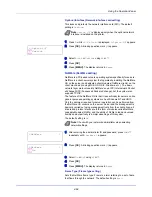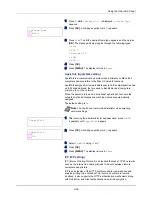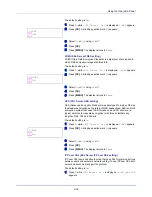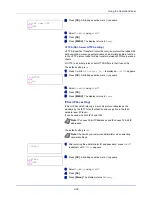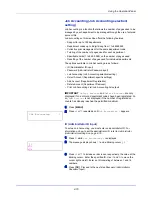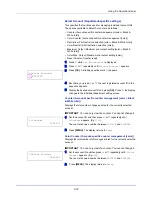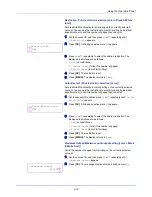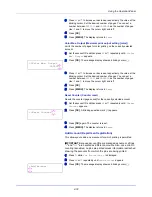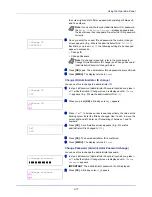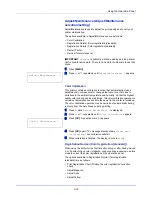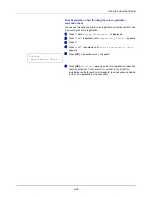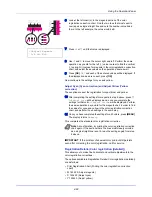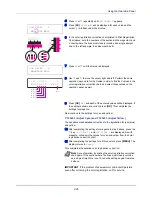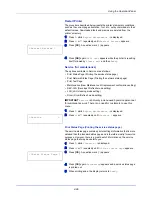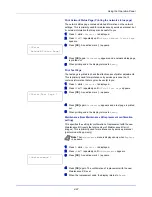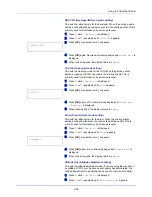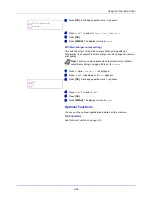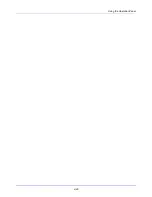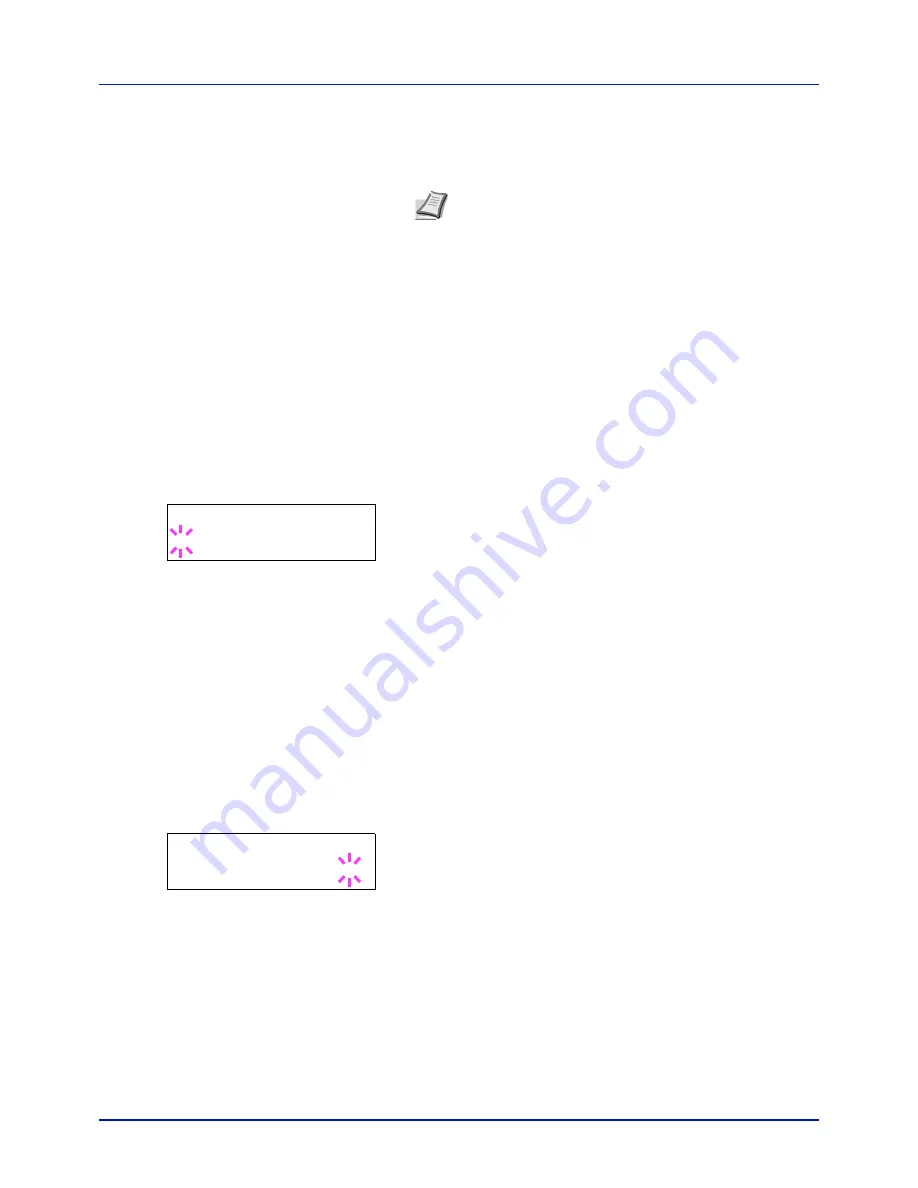
4-75
Using the Operation Panel
4
Press
U
or
V
to increase or decrease, respectively, the value at the
blinking cursor. Set the desired account ID. You can set a number
between 1 and 8 digits. Use
Y
and
Z
to move the cursor right and
left.
5
Press
[OK]
. Account registration ends.
6
Press
[MENU]
. The display returns to
Ready
.
Delete Account (Department removal)
You can use this to delete a registered account.
IMPORTANT
Because account IDs are managed as numeric strings,
"
1
" and "
001
" are handled as different accounts. Also, once Job Ac-
counting is enabled, no jobs are printed unless information is attached
showing the accounts from which the jobs are being printed.
1
Press
Z
while
Job Accounting >
is displayed.
2
Press
U
or
V
repeatedly until
>Delete Account
appears.
3
Press
[OK]
. A blinking question mark (
?
) appears.
(E.g.:
001
)
4
Each time you press
U
or
V
, the next registered account ID in the
sequence appears.
5
Display the desired account ID and press
[OK]
. The account ID is
deleted.
6
Press
[MENU]
. The display returns to
Ready
.
Print Job Accounting List (Job Accounting list output)
This enables you to print the total number of pages for all accounts as a
Job Accounting list.
1
Press
Z
while
Job Accounting >
is displayed.
2
Press
U
or
V
repeatedly until
>Print Job Accounting List
appears.
3
Press
[OK]
. A blinking question mark (
?
) appears.
4
When you press
[OK]
again,
Processing
appears and printing
begins.
5
Press
[MENU]
. The display returns to
Ready
.
Note
If you enter an existing account ID,
Wrong Account
is
displayed and the input screen reappears. Re-enter the new
account ID.
>Delete Account
?001
Job Accounting List?
Содержание CLP 3721
Страница 1: ...DOCUMENT CONSULTING instruction manual colour printer CLP 3721 3726 ...
Страница 2: ......
Страница 21: ...xviii ...
Страница 34: ...2 9 Printing Operation 13 The selected printer is added This completes the printer setup procedure ...
Страница 41: ...Printing Operation 2 16 ...
Страница 59: ...Handling Paper 3 18 ...
Страница 71: ...Using the Operation Panel 4 12 Menu Map Sample Menu Map Printer 2 FS C5250DN Menu Map Printer 1 ...
Страница 149: ...Using the Operation Panel 4 90 ...
Страница 173: ...Troubleshooting 6 16 ...
Страница 187: ...Appendix A 14 ...
Страница 191: ...Glossary Glossary 4 ...
Страница 195: ...Index 4 ...
Страница 196: ......
Страница 197: ...UTAX GmbH Ohechaussee 235 22848 Norderstedt Germany ...