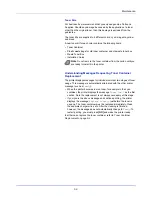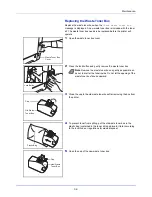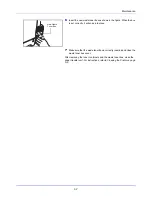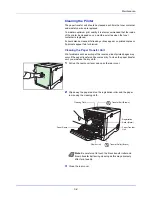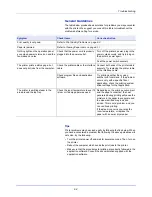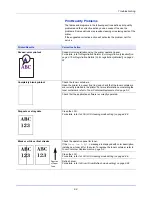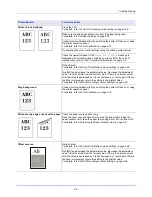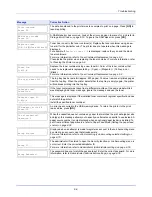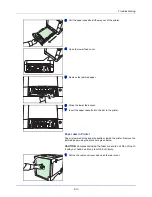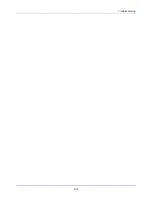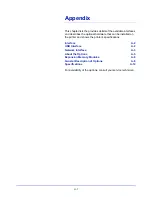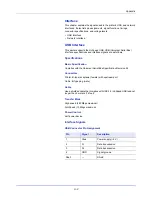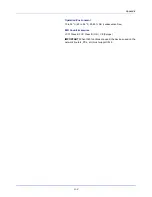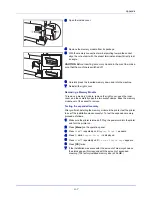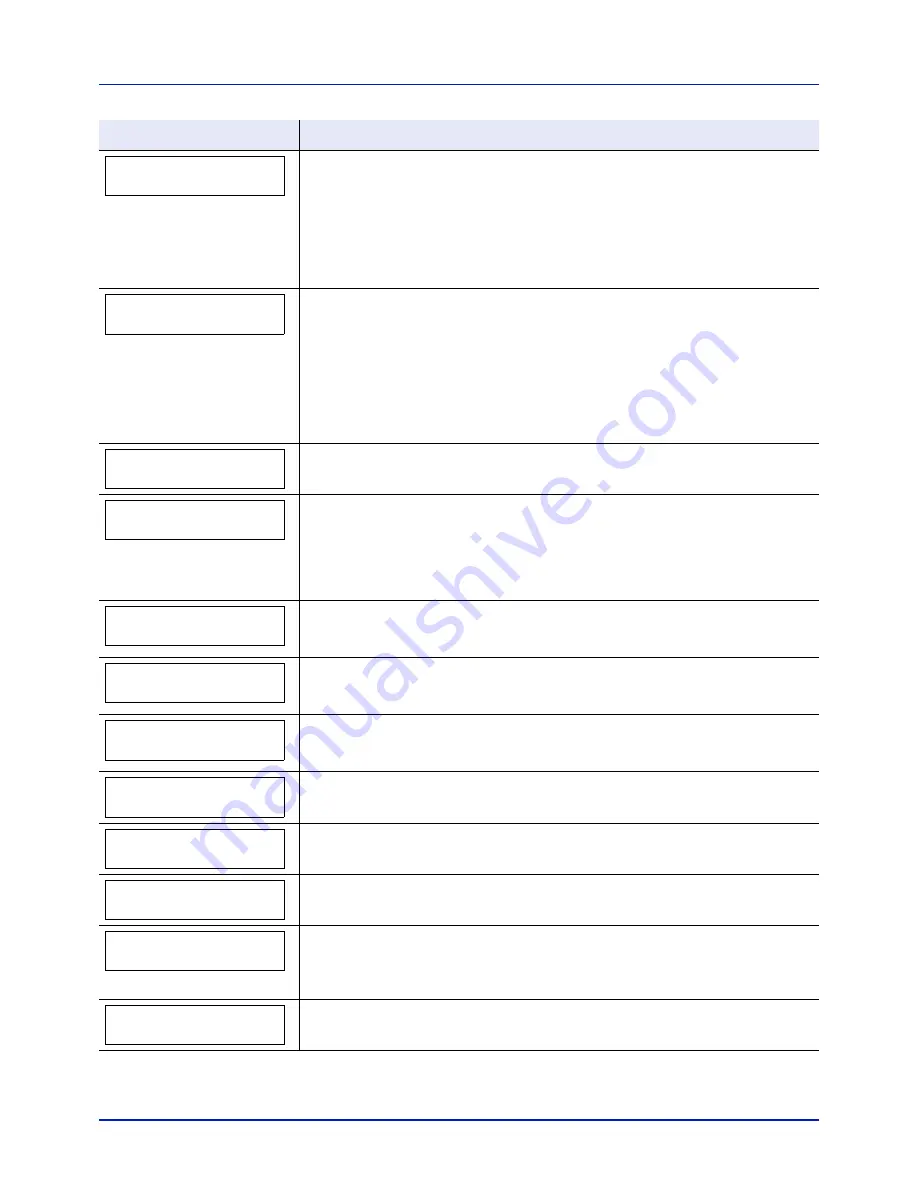
Troubleshooting
6-8
The paper cassette matching the paper size and paper type of the print job is empty.
Load paper into the paper cassette as displayed in place of
#
. Press
[GO]
to resume
printing.
If you want to print from a different paper source, press
U
or
V
to display
Use
alternative?
and you can change the source for paper feeding. After selecting a
paper source and pressing
[MENU]
,
Paper Settings >
appears. By pressing the
U
, the paper type settings menu appears. After setting the correct paper type, press
[OK]
and printing starts.
There is no paper cassette installed in the printer that matches the paper size and
paper type of the print job. Set paper in the MP tray. Press
[GO]
to resume printing.
(Note that feeding the paper having a paper size which does not match the current
paper size from the MP tray can cause paper jam.)
If you want to print from a different paper source, press
U
or
V
to display
Use
alternative?
and you can change the source for paper feeding. After selecting a
paper source and pressing
[MENU]
,
Paper Settings >
appears. By pressing the
U
, the paper type settings menu appears. After setting the correct paper type, press
[OK]
and printing starts.
This message is displayed when
Low
was selected in Security Level.
The total amount of data received by the printer exceeds the printer’s internal memory.
Try adding more memory. Press
[GO]
to resume printing. You can abandon printing by
pressing
[Cancel]
.
If Auto Error Clear is set to
On
, printing will be automatically resumed after a preset
period of time.
For more information, refer to
Auto Error Clear (Auto error clear setting) on page 4-60
.
A memory card error has occurred. Look at the error code given in place of ## and
refer to
USB Memory and Memory Card Errors on page 6-10
. To return the printer to
the print-ready status, press
[GO]
.
Multi copies cannot be printed because RAM disk is disabled or the hard disk is not
installed. Try adding more memory or installing hard disk, and configuring the RAM
disk settings.
This message is displayed when the optional paper feeder PF-530 is not connected to
a power source and
COATED
(coated paper) is selected as the paper type setting.
Connect it to a power source via the printer.
A paper jam has occurred. The location of the paper jam is indicated in place of the
#
’s.
For more information, refer to
Clearing Paper Jams on page 6-11
.
The selected cassette is being prepared.
There is no paper cassette in the printer, or the cassette is not inserted properly. After
reinserting the paper cassette, you should be able to print. When two or more optional
feeders are installed and the lowest one is selected, the same message will appear if
any of the upper paper feeder and the printer cassette is improperly installed.
The toner container is not correctly installed. Open the top cover and correctly reinstall
it.
Message
Corrective Action
Load Cassette #
(A4)/(PLAIN)
Load MP Tray
(A4)/(PLAIN)
Low security
Memory overflow
Press GO
Memory card error ##
Press GO
No multi copies
Press GO
No power supply
Cassette
Original toner
installed
Paper jam
###############
Paper loading
Paper path error
Check the toner
container
Displayed when the installed toner is the original product.
Содержание CLP 3721
Страница 1: ...DOCUMENT CONSULTING instruction manual colour printer CLP 3721 3726 ...
Страница 2: ......
Страница 21: ...xviii ...
Страница 34: ...2 9 Printing Operation 13 The selected printer is added This completes the printer setup procedure ...
Страница 41: ...Printing Operation 2 16 ...
Страница 59: ...Handling Paper 3 18 ...
Страница 71: ...Using the Operation Panel 4 12 Menu Map Sample Menu Map Printer 2 FS C5250DN Menu Map Printer 1 ...
Страница 149: ...Using the Operation Panel 4 90 ...
Страница 173: ...Troubleshooting 6 16 ...
Страница 187: ...Appendix A 14 ...
Страница 191: ...Glossary Glossary 4 ...
Страница 195: ...Index 4 ...
Страница 196: ......
Страница 197: ...UTAX GmbH Ohechaussee 235 22848 Norderstedt Germany ...