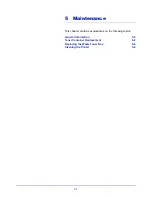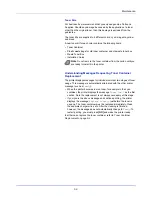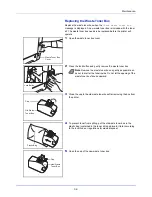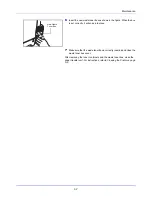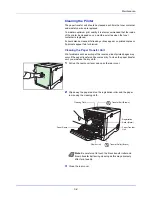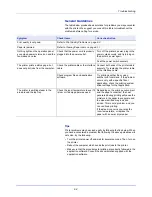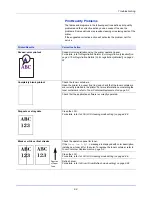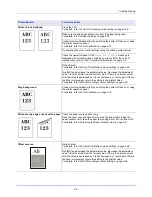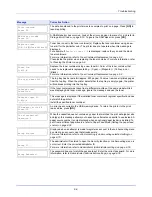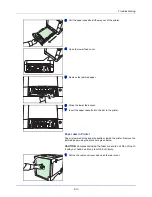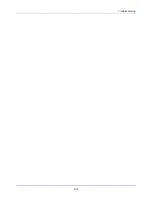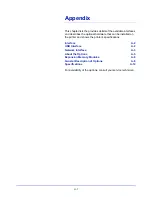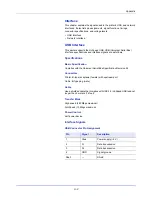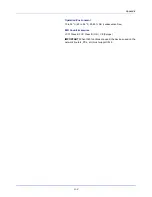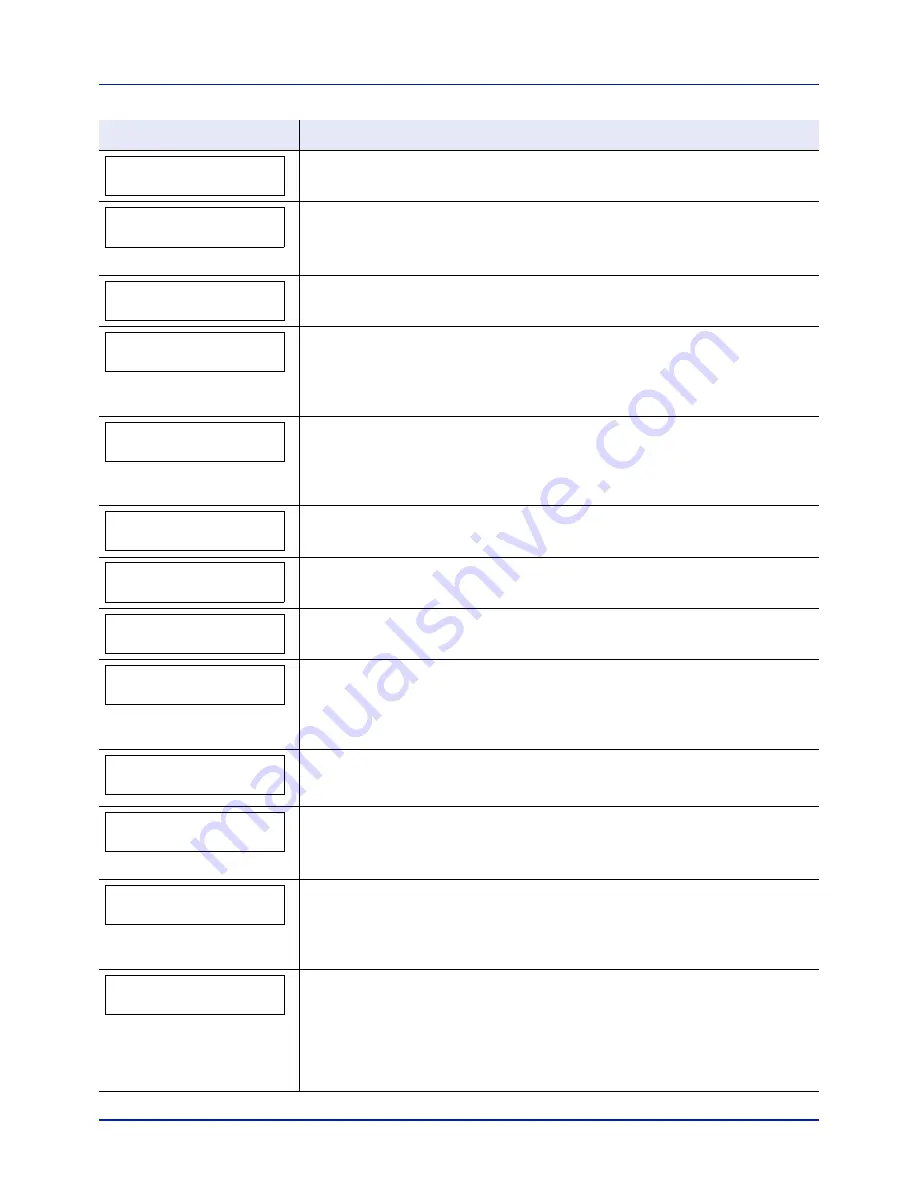
6-7
Troubleshooting
You attempted to print with a paper size and paper type that cannot be used for duplex
printing. Press
[GO]
to print onto one-side of the paper only.
An account code must be entered. This message is displayed if you try to print from the
operation panel (e.g. printing a status page or using the Job Retention function) when
the Job Accounting function is enabled. For more information, refer to
Job Accounting
(Job Accounting selection/setting) on page 4-70
.
Turn the power switch off and then back on again. If this message still remains, turn the
power switch off, and contact your service representative or authorized service center.
The printer controller and operation panel cannot exchange data. Turn the power
switch off and then back on again. If this message still remains, turn the printer off and
unplug it from the mains power supply. Then contact your service representative or
authorized service center. See the back page of this manual for the relevant phone
numbers.
This message is displayed when the Job Accounting function is enabled and an
attempt has been made to exceed the print limit set for each account. To return the
printer to the print-ready status, press
[GO]
.
For more information, refer to
Job Accounting (Job Accounting selection/setting) on
page 4-70
.
The hard disk installed in the printer is not formatted, and therefore cannot be read or
written.
A hard disk error has occurred. Look at the error code given in place of
##
and refer to
Storage Error Codes on page 6-10
. To ignore the hard disk error, press
[GO]
.
The user ID entered for a private job is not correct. Check the user ID that you
specified
on the print
ing system
driver. For more information, refer to
Job Box on page 4-22
.
This message is displayed when the Job Accounting function is enabled and no
account is set for a transmitted print job or the specified account is not registered (the
incorrect account is set). To return the printer to the print-ready status, press
[GO]
.
For more information, refer to
Job Accounting (Job Accounting selection/setting) on
page 4-70
.
Replace Maintenance Kit which is displayed on the message display. Replacement of
the maintenance kit is necessary at every 200,000 images of printing and requires
professional servicing. Contact your service technician.
Printing using the Job Box function failed because there was insufficient space
available on the hard disk or RAM disk, or because the RAM disk was disabled when
demounting the hard disk. To print an error report and return the printer to the print-
ready status, press
[GO]
.
This message is displayed when printing was attempted, despite the Job Account
function being on with Restriction applied as the job limit for each job account.
To return the printer to the print-ready status, press
[GO]
.
For more information, refer to
Job Accounting (Job Accounting selection/setting) on
page 4-70
.
Current print processing cannot continue because of occurrence of KPDL error which
is categorized by
##
. To print out an error report, display
>>Error Report
from the
menu system, and select
On
. Press
[GO]
to resume printing. You can abandon printing
by pressing
[Cancel]
.
If Auto Error Clear is set to
On
, printing will be automatically resumed after a preset
period of time.
For more information, refer to
Auto Error Clear (Auto error clear setting) on page 4-60
.
Message
Corrective Action
Duplex disabled
Press GO
Enter Account
Error.Power off.
F###
Error.Power off.
F000
Exceeded Max.out
Press GO
Format error
Hard disk
Hard disk error ##
Press GO
ID error
Illegal Account
Press GO
Replace MK
Job not stored
Press GO
Job restricted
Press GO
KPDL error ##
Press GO
Содержание CLP 3721
Страница 1: ...DOCUMENT CONSULTING instruction manual colour printer CLP 3721 3726 ...
Страница 2: ......
Страница 21: ...xviii ...
Страница 34: ...2 9 Printing Operation 13 The selected printer is added This completes the printer setup procedure ...
Страница 41: ...Printing Operation 2 16 ...
Страница 59: ...Handling Paper 3 18 ...
Страница 71: ...Using the Operation Panel 4 12 Menu Map Sample Menu Map Printer 2 FS C5250DN Menu Map Printer 1 ...
Страница 149: ...Using the Operation Panel 4 90 ...
Страница 173: ...Troubleshooting 6 16 ...
Страница 187: ...Appendix A 14 ...
Страница 191: ...Glossary Glossary 4 ...
Страница 195: ...Index 4 ...
Страница 196: ......
Страница 197: ...UTAX GmbH Ohechaussee 235 22848 Norderstedt Germany ...