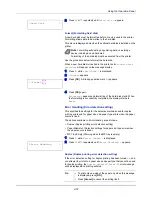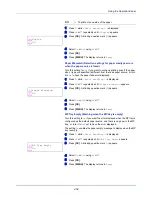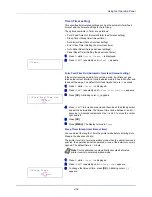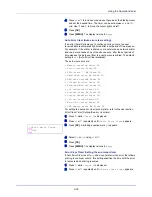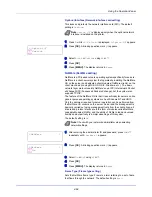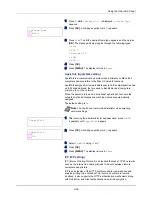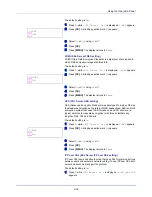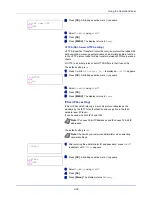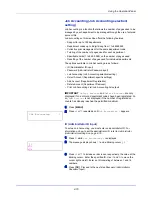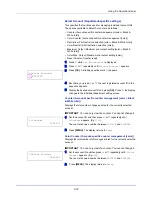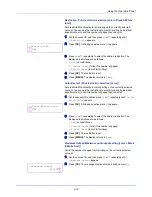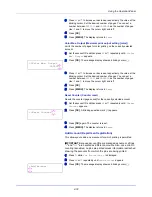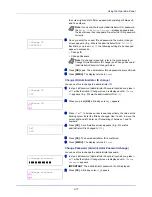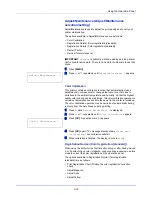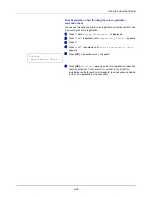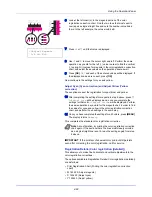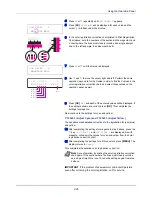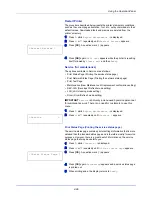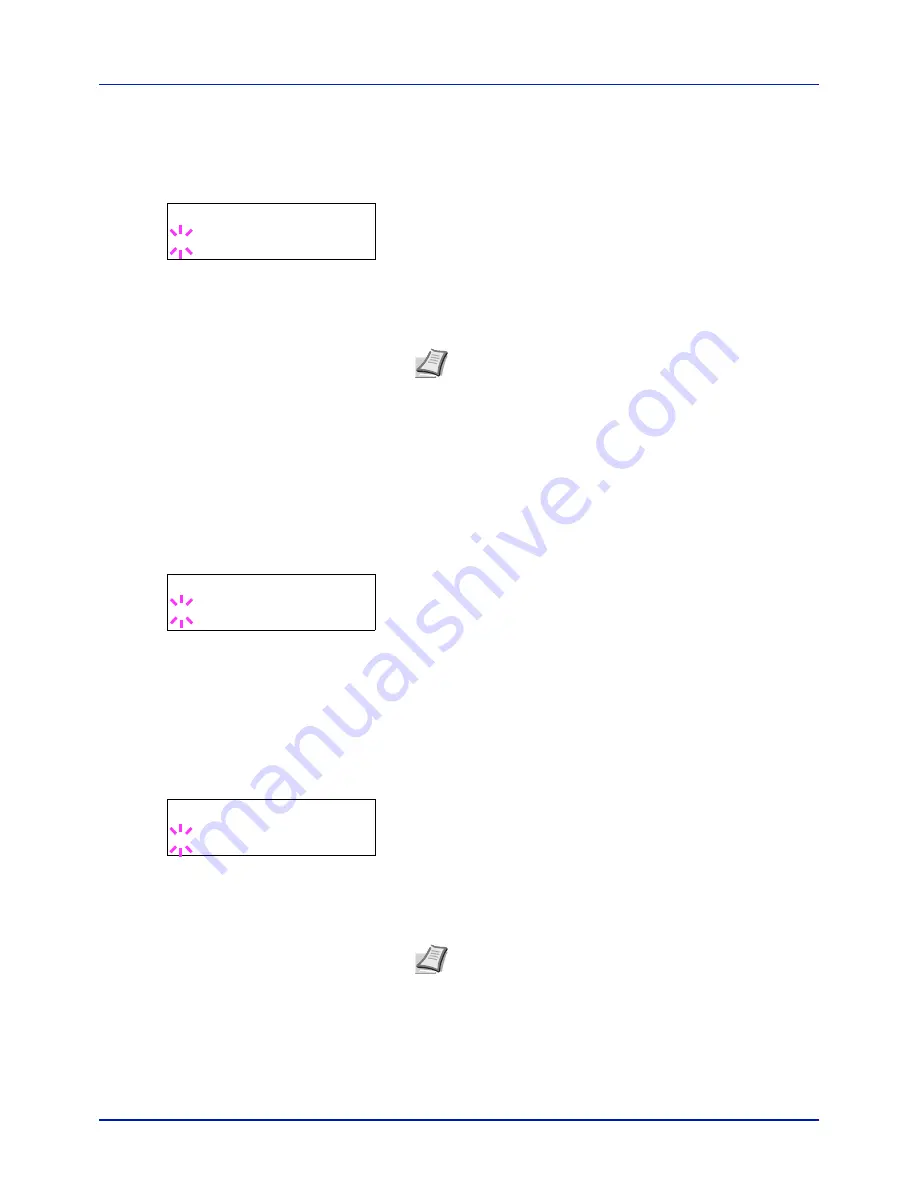
4-71
Using the Operation Panel
Password (Administrator Password input)
To set up Job Accounting, you must enter an administrator ID and
administrator password. For information on how to set the administrator
password, refer to
Administrator (Administrator settings) on page 4-76
.
1
Once you have entered the correct ID in the previous step (ID
(Administrator ID input)), the message display shows
Password
(Administrator password input) and a blinking cursor (
_
).
2
Press
U
or
V
to increase or decrease, respectively, the value at the
blinking cursor. Enter the specified password. Use
Y
and
Z
to move
the cursor right and left. Enter a password consisting of between 0
and 16 numbers.
3
Press
[OK]
. The Job Accounting selection/setting screen reappears.
Job Accounting (Job Accounting selection/setting)
This allows you to turn the Job Accounting function
On
and
Off
. The
default setting is
Off
.
1
After entering the administrator ID and password, press
U
or
V
repeatedly until
>Job Accounting
appears.
2
Press
[OK]
. A blinking question mark (
?
) appears.
3
Select
On
or
Off
using
U
or
V
.
4
Press
[OK]
.
5
Press
[MENU]
. The display returns to
Ready
.
Job Accounting Enabled
If department administration is enabled, an account ID entry screen
appears each time you retrieve a status page or list.
1
A blinking cursor (
_
) appears in the account ID entry screen.
2
Press
U
or
V
to increase or decrease, respectively, the value at the
blinking cursor. Enter the specified account ID. Use
Y
and
Z
to move
the cursor right and left. Enter an account ID consisting of between 1
and 8 numbers.
3
Press
[OK]
. The account is confirmed and printing begins.
Password
_
Note
If you enter the incorrect administrator ID or password,
the message
Wrong ID
or
Wrong Password
appears and
the input screen then reappears. Re-enter the ID or password
correctly.
>Job Accounting
? Off
Enter Account
_
Note
If you enter an incorrect account ID, the input screen
reappears. Re-enter the account ID correctly.
Содержание CLP 3721
Страница 1: ...DOCUMENT CONSULTING instruction manual colour printer CLP 3721 3726 ...
Страница 2: ......
Страница 21: ...xviii ...
Страница 34: ...2 9 Printing Operation 13 The selected printer is added This completes the printer setup procedure ...
Страница 41: ...Printing Operation 2 16 ...
Страница 59: ...Handling Paper 3 18 ...
Страница 71: ...Using the Operation Panel 4 12 Menu Map Sample Menu Map Printer 2 FS C5250DN Menu Map Printer 1 ...
Страница 149: ...Using the Operation Panel 4 90 ...
Страница 173: ...Troubleshooting 6 16 ...
Страница 187: ...Appendix A 14 ...
Страница 191: ...Glossary Glossary 4 ...
Страница 195: ...Index 4 ...
Страница 196: ......
Страница 197: ...UTAX GmbH Ohechaussee 235 22848 Norderstedt Germany ...