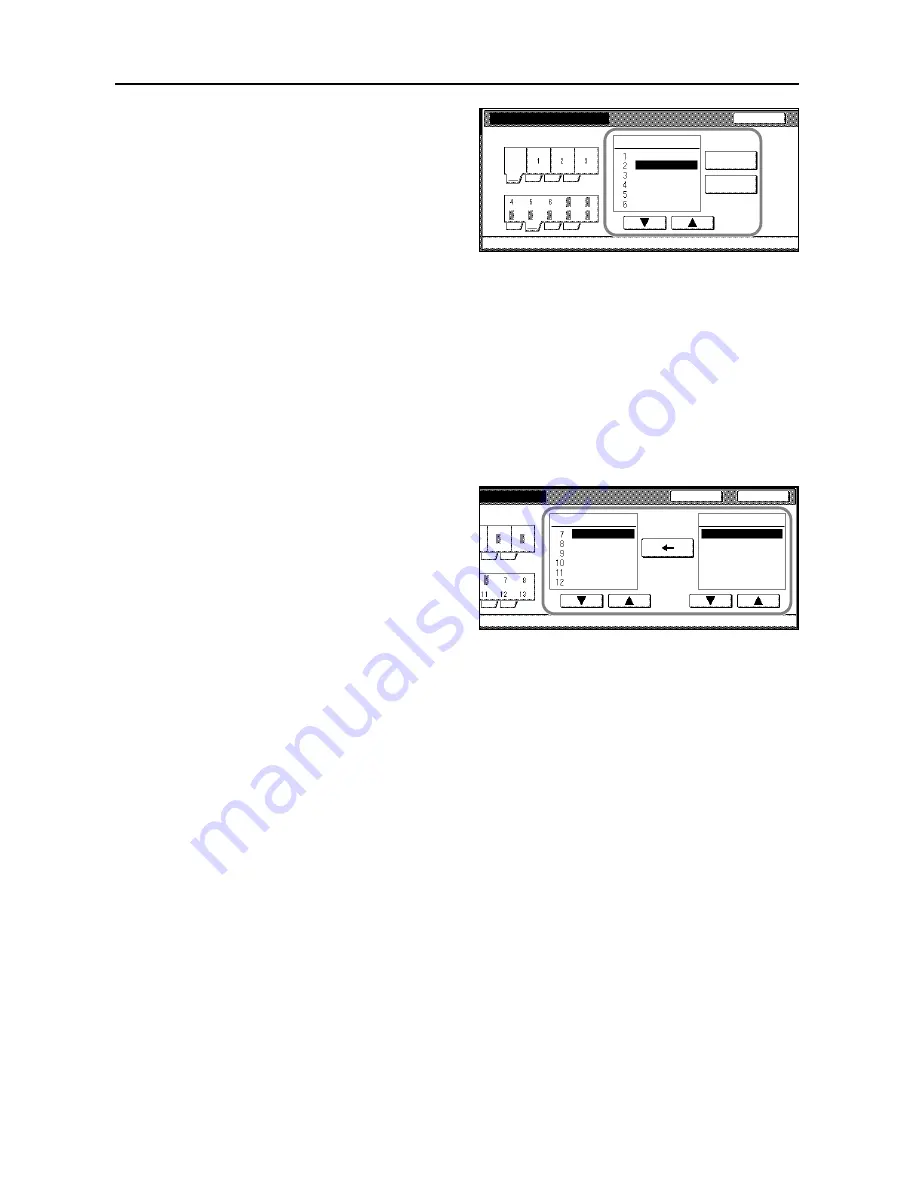
System Menu
7-12
3
The current functions are shown in
Registered Mode
.
Press [
S
] or [
T
] to select the function to
rearrange. Press [Move Ahead] or [Move
Behind] ([Move Backward]) to change
the
Register Mode
order.
The number in
Register Mode
corresponds to the display position
number (left side of the screen).
4
Press [Close] to save settings or [Back] to cancel settings. The display returns to the
Copy Default
screen.
Customize (User Choice)
Rearrange the screen to easily access frequently used functions. You can change 6 frequently used
features on the [User choice] screen.
1
Referring to
Accessing the Copy Default screen
on page
7-2
, access the
Copy Default
screen.
2
Press [
S
] or [
T
] to select
Customize (User Choice)
(
Customize (Add function)
) and press [Change
#].
3
Current functions are shown in
Register
Mode
and
Addition Mode
shows
available functions that can be
substituted for the current functions.
Under
Addition Mode
, press [
S
] or [
T
]
to select the function to change. Under
Register Mode
, press [
S
] or [
T
] to
select the function that is to be added
and press [
] to move the function.
The number in
Register Mode
corresponds to the display position number (left side of the screen).
4
Press [Close] to save settings or [Back] to cancel settings. The display returns to the
Copy Default
screen.
Customize(Basic Screen)
Back
Register Mode
Exposure Mode
Reduce/Enlarge
Staple
1/2 sided
Orig. Quality
Sort/Offset
Move
Move
System Menu
Copy Default
Basic
User choice
-
Ahead
Behind
er Choice)
Close
Back
Register Mode
Margin
Border Erase
Combine
Page #
Booklet
Cover
Copy Default
Addition Mode
Off
Select Paper
Original size
Combine
Batch Scanning
Margin
-
Содержание CDC 1520
Страница 1: ...INSTRUCTION HANDBOOK DIGITAL MULTIFUNCTIONAL SYSTEM CDC 1520 1525 1532 ADVANCED ...
Страница 2: ......
Страница 16: ...xiv ...
Страница 21: ...Copy Functions 1 5 5 Press the Start key Copying begins ...
Страница 92: ...Document and Output Management Functions 2 10 6 Press End Display is returned to Document Management ...
Страница 142: ...Printer Settings 3 48 ...
Страница 166: ...Scanner Settings 4 24 ...
Страница 300: ...System Menu 7 52 ...
Страница 324: ...Job Accounting 8 24 ...
Страница 344: ...Troubleshooting 9 20 ...
Страница 370: ...Appendix Appendix 26 ...
Страница 376: ...Index Index 6 ...
Страница 377: ...E1 For best results and machine performance we recommend that you use only our original supplies for your products ...
Страница 386: ...UTAX GmbH Ohechaussee 235 22848 Norderstedt Germany ...






























