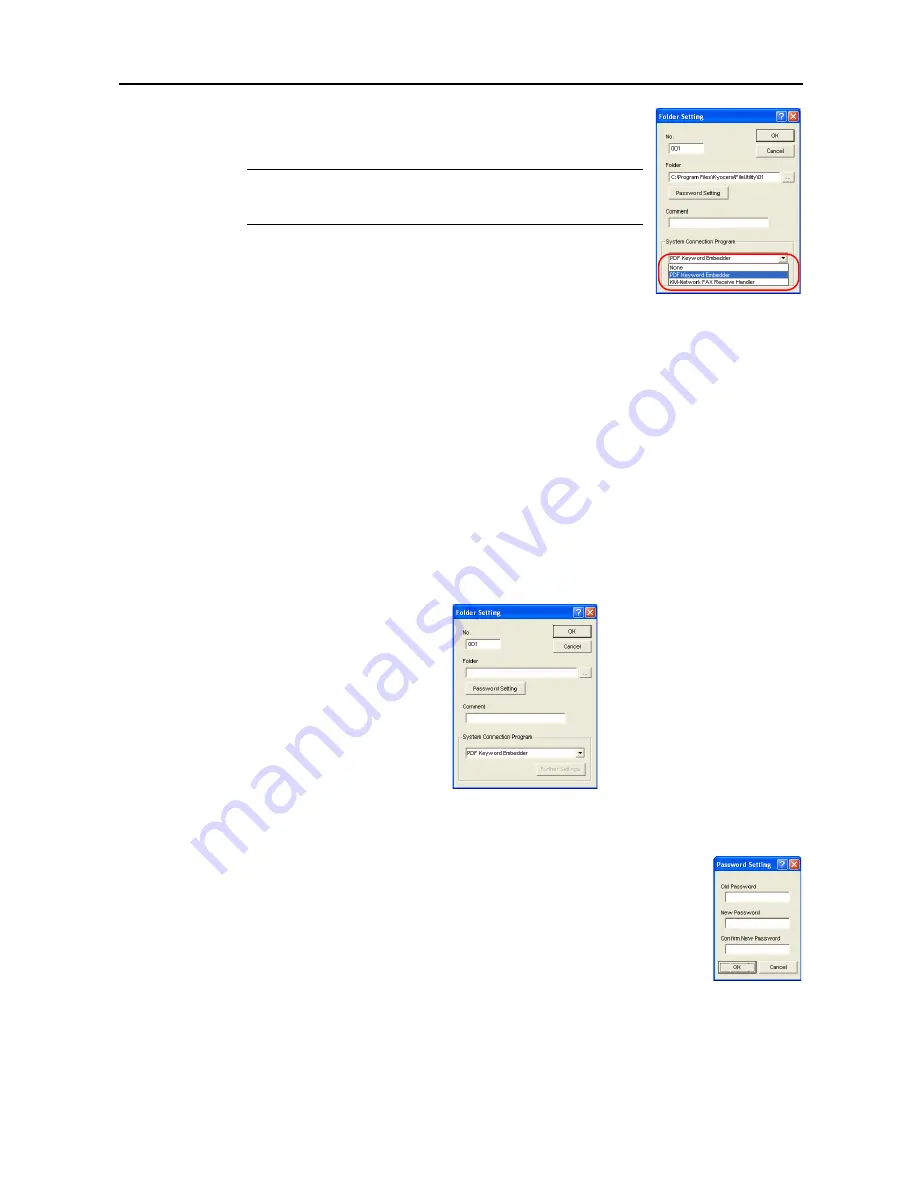
Included Scanner Utilities
6-9
6
Set programs to connect to the system in the
System Connection
Program
field. Always choose if the image to be scanned will be
integrated as below.
NOTE:
Use of this feature requires configuration of DB Assistant (see
page
6-49
) or Network FAX. (For further Network FAX details, refer to
the optional fax kit
Operation Guide
.)
•
None
Scan data is saved as-is in the specified folder.
•
PDF Keyword Embedder
PDF Keyword Assist option (Adds
keywords
to scanned images.)
•
Network FAX Receive Handler
Add this component to use Network FAX. For further details, see the optional fax kit
Operation
Guide
.
•
Database Link Handler
Database Assist option (create CSV text information files together with scanned images.)
7
Click the
OK
button when done entering. The save folder is set with the entered details.
Changing Settings for Existing Save Folders
To change the details of a previously set save folder, select the save destination from the list and
click the
Edit
button in the
Setup
dialog box. The
Folder Setting
dialog box for changes is shown.
1
For how to change details in the
No.
field,
Folder
field and
Comment
field, refer to
Configuring a
New Save Folder
on page
6-8
.
2
To change the security password configured for the folder, click the
Password
Setting
button. The
Password Setting
dialog box is shown. Enter the current
password in the
Old Password
field.
3
Enter a new password less of numeric characters than 8 digits long in the
New Password
field.
4
For verification purposes, enter the same password again in the
Confirm New Password
field.
Click the
OK
button when done entering. If the passwords match, the
Folder Setting
dialog box is
displayed.
Содержание CDC 1520
Страница 1: ...INSTRUCTION HANDBOOK DIGITAL MULTIFUNCTIONAL SYSTEM CDC 1520 1525 1532 ADVANCED ...
Страница 2: ......
Страница 16: ...xiv ...
Страница 21: ...Copy Functions 1 5 5 Press the Start key Copying begins ...
Страница 92: ...Document and Output Management Functions 2 10 6 Press End Display is returned to Document Management ...
Страница 142: ...Printer Settings 3 48 ...
Страница 166: ...Scanner Settings 4 24 ...
Страница 300: ...System Menu 7 52 ...
Страница 324: ...Job Accounting 8 24 ...
Страница 344: ...Troubleshooting 9 20 ...
Страница 370: ...Appendix Appendix 26 ...
Страница 376: ...Index Index 6 ...
Страница 377: ...E1 For best results and machine performance we recommend that you use only our original supplies for your products ...
Страница 386: ...UTAX GmbH Ohechaussee 235 22848 Norderstedt Germany ...






























