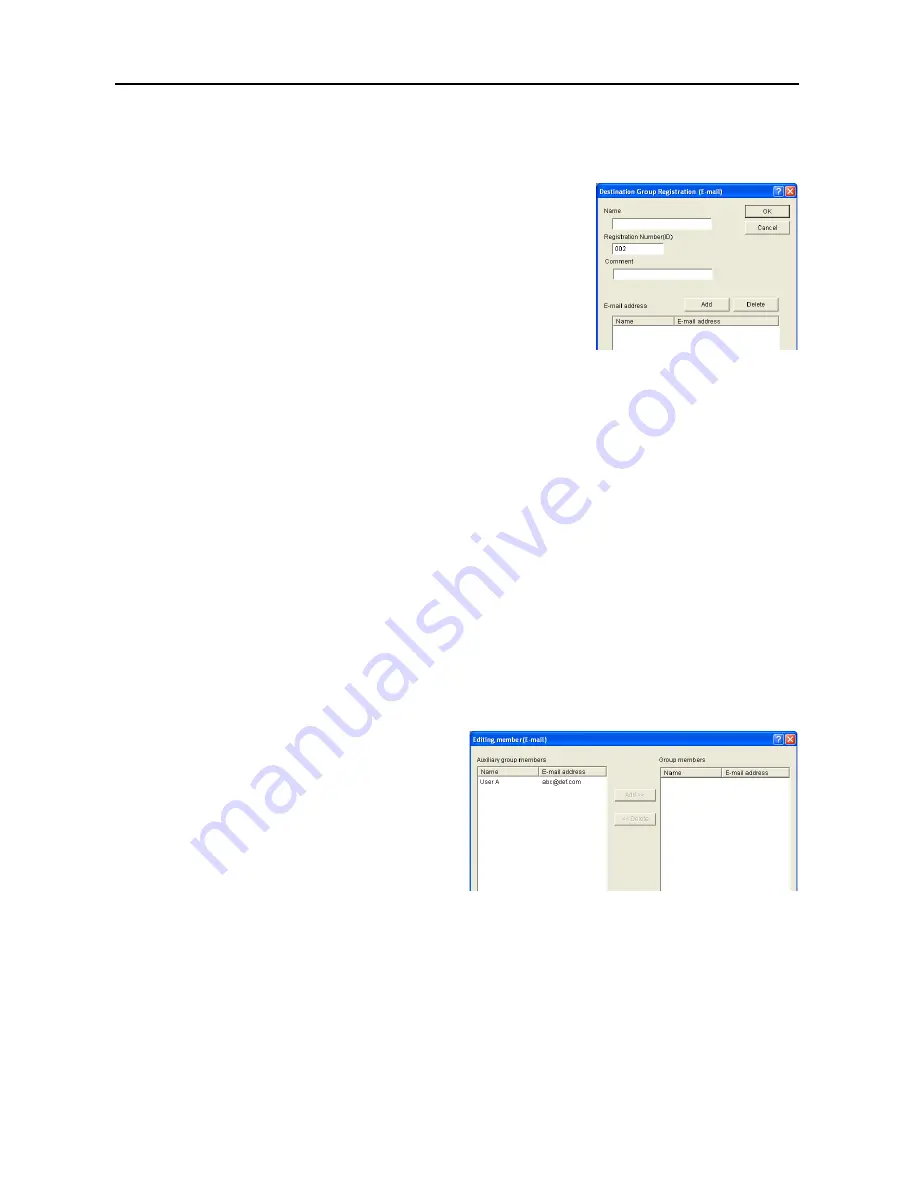
Included Scanner Utilities
6-36
Registering and Editing E-mail Destination Group
For adding an e-mail destination group to a destination list or editing details of an already registered
e-mail destination group, use the
Destination Group Registration (E-mail)
dialog box.
1
In the
Address Book
dialog box, click the New Group
button. The
Destination Group Registration (E-mail)
dialog box is shown. To edit an e-mail destination group,
select the e-mail destination group to edit from the
destination list and click the Edit button. The setting method
is the same for registration and editing.
2
Enter a destination name for
Name
using less than 16 characters.
3
Registration Number (ID)
is automatically assigned at the time of registration in order added from
001 - 100. You can change the registration numbers.
4
Enter a comment.
5
To add a destination to a group, click the
Add
button. The
Editing member (E-mail)
dialog box is
shown. (See
Adding Destinations to an E-mail Destination Group
)
6
Do delete a destination from a group, select destination you would like to delete from the
address
field and click the
Delete
button.
7
Click the
OK
button. The entered destination group is registered and the display returns to the
Address Book
dialog box.
8
In the
Address Book
dialog box, click the Save button. The changes to the destination list are
saved.
Adding Destinations to an E-mail Destination Group
Add destinations to an e-mail destination group from the
Editing member (E-mail)
dialog box.
1
In the
Destination Group
Registration (E-mail)
dialog box,
click the
Add
button. The
Editing
member (E-mail)
dialog box is
shown.
2
Select the destinations to add from
Auxiliary group members
and click the
Add
button.
3
Do delete a destination from a group, select destination you would like to delete from the
Group
members
field and click the
Delete
button.
4
Click the
OK
button. The display returns to the
Destination Group Registration (E-mail)
dialog
box.
Содержание CDC 1520
Страница 1: ...INSTRUCTION HANDBOOK DIGITAL MULTIFUNCTIONAL SYSTEM CDC 1520 1525 1532 ADVANCED ...
Страница 2: ......
Страница 16: ...xiv ...
Страница 21: ...Copy Functions 1 5 5 Press the Start key Copying begins ...
Страница 92: ...Document and Output Management Functions 2 10 6 Press End Display is returned to Document Management ...
Страница 142: ...Printer Settings 3 48 ...
Страница 166: ...Scanner Settings 4 24 ...
Страница 300: ...System Menu 7 52 ...
Страница 324: ...Job Accounting 8 24 ...
Страница 344: ...Troubleshooting 9 20 ...
Страница 370: ...Appendix Appendix 26 ...
Страница 376: ...Index Index 6 ...
Страница 377: ...E1 For best results and machine performance we recommend that you use only our original supplies for your products ...
Страница 386: ...UTAX GmbH Ohechaussee 235 22848 Norderstedt Germany ...






























