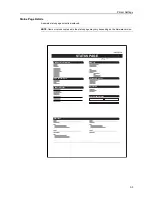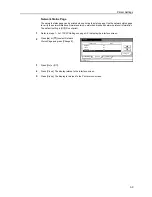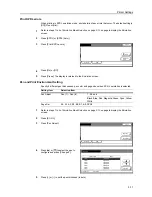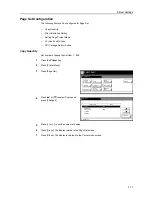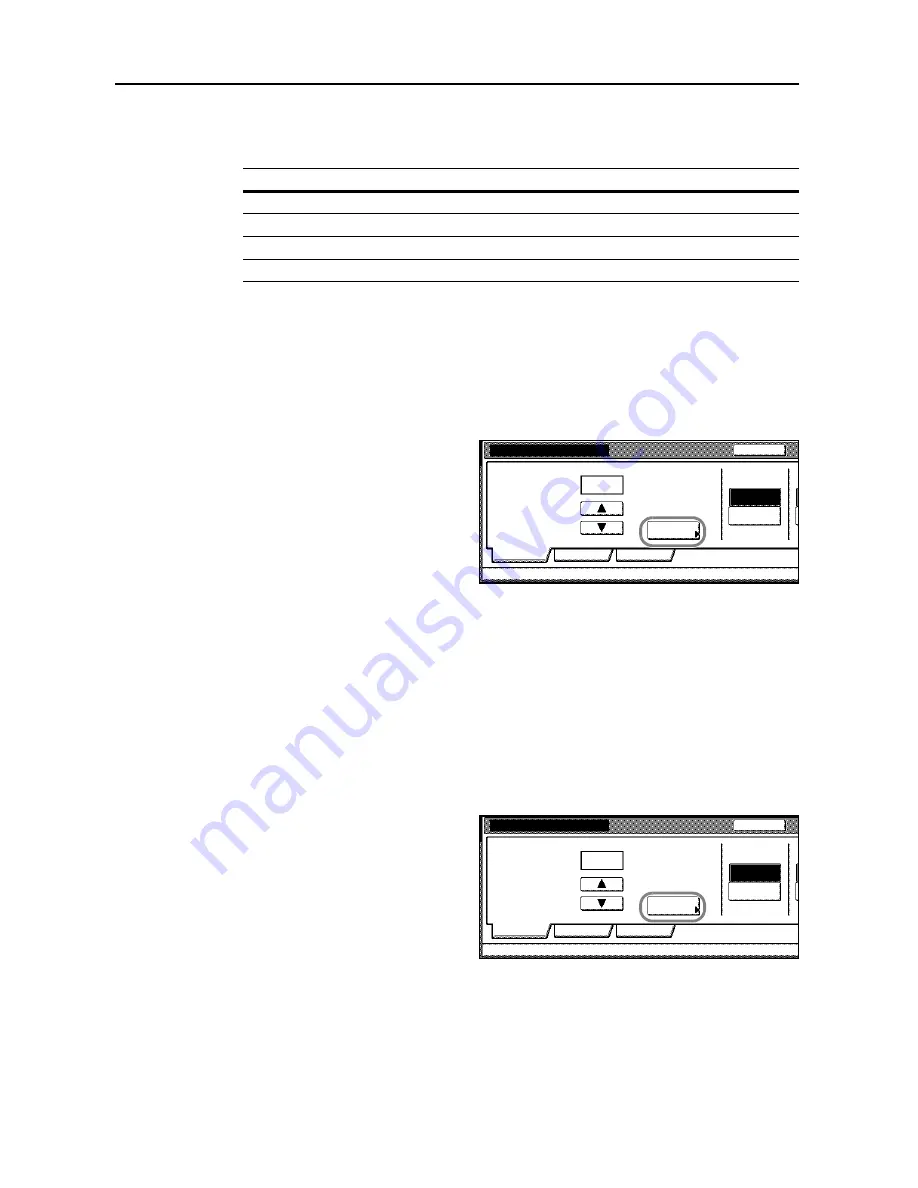
Printer Settings
3-14
6
Press [
S
] or [
T
] to select the Font ID.
For internal font numbers, refer to
Print List of Fonts
on page
3-16
. The alphabet characters
preceding the font number are shown as below according to the font type.
7
Press [Close]. The display returns to the
Select the font
screen.
Font Size Setting
Set the default font size. When the default font is set to Courier or Letter Gothic, the text pitch
setting is shown instead of this menu.
1
Refer to steps 1 - 5 of
Font Selection
on page
3-13
to display the
Select the font
screen.
2
Press [Detail].
3
Press [+] or [–] to set the font size.
Set between 4.00 - 999.75 points in 0.25 point increments.
4
Press [Close]. The display returns to the
Select the font
screen.
5
Press [Close]. The display returns to the
Font
screen.
Courier/Letter Gothic Font Character Pitch Setting
Set the character pitch for Courier or Letter Gothic fonts.
1
Refer to steps 1 - 5 of
Font Selection
on page
3-13
to display the
Select the font
screen.
2
Press [Detail].
3
Press [+] or [–] to set the pitch size.
Set between 0.44 - 99.99 pitch in 0.01 pitch increments.
4
Press [Close]. The display returns to the
Select the font
screen.
5
Press [Close]. The display returns to the
Font
screen.
Display
Description
I
Internal Font
SO
Soft font (downloaded)
MO
Font stored on memory card
HO
Font stored or RAM disk or hard disk
Select the font.
Font ID
UserA
Parallel
Network
Dark
Back
Internal
Detail
USB
Printer menu
Font
-
I000
.
Courier
L
Select the font.
Font ID
UserA
Parallel
Network
Dark
Back
Internal
Detail
USB
Printer menu
Font
-
I000
.
Courier
L
Содержание CDC 1520
Страница 1: ...INSTRUCTION HANDBOOK DIGITAL MULTIFUNCTIONAL SYSTEM CDC 1520 1525 1532 ADVANCED ...
Страница 2: ......
Страница 16: ...xiv ...
Страница 21: ...Copy Functions 1 5 5 Press the Start key Copying begins ...
Страница 92: ...Document and Output Management Functions 2 10 6 Press End Display is returned to Document Management ...
Страница 142: ...Printer Settings 3 48 ...
Страница 166: ...Scanner Settings 4 24 ...
Страница 300: ...System Menu 7 52 ...
Страница 324: ...Job Accounting 8 24 ...
Страница 344: ...Troubleshooting 9 20 ...
Страница 370: ...Appendix Appendix 26 ...
Страница 376: ...Index Index 6 ...
Страница 377: ...E1 For best results and machine performance we recommend that you use only our original supplies for your products ...
Страница 386: ...UTAX GmbH Ohechaussee 235 22848 Norderstedt Germany ...