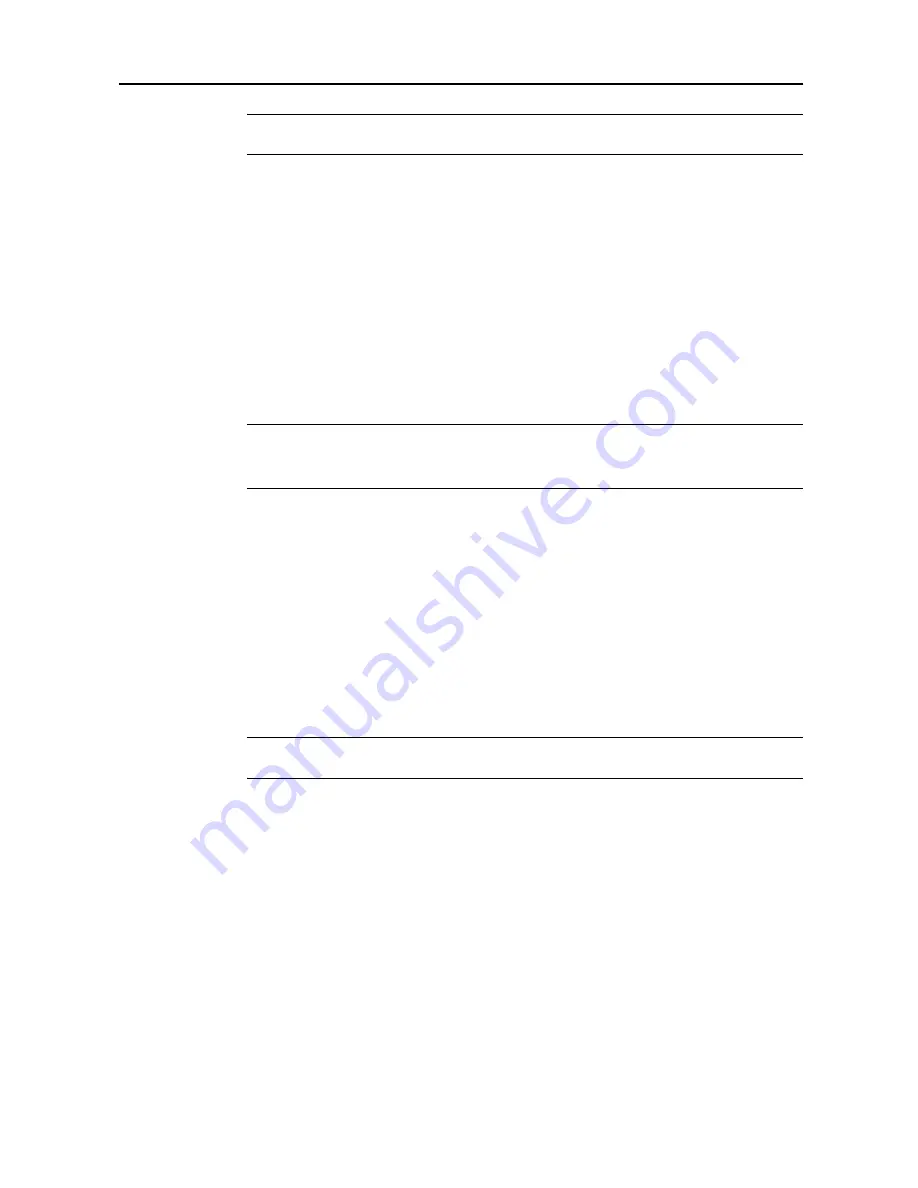
System Menu
7-7
NOTE:
Select the paper type set for the current cassette. For further details, refer to
Specifying the
Paper Type
on page
7-15
.
1
Referring to
Accessing the Copy Default screen
on page
7-2
, access the
Copy Default
screen.
2
Press [
S
] or [
T
] to select
Paper Type (Auto BW Paper)
(
Paper Type (Auto B&W pap.)
) and press
[Change #].
3
Select [Off] or [On].
If [On] is selected, select the paper type.
4
Press [Close] to save settings or [Back] to cancel settings. The display returns to the
Copy Default
screen.
Selecting Default Cassette
Automatically selects the default cassette (1 - 4).
NOTE:
The MP tray may not be set as the default cassette.
3rd paper
and
4th paper
are shown when the optional paper feeder or 3000 sheet paper feeder
have been installed.
1
Referring to
Accessing the Copy Default screen
on page
7-2
, access the
Copy Default
screen.
2
Press [
S
] or [
T
] to select
Default cassette
and press [Change #].
3
Select the cassette to use as the default.
4
Press [Close] to save settings or [Back] to cancel settings. The display returns to the
Copy Default
screen.
Specifying Cassette for Cover Paper
Specify the paper source cassette (1 - 4) or MP tray which is loaded with cover paper. Cover paper
is used in cover mode (see page
1-25
) and booklet mode (see page
1-26
, page
1-28
).
NOTE:
3rd paper
and
4th paper
are shown when the optional paper feeder or 3000 sheet paper
feeder have been installed.
1
Referring to
Accessing the Copy Default screen
on page
7-2
, access the
Copy Default
screen.
2
Press [
S
] or [
T
] to select
Cassette for cover paper
and press [Change #].
3
Select the paper source containing the cover paper.
4
Press [Close] to save settings or [Back] to cancel settings. The display returns to the
Copy Default
screen.
Содержание CDC 1520
Страница 1: ...INSTRUCTION HANDBOOK DIGITAL MULTIFUNCTIONAL SYSTEM CDC 1520 1525 1532 ADVANCED ...
Страница 2: ......
Страница 16: ...xiv ...
Страница 21: ...Copy Functions 1 5 5 Press the Start key Copying begins ...
Страница 92: ...Document and Output Management Functions 2 10 6 Press End Display is returned to Document Management ...
Страница 142: ...Printer Settings 3 48 ...
Страница 166: ...Scanner Settings 4 24 ...
Страница 300: ...System Menu 7 52 ...
Страница 324: ...Job Accounting 8 24 ...
Страница 344: ...Troubleshooting 9 20 ...
Страница 370: ...Appendix Appendix 26 ...
Страница 376: ...Index Index 6 ...
Страница 377: ...E1 For best results and machine performance we recommend that you use only our original supplies for your products ...
Страница 386: ...UTAX GmbH Ohechaussee 235 22848 Norderstedt Germany ...






























