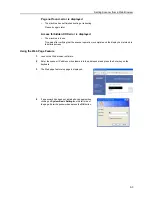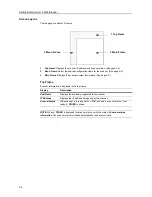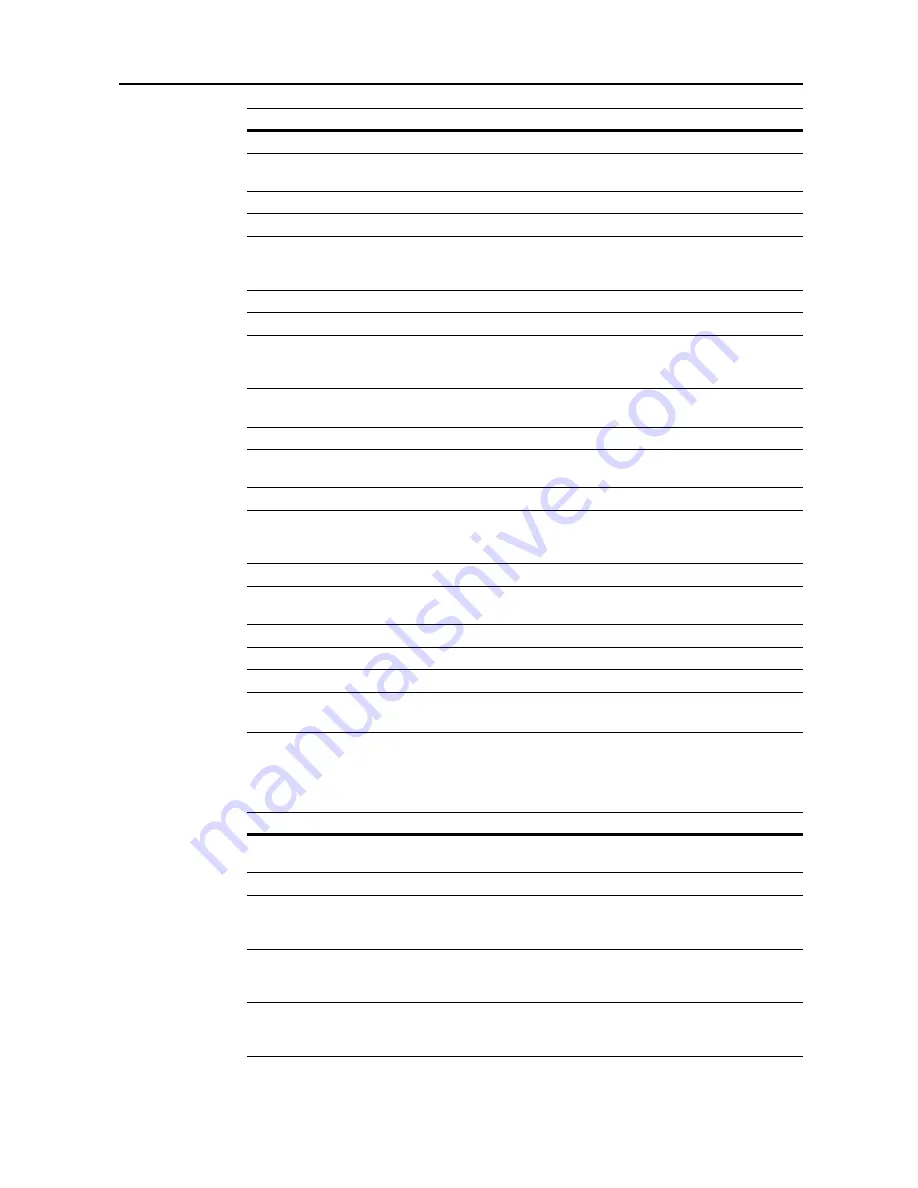
Setting Scanner from a Web Browser
5-7
IMPORTANT:
If
Registration
button is not pressed when browsing to another window, configured
settings will be lost without being saved to the scanner device.
Setup - Administrator
The setting items are as follows.
Default Gateway
Enter the scanner default gateway in ‘XXX.XXX.XXX.XXX’ notation.
DHCP/BOOTP
Set DHCP and BOOTP to either
Enabled
or
Disabled
. The default setting is
Enabled
.
RARP
Set RARP to either
Enabled
or
Disabled
. The default setting is
Enabled
.
ARP/PING
Set ARP/PING to either
Enabled
or
Disabled
. The default setting is
Enabled
.
DNS Server (Pri.)
For sending data using host names in environments that have DNS servers
available, enter the primary DNS server IP address in this field in
‘XXX.XXX.XXX.XXX’ notation.
DNS Server (Sec.)
Enter the secondary DNS server IP address in ‘XXX.XXX.XXX.XXX’ notation.
DNS Domain Name
Enter the domain name in less than 254 characters.
WINS Server (Pri.)
To use WINS (Windows Internet Name Service) to resolve computer names
from IP addresses, enter the primary WINS server IP address in
‘XXX.XXX.XXX.XXX’ notation.
WINS Server (Sec.)
Enter the secondary WINS server IP address in this field in
‘XXX.XXX.XXX.XXX’ notation.
Scope ID
Enter the Scope ID in this field.
SMTP Server Name
Enter into this field the SMTP server hostname or IP address in
‘XXX.XXX.XXX.XXX’ notation.
SMTP Port Number
Enter the SMTP port number in this field. The default port is 25.
POP3 Server Name
Enter into this field the POP3 server hostname or IP address in
‘XXX.XXX.XXX.XXX’ notation. Set this field if using POP before SMTP type
authentication.
POP3 Port Number
Enter the POP3 port number in this field. The default port is 110.
DB Assistant
Enter the IP address or hostname (under 32 characters) of the computer with
DB Assistant installed.
Registration
Button Click the
Registration
button to save the changes to the scanner device.
Reset
Button
Click the
Reset
button to reset any changes to the setting options.
Display
Description
Display
Description
E-Mail Address
Enter the administrator e-mail address. Scanner status log files and error
reports will be sent via e-mail to this address.
Change Password
Set to
Yes
to change the password or
No
to leave unchanged.
Old Password
If a password is currently set, enter that old password here. This password is
not linked to the 4 digit administrator password used to access the physical
scanner's network screen.
New Password
To change the password, enter the new password here using less than 15
characters. This password is not linked to the 4 digit administrator password
used to access the physical scanner's network screen.
Confirm New
Password
Enter again the text typed in the
New Password
field above. This ensures
that no mistakes were made when entering the new password text when
changing the password.
Содержание CDC 1520
Страница 1: ...INSTRUCTION HANDBOOK DIGITAL MULTIFUNCTIONAL SYSTEM CDC 1520 1525 1532 ADVANCED ...
Страница 2: ......
Страница 16: ...xiv ...
Страница 21: ...Copy Functions 1 5 5 Press the Start key Copying begins ...
Страница 92: ...Document and Output Management Functions 2 10 6 Press End Display is returned to Document Management ...
Страница 142: ...Printer Settings 3 48 ...
Страница 166: ...Scanner Settings 4 24 ...
Страница 300: ...System Menu 7 52 ...
Страница 324: ...Job Accounting 8 24 ...
Страница 344: ...Troubleshooting 9 20 ...
Страница 370: ...Appendix Appendix 26 ...
Страница 376: ...Index Index 6 ...
Страница 377: ...E1 For best results and machine performance we recommend that you use only our original supplies for your products ...
Страница 386: ...UTAX GmbH Ohechaussee 235 22848 Norderstedt Germany ...