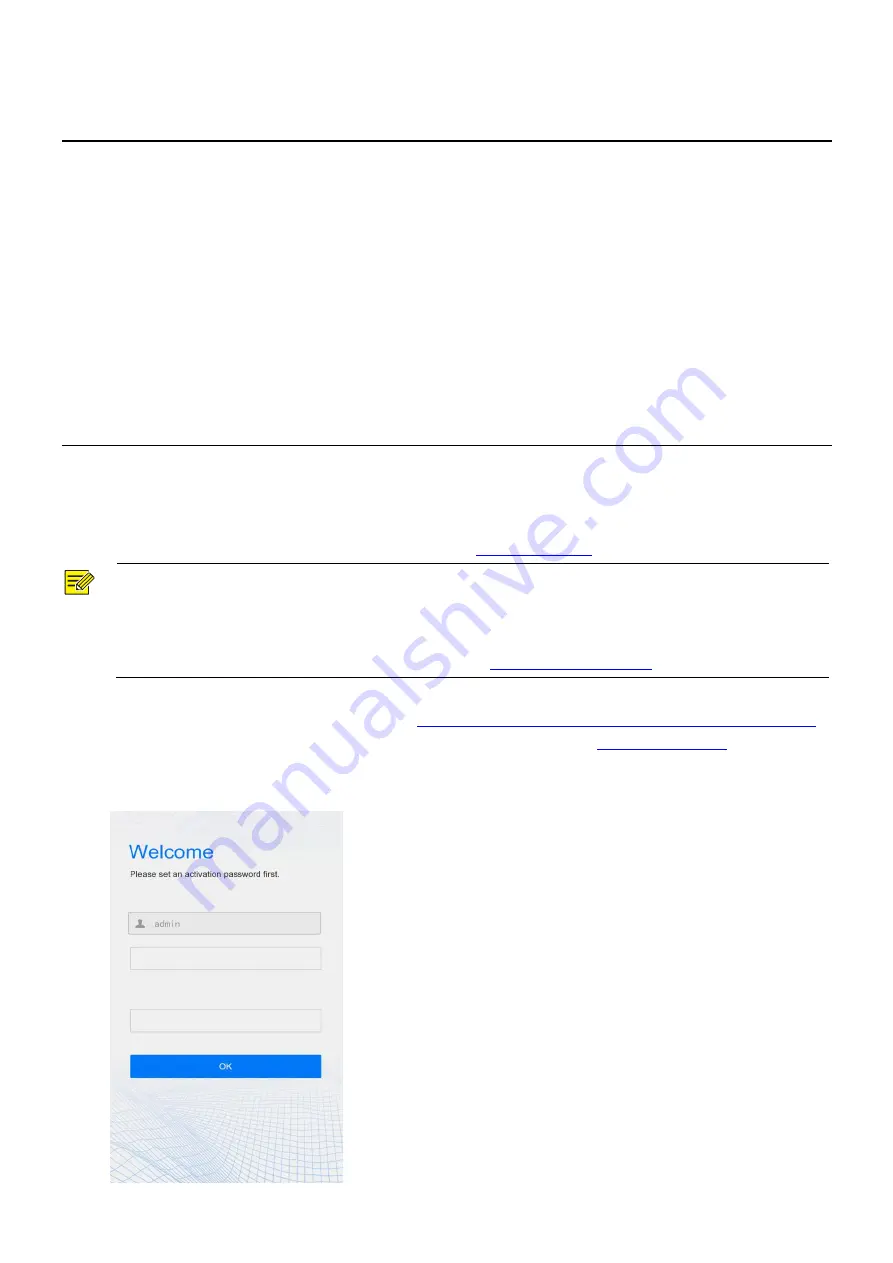
4
4
Product Installation
Installation of OET-515H
For the wiring and installation of the device, refer to the
ET-S51H@B Face Recognition Access Control Terminal
Quick Guide
.
Installation of OET-213H
For the wiring and installation of the device, refer to the
ET-B31H-M@B Face Recognition Access Control Terminal
Quick Guide
.
Installation of OET-523L
For the wiring and installation of the device, refer to the
ET-S32L@W Face Recognition Terminal Quick Guide
.
5
Local Operations
5.1
Initial Interface
When the face recognition terminal is used for the first time or the factory defaults are restored, users need to
set the activation password, which is used to log in to the
Activation Config
interface.
NOTE!
The password must contain at least eight characters (including at least two of the following types: upper case
letters, lower case letters, digits, underscores, and hyphens).
The activation password is consistent with the password for the
admin
to log in to the Web interface. If the
activation password is changed, use the new password to
log in to the Web interface
.
After the activation password is configured, the
main interface of the visual intercom face recognition terminal
is
displayed. If the activation password needs to be changed later, refer to "
Activation Password
" to change the
password.
Figure5-1
Activation Password Configuration Interface
























