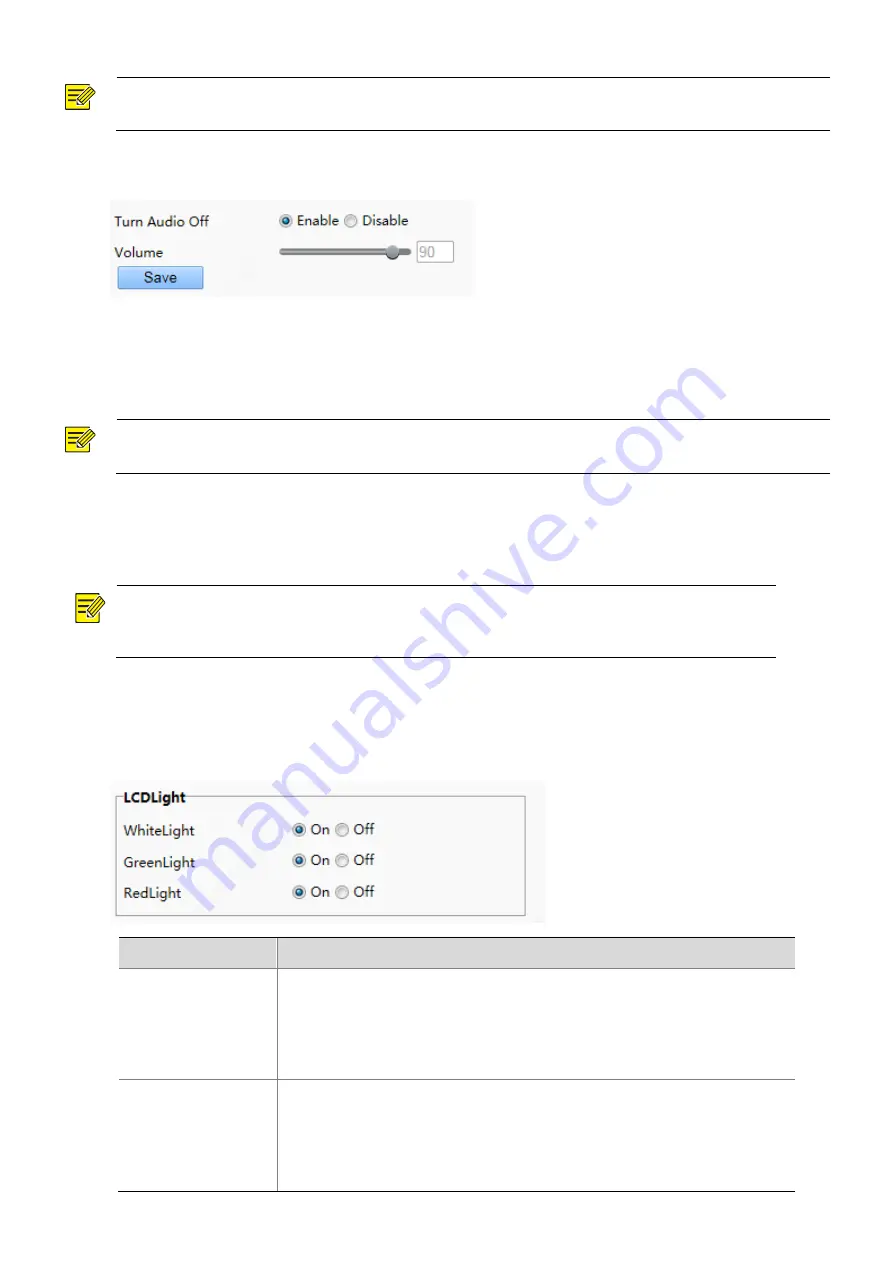
53
NOTE!
This function is not supported by some models. Please see the actual model for details.
Figure7-25
Audio Configuration Interface
(2)
Set whether to mute the audio. If no, set the play volume.
(3)
Click
Save
to complete the audio configuration.
(5)
Illumination
NOTE!
This function is not supported by some models. Please see the actual model for details.
(1.1)
LCD Light
Configure the LCD light for the face recognition terminal on the
Illumination
tab page.
NOTE!
Some devices do not support the LCD light configuration and the
LCDLight
area will not be displayed for
them.
(1)
Choose
Setup
>
Common
>
Ports & Devices
and click the
Illumination
tab.
(2)
Set the LCD light as required.
Figure7-26
LCD Light Configuration Interface
Status Light
Operation
WhiteLight
When the face recognition terminal is in standby mode, the LCD light shows white.
On: The LCD light shows white when the face recognition terminal is in normal standby
mode.
Off: The LCD light does not show white when the face recognition terminal is in normal
standby mode.
GreenLight
The LCD light of the face recognition terminal shows green in the case of normal passage.
On: The LCD light of the face recognition terminal shows green in the case of normal
passage.
Off: The LCD light of the face recognition terminal will not show green in the case of
normal passage.






























