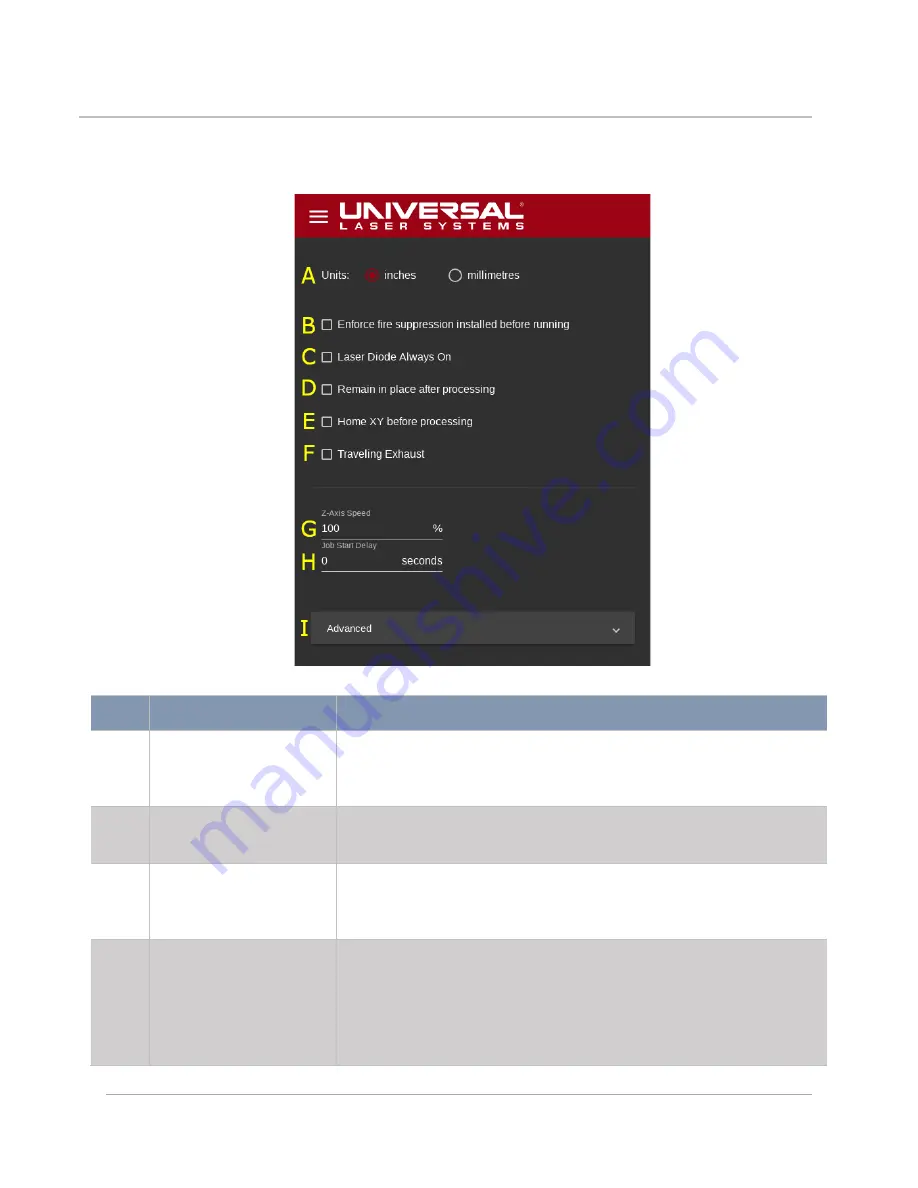
64
System Configuration Page
This page provides access to system-wide configuration options.
FEATURE
DESCRIPTION
A
Units Selection Radio
Buttons
Enables users to select the measurement units to be used
throughout the LSM by selecting one of two radio buttons: inches
and millimeters.
B
Enforce Fire
Suppression Checkbox
Forces the system to check for the presence of a fully pressurized
fire suppression module each time laser processing is initiated.
C
Laser Diode Always On
Checkbox
Keeps the laser diode on while the system is powered on. If
unchecked, the diode will only illuminate when the system is
powered on and the top door is opened.
D
Remain in Place After
Processing Checkbox
Overrides the default carriage position. After laser processing
has ended, the carriage defaults to the upper left-hand corner
of the processing area to facilitate user access to the processing
area. Checking this box keeps the system in place after
processing ceases.
Содержание ULTRA X6000
Страница 1: ...ULTRA X6000 Laser System User Guide www ulsinc com Version 2020 06 0102...
Страница 4: ...4 This page left intentionally blank...
Страница 12: ...12 ULTRA X6000 Platform Side View All dimensions are indicated in inches and millimeters...
Страница 19: ...19 ULS CO2 Laser Source Safety Labels...
Страница 20: ...20 ULS Fiber Laser Source Safety Label...
Страница 21: ...21 ULTRA X6000 Platform Safety Labels Isometric Side View...
Страница 22: ...22 ULTRA X6000 Platform Safety Labels Rear View...
Страница 23: ...23 ULTRA X6000 Platform Safety Labels Left View...
Страница 24: ...24 Class 4 Pass Through Safety Labels...
Страница 27: ...27 Meet the ULTRA X6000 Platform 3...
Страница 32: ...32 This page left blank intentionally...
Страница 83: ......






























