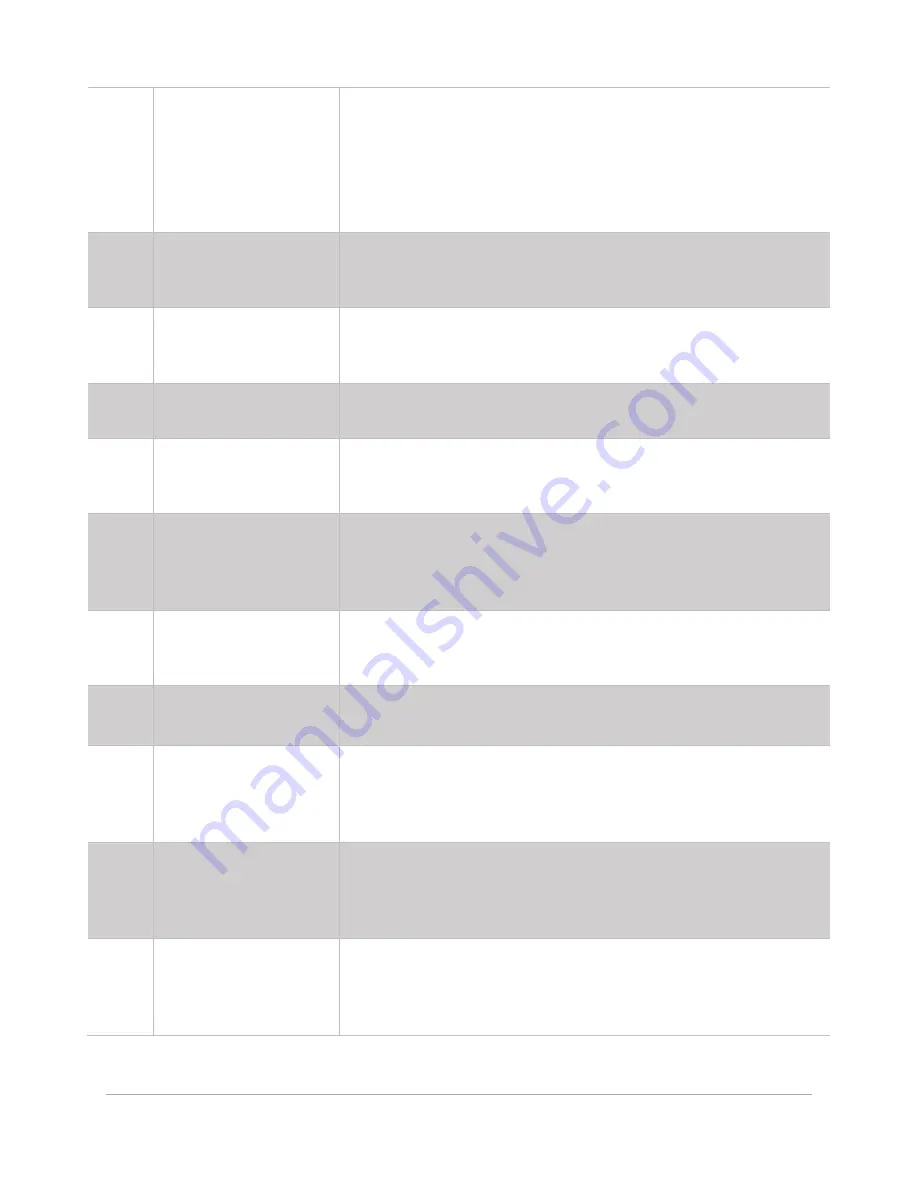
38
C
XY Axis Joystick
Moves the system along the X and Y Axes simultaneously. Touch and
drag the central button to manually adjust the system position.
Tapping on any of the four arrows will generate incremental
movements in the associated direction (
Up
,
Down
,
Left
, and
Right
).
The size of these movements is determined by the
Tap Sensitivity
Adjustment Button
(H).
D
Pause & Resume
Process Button
Causes the system to pause during processing. After the system has
come to a stop, the button will change into a
Resume
button, which
will cause the system, to resume processing when pressed.
E
Autofocus Button
Initiates the Autofocus procedure, causing the C Axis and possibly
the Z Axis (if attached) to move. The system will attempt to establish
focus on the material at the current location.
F
Home C Axis Button
Performs the homing routine on the C Axis, moving it upwards to
reestablish the home position.
G
Home XY Button
Simultaneously performs the homing routine on the X and Y Axes,
causing the system to move towards the upper left-hand corner of
the processing area and reestablish the home position.
H
Tap Sensitivity
Adjustment Button
Adjusts the sensitivity of movement of the arrow buttons between
Low, Medium
, and
High
on each joystick. The current sensitivity level
is indicated by the number of chevrons on the button. More
chevrons indicate larger movement distances.
I
System Status Indicator
Displays a brief written description of the system’s status. The text
will change as the system state is modified and will turn yellow if
warnings are associated with the current state.
J
System Location
Indicators
Provides the exact location of the system in the X, Y, and C Axes.
Units are adjustable in the
Systems Configuration
Page
.
K
Move XY Axes Dialog &
Button
Enables manual entry of the X and Y Axes locations. Entering a value
into each text field followed by depressing the
Move XY
Button
will
cause the system to move to the specified location. Units are
adjustable in the
Systems Configuration
Page
.
L
Move C Axis Dialog &
Button
Enables manual entry of the C Axis location. Entering a value into the
text field followed by depressing the
Move C
Button
will cause the
carriage to move to the specified location. Units are adjustable in the
Systems Configuration
Page
.
M
Move Z Axis Dialog &
Button
Enables manual entry of the Z Axis location. Entering a value into
the text field followed by depressing the
Move Z
Button will cause
the material support structure to move to the specified location.
Units are adjustable in the
Systems Configuration
Page
.
Содержание ULTRA X6000
Страница 1: ...ULTRA X6000 Laser System User Guide www ulsinc com Version 2020 06 0102...
Страница 4: ...4 This page left intentionally blank...
Страница 12: ...12 ULTRA X6000 Platform Side View All dimensions are indicated in inches and millimeters...
Страница 19: ...19 ULS CO2 Laser Source Safety Labels...
Страница 20: ...20 ULS Fiber Laser Source Safety Label...
Страница 21: ...21 ULTRA X6000 Platform Safety Labels Isometric Side View...
Страница 22: ...22 ULTRA X6000 Platform Safety Labels Rear View...
Страница 23: ...23 ULTRA X6000 Platform Safety Labels Left View...
Страница 24: ...24 Class 4 Pass Through Safety Labels...
Страница 27: ...27 Meet the ULTRA X6000 Platform 3...
Страница 32: ...32 This page left blank intentionally...
Страница 83: ......






























