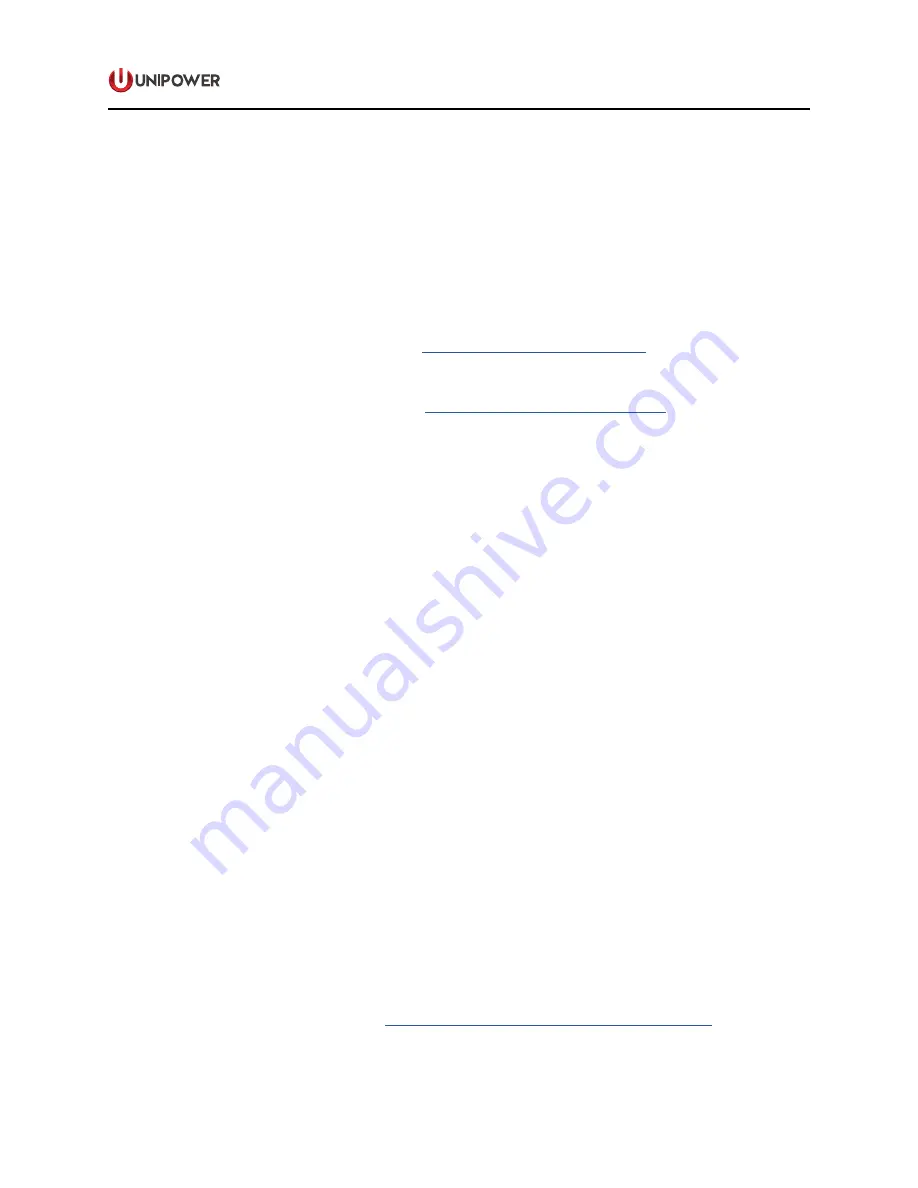
Page 33
BLUESTREAK SERIES
INSTALLATION & OPERATING MANUAL
P O W E R I N G T E C H N O L O G Y
Document Number: BLUESTREAK-MAN Rev. 6
bluestreak-man-rev6-0719.indd
free operation.
To run the program, it is necessary create a shortcut on the windows desktop and then add the required
com port outside the quote marks in the target box (shortcut properties). It will not run from the
command prompt since it relies on Windows libraries to work. E.g. “ICMD24.exe” COM4
If no COM port is specified, the program defaults to COM1.
20.1
Using the USB port on the I2C-2-PC Adaptor
The I2C-2-PC Adaptor has an FTDI USB to Serial interface IC that can be used to provide
a USB connection to the adaptor.
The Adaptor data sheet found at
www.i2cchip.com/pdfs/i2c2pc.pdf
describes how to connect
to the adaptor using the USB interface.
20.1.1
www.ftdichip.com/Drivers/VCP.htm
for your computer.
20.1.2
Install the driver following the FTDI application note relevant to your computer.
20.1.3
Use Start/Control Panel/System/Hardware/Device Manager/Ports to find the comm
port number allocated to the adaptor USB port.
20.1.4
Set the link J3 on the I2C-2-PC Adaptor under the 9 way serial connector, towards
the USB connector to select the USB connector.
20.2
How to use the program
If using the program with a BLUEstreak shelf, set all of the address switches to ON. This sets the
address bits low and makes the addresses 0x20, 0x22, 0x24, 0x26 from left to right as seen from
the front of the shelf. If using an evaluation board with a module, set all address jumpers initially
to ‘0’ to set the address to 0x20.
To change the address being scanned, click on the text that says ‘Device Address’. Type in the
address of the module you would like to work on. E.g. type ‘20’ for address 0x20.
The program will scan all parameters continuously for the address selected.
To change a parameter, just click on the text for that parameter and then enter the new figure desired.
If the SMBALERT signal is active, the word ‘ACTIVE’ will appear in the top right of the program.
Clicking on ‘Clear Faults’ should clear all the faults within the monitored unit unless there is a
persistent fault in which case it will immediately become active again. The SMBALERT signal
will be active after a unit is powered up until cleared.
The following page shows a summary of the PMBus commands used in the BLUEstreak Series.
For full details please refer to the
BLUEstreak PMBus Software Command Manual
.

















