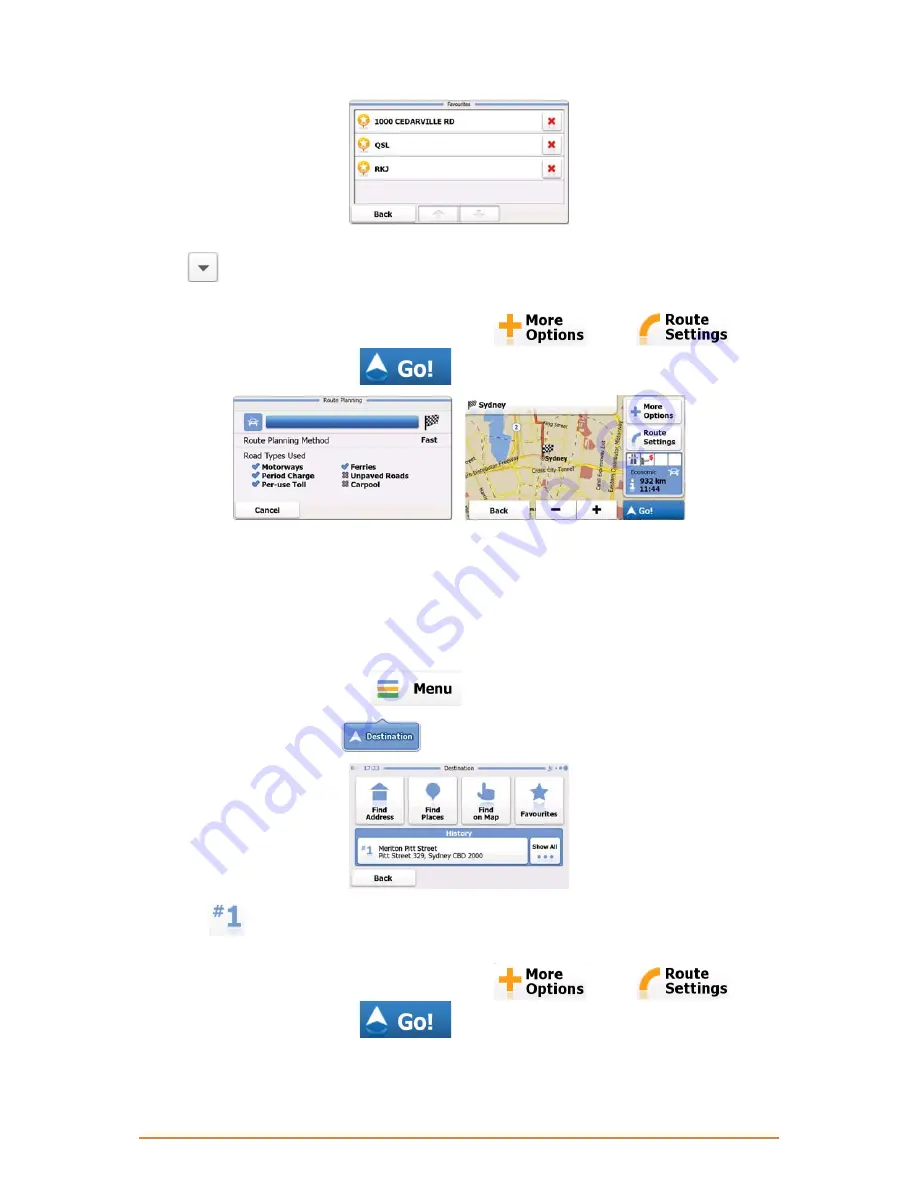
Page 47
3. Select the Favourite that you want to set as your destination. If necessary, move between pages
with
to see more of the list.
4. After a short summary of the route parameters, the map appears with the selected destination in
the middle. The route is automatically calculated. Tap
or
to
modify route parameters, or tap
and start your journey.
-
3.1.5 Selecting the most likely destination (Smart History)
The destinations that you have set earlier appear in the History list. One of those recent destinations
is shown in the Destination menu for easy access. Smart History offers this location based upon your
navigation habits, using parameters like the current time of day, the day of week, and the current
location. The more you use the navigation software, the better it can guess your desired destination.
1. If you are on the Map screen, tap
to return to the Navigation menu.
2. In the Navigation menu, tap
.
3. Tap the
destination in the History field.
4. After a short summary of the route parameters, the map appears with the selected destination in
the middle. The route is automatically calculated. Tap
or
to
modify route parameters, or tap
and start your journey.
















































