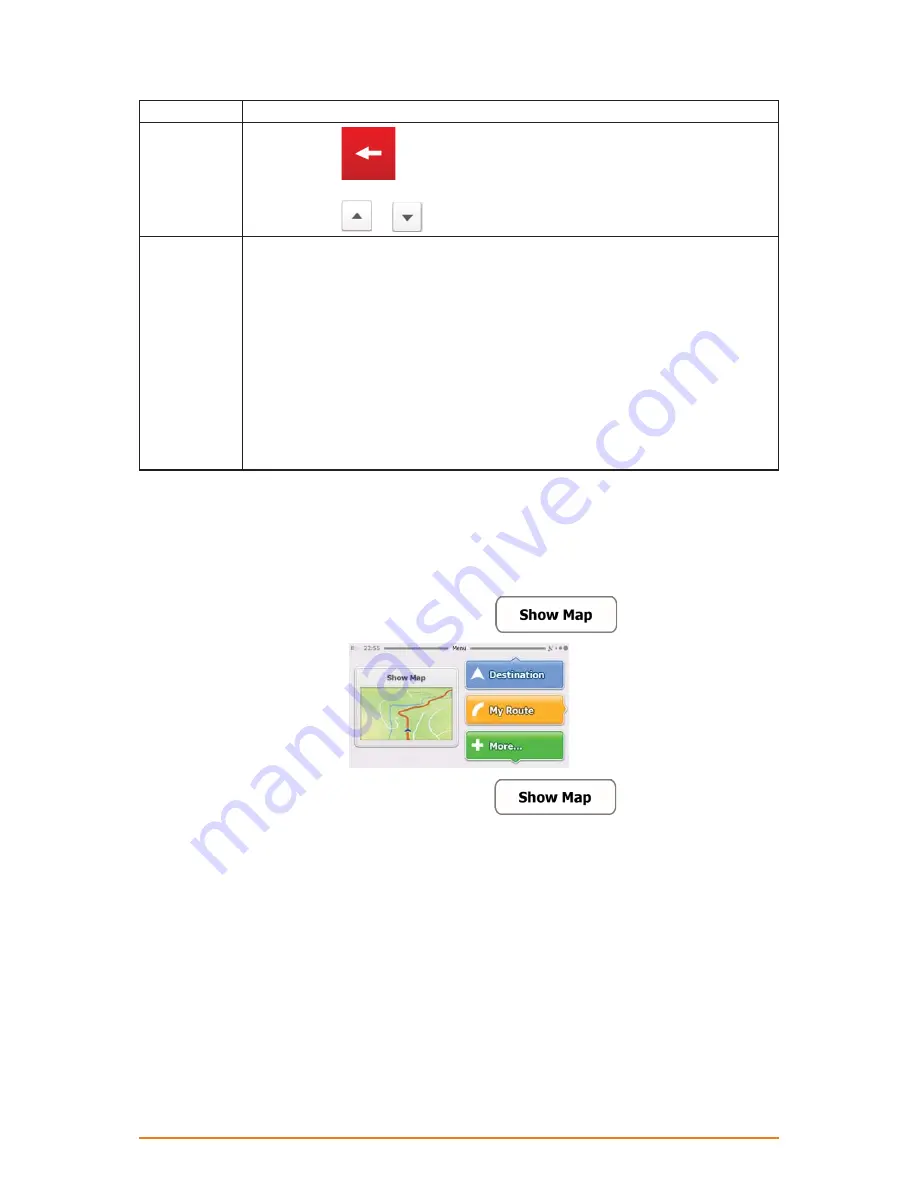
Page 15
Tasks
Instructions
• Tap and hold
on keyboard screens: you can delete several characters
quickly.
• Tap and hold
or
in long lists: you can scroll pages continuously.
Gestures
(drag&drop)
You need to drag and drop the screen only in cases like:
• Moving the handle on a slider.
• Scrolling the list: grab the list anywhere and slide your finger up or down.
Depending on the speed of the sliding, the list will scroll fast or slow, only a bit or till
the end.
• Moving the map in map browsing mode: grab the map, and move it in the desired
direction.
• Shortcut to open the Map screen: slide your finger from the bottom right corner to
the bottom left corner on any screen.
• Shortcut to open the Navigation menu: slide your finger from the top left corner to
the bottom left corner on any screen.
2.4 Map screen
2.4.1 Navigating on the map
The Map screen is the most frequently used screen of the software. A small live map is displayed on
the startup screen, the Navigation menu, as a part of the
button.
To enlarge this small map and open the Map screen, tap
.
The map is displayed in black and white when there is no GPS position:
















































