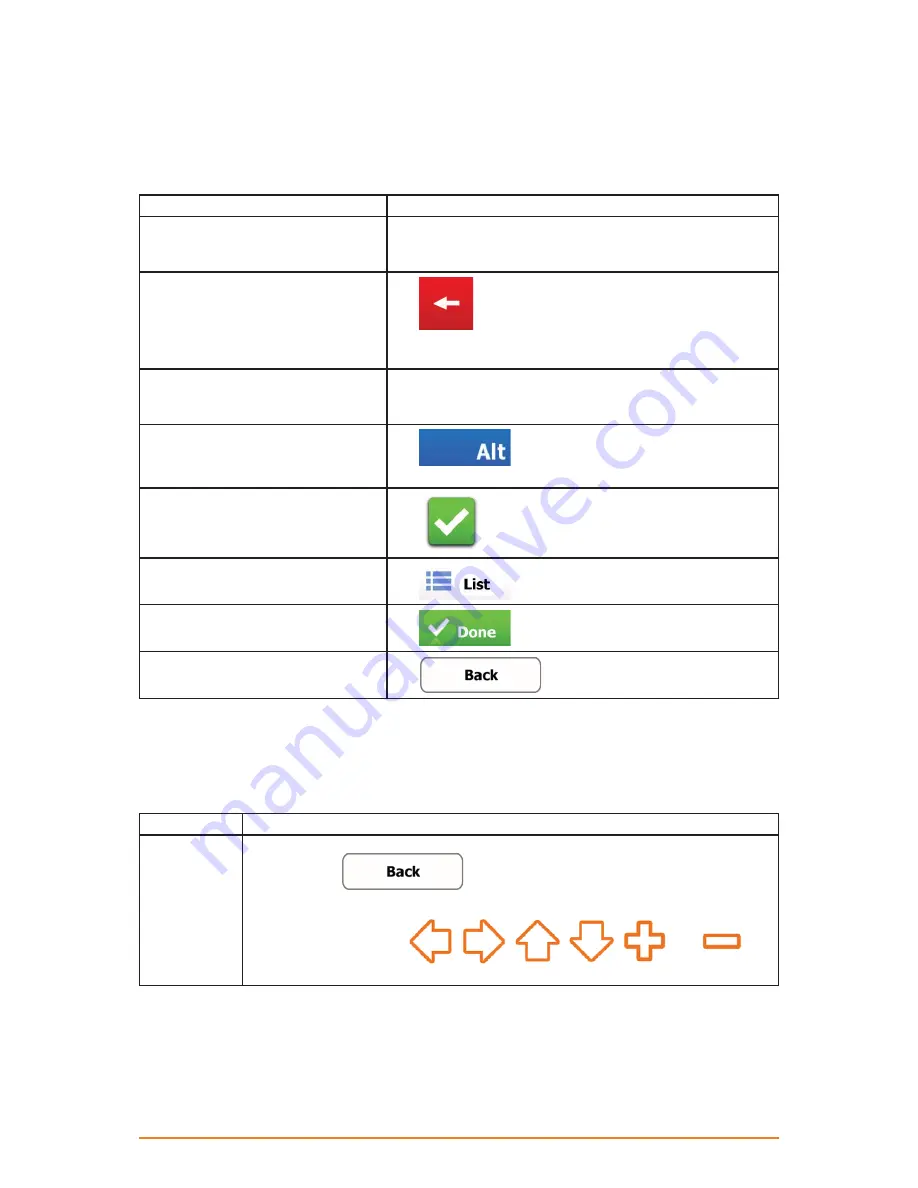
Page 14
2.3.1 Using keyboards
You only need to enter letters or numbers when you cannot avoid it. You can type with your fingertips
on the full-screen keyboards and you can switch between various keyboard layouts, for example
English, Greek or numerical.
Task
Details
Switching to another keyboard
layout, for example from an English
keyboard to a Greek keyboard
This cannot be done when you are already using the virtual
keyboard. You can do it in Regional settings (page 69).
Correcting your entry on the
keyboard
Tap
to remove the unneeded character(s).
Tap and hold the button to delete several characters or the
entire input string.
Entering a space, for example
between a first name and a family
name or in multi-word street names
Tap the empty button at the bottom centre of the screen.
Entering numbers and symbols
Tap
to switch to a keyboard offering numeric
and symbol characters.
Finalising the keyboard entry
(accepting the suggested search
result)
Tap
.
Finalising the keyboard entry
(opening the list of search results)
Tap
.
Finalising the keyboard entry (saving
your input)
Tap
.
Cancelling the keyboard entry
(returning to the previous screen)
Tap
.
2.3.2 Beyond single screen tap
You usually need to tap the screen only once. However, some useful features can be accessed with
combined touch screen tapping. Those are the following:
Tasks
Instructions
Tapping and
holding the
screen
Tap and keep pressing the following buttons to reach extra functions:
• Tap and hold
on list and menu screens: the Map screen
appears.
• Tap and hold any of the
,
,
,
,
and
buttons on the Map screen: you can rotate, tilt or scale the map continuously.





























