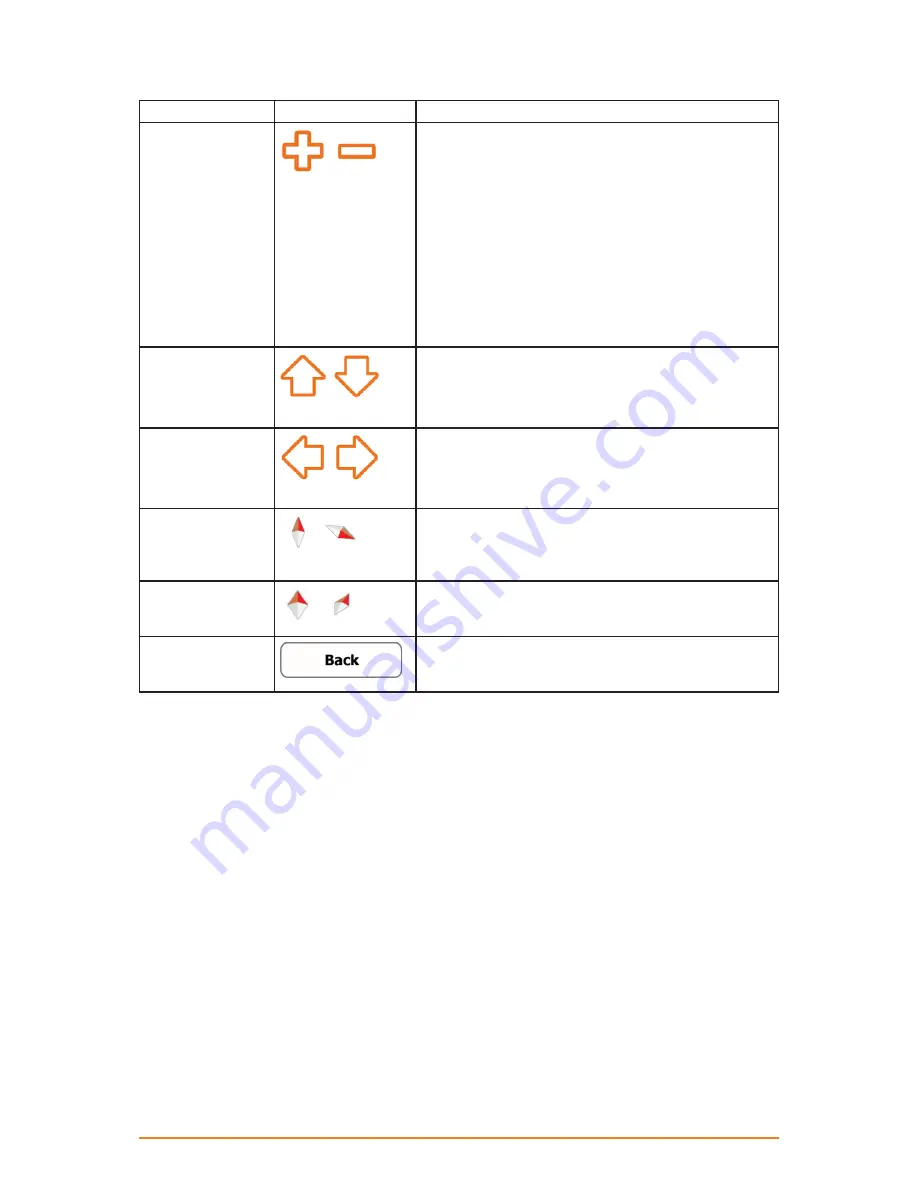
Page 21
Action
Button(s)
Description
Zooming in and out
,
Changes how much of the map is displayed on the
screen.
your software uses high-quality vector maps that let you
examine the map at various zoom levels, always with
optimised content. It always displays street names and
other text with the same font size, never upside-down,
and you only see the streets and objects that you need.
Map scaling has a limit in 3D map view mode. If you
zoom out further, the map switches to 2D view mode.
Tap the button once to modify the view in large steps,
or tap and hold the button to modify it continuously and
smoothly.
Tilting up and down
,
Changes the vertical view angle of the map in 3D mode.
Tap the button once to modify the view in large steps,
or tap and hold the button to modify it continuously and
smoothly.
Rotating left and
right
,
Changes the horizontal view angle of the map.
Tap the button once to modify the view in large steps,
or tap and hold the button to modify it continuously and
smoothly.
Compass in 2D
map view mode
,
The direction of the compass shows North. Tap the
button to switch to North-up view, then tap again to
rotate the map in the previous direction.
Compass in 3D
map view mode
,
The direction of the compass shows North. Tap the
button to switch to North-up view, then tap again to
rotate the map in the previous direction.
Return to normal
navigation
Tap this button to move the map back to the current
GPS position. If the map has been rotated, automatic
map rotation is also re-enabled.
















































