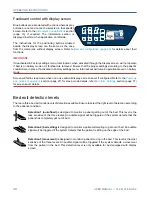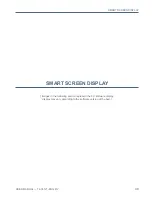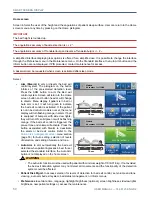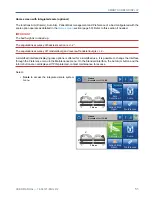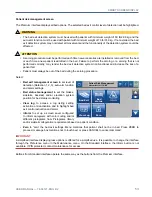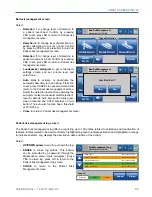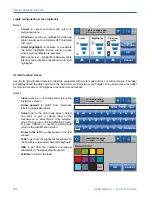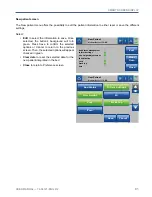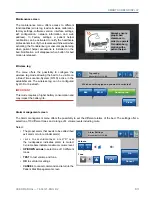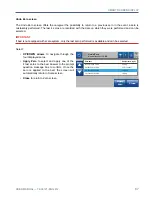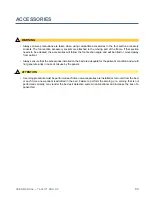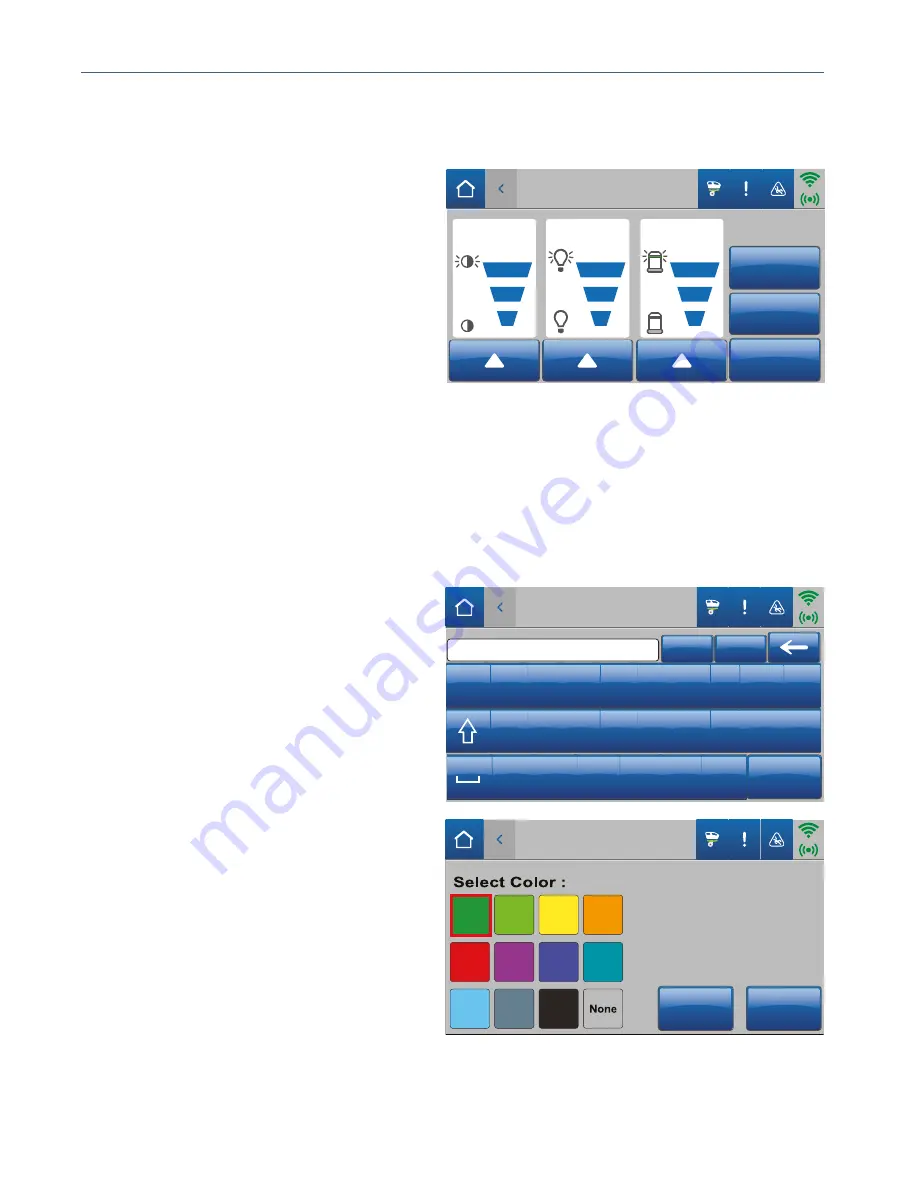
SMART SCREEN DISPLAY
60
USER MANUAL — 74-36121-ENG R2
Lights configuration screen (optional)
Select:
•
Cancel
to cancel command and return to
preference menu.
•
UP arrow
to set screen, nightlights or sideview
lights intensity up to completely OFF illustrated
with red X.
•
Smart Nightlights
to activate or deactivate
the smart nightlights. Button will turn green
when smart nightlights are activated.
•
OK
to set screen, nightlights or sideview lights
intensity and activation or deactivation of smart
nightlights.
ID / Bed location screen
Use the ID / Bed location feature to label the equipment with a color code and text, or with a location. The label
will display above the date and time in the Home screen. A maximum of 20 digits can be entered as a text label
for ID and a maximum of 7 digits as a text label for bed location.
Select:
•
Close
to save, or not, change and return to the
Preference screen.
•
Arrow upward
to switch from lowercase
letters to uppercase letters.
•
Color
to get to the Color code screen. Select
one color to give a colored label to the
touchscreen, or, select None. Once selected,
press OK to return to the Identification screen,
or press CANCEL to cancel command and
return to the Identification screen.
•
Arrow to the left
to go backspace in the text
window.
•
123#
to get from the alphabetical keyboard to
the numbers and special characters keyboard.
•
ABC
to get from the numbers and special
characters to the alphabetical keyboard.
• Validate
to confirm the label.
Lights configuration
November 1st I 12:00
Screen
Nightlights
Sideview
Lights
Cancel
OK
Smart
Nightlights
ID / Bed location
November 1st I 12:00
Validate
i
u
p
o
y
t
r
e
w
q
j
h
l
k
g
f
d
s
a
m
n
b
v
c
x
z
Color
123#
Identification color
November 1st I 12:00
Cancel
OK
Содержание OOK Snow FL36
Страница 1: ...2 0 2 2 0 3 7 4 3 6 1 2 1 E N G R 2 User manual FL36 FL36 SC MH ...
Страница 2: ......
Страница 3: ...2 0 2 2 0 3 7 4 3 6 1 2 1 E N G R 2 User manual FL36 FL36 SC MH ...
Страница 70: ......
Страница 88: ......