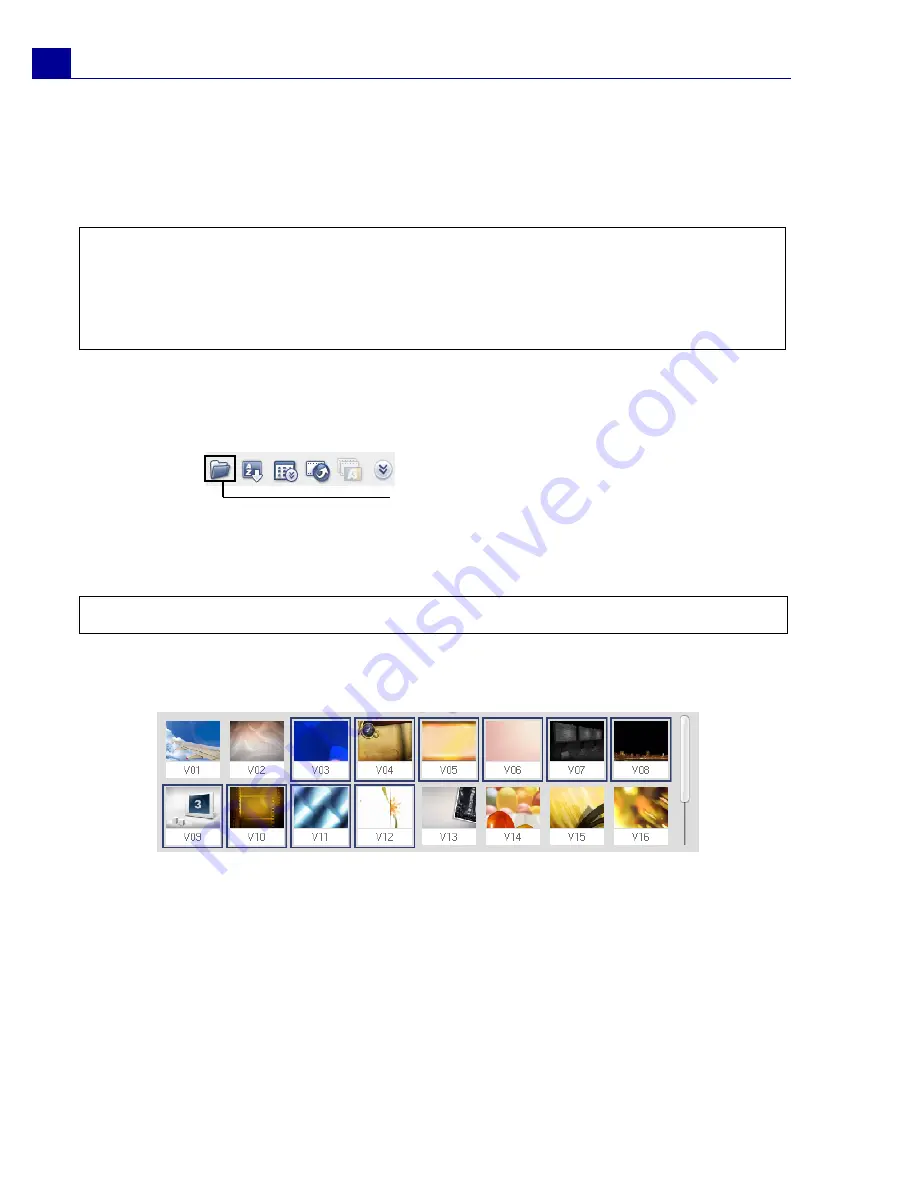
ULEAD VIDEOSTUDIO USER GUIDE
36
The Library
The
Library
is a storage depot for everything you need to create a movie: video
clips, video filters, audio clips, still images, transition effects, music files, titles and
color clips. These are collectively known as media clips.
To add media clips to the Library:
1. Click
Load media
to open a dialog box for locating the media clip to insert in the
Library.
2. Select the desired file.
3. Click
Open
when you are finished.
To delete media clips from the Library:
1. Select the clip to remove from the Library, then press [
Delete
].
Or, right-click the clip in the Library and select
Delete
.
2. When prompted, verify whether you want to delete the thumbnail from the
Library.
Tips:
• You can print images directly from the Library. Right-click the image to print then
select
Print Image
and select an image size.
• Right-click the image then select
Print Options
to specify print alignment and
borders.
Note:
You can also drag and drop files from Windows Explorer straight to the Library.
Load media
allows you to locate the clip you
want to add to the Library.
Right-click a clip in the Library to view the clip's properties as well as copy, delete, or split by
scene.
Hold
[Ctrl]
or
[Shift]
to select multiple clips.






























