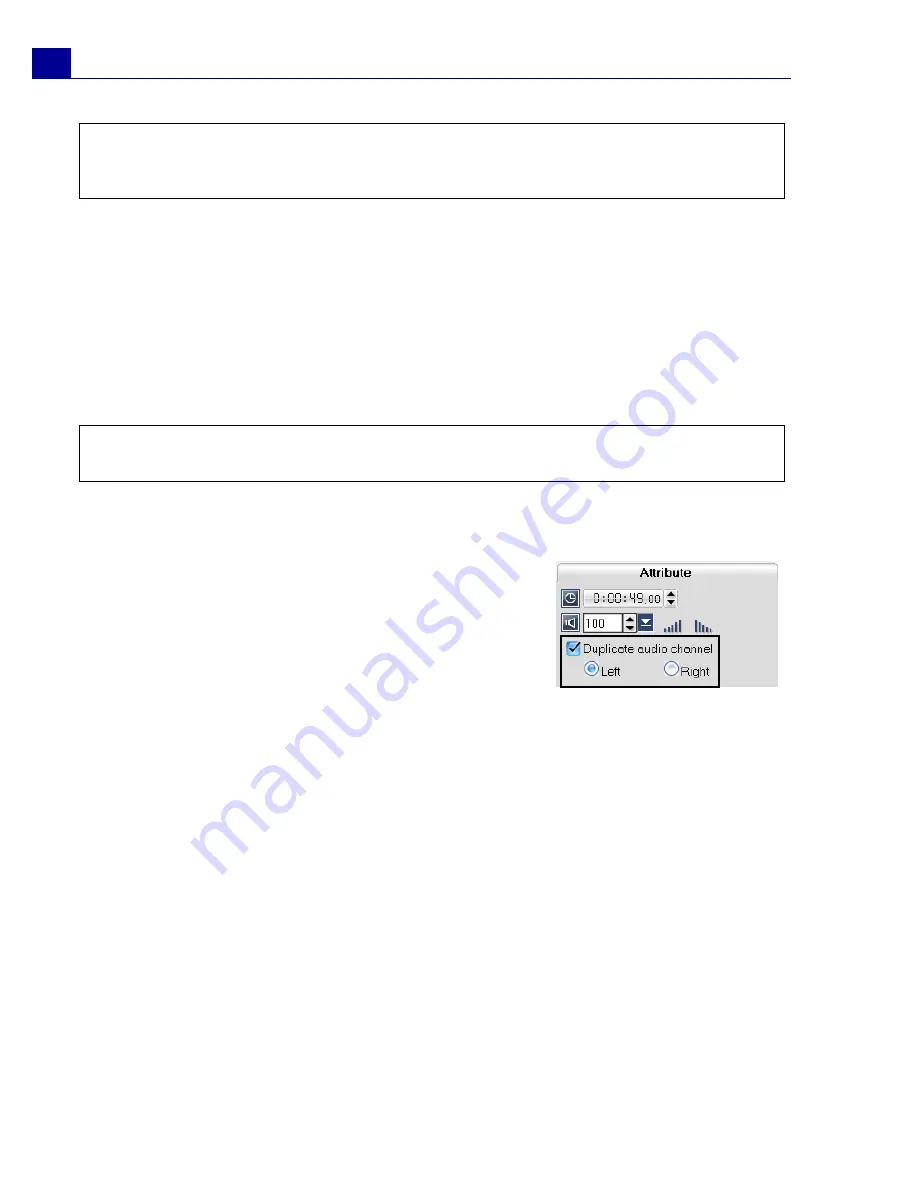
ULEAD VIDEOSTUDIO USER GUIDE
104
To use Surround Sound mode:
1. Click
Enable/Disable 5.1 Surround
in the Toolbar. Repeat steps
1
and
2
in
using stereo mode.
2. Click the music note symbol in the center of the Surround Sound Mixer. This
time, drag it to any of the six channels depending on your sound position
preference.
3. Drag the
Volume
,
Center
and
Sub-woofer
to adjust sound controls of your
audio.
Duplicating an audio channel
Audio files sometimes separate the vocal sound from
the background audio and put them in different
channels. Duplicating an audio channel allows you to
mute the other channel. For example, the voice is on
the left audio channel and the background music on
the right. When you duplicate the right channel, it will
mute the vocal part of the song leaving the
background music to play. To duplicate an audio channel, select
Duplicate audio
channel
in the Attribute tab in the Options Panel then select which audio channel
to duplicate.
Volume rubber banding
The volume rubber band is the horizontal line in the middle of the track and can
only be seen when you are in Audio View. You can use the rubber band to adjust
the volume of the audio track of video clip and the audio clips in the Music and
Voice Tracks.
Tip:
Sub-woofer sound is less directional than sound output from the satellite speakers.
Therefore, you can put it anywhere in the room after some experimenting. Each living
space has its own acoustics so there are no fixed rules.
Tip:
You can also adjust the sound position preference of your tracks in
Video
,
Overlay
and
Voice
. To do this, click your preferred track button and repeat steps
2
to
3
.






























