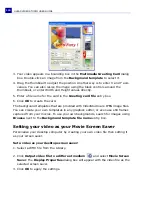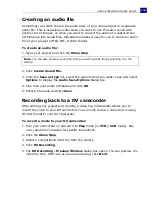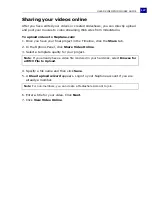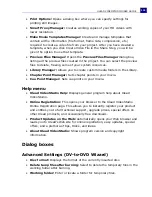ULEAD VIDEOSTUDIO USER GUIDE
116
To edit menus:
1. By default, VideoStudio automatically makes all required menus for you. Use
Currently displayed menu
to switch to the menu you want to edit.
2. In the
Gallery
tab, click
Menu template category
and select a specific
category. Click a particular template to apply.
3. Click "My Title" to customize the menu heading. You can also click the text
description under each video thumbnail for customization.
4. In the
Edit
tab, you can further customize your movie by adding background
image, music or audio and by modifying font properties.
5. When you're done, click
Preview
to preview the movie.
Note:
If you do not modify “My Title” and the thumbnail descriptions or skip Step 2, there
will be no menu heading and thumbnail text in the final output.
Tips:
• Select
Motion Menu
to enable motion attributes to the selected menu template.
• Click
Layout Settings
to specify whether to apply layout to all pages of the menu,
reset the page, or reset all pages of the menu.
• Click
Advanced Settings
to specify whether to add a title menu, create a chapter
menu, or display the thumbnail numbers in the
Chapter List
.
• Click
Customize
to apply pan & zoom, motion filter and, menu in and menu out
effects.